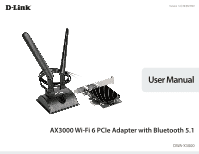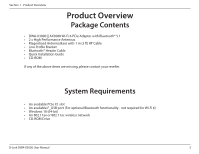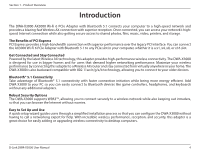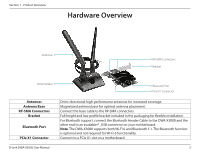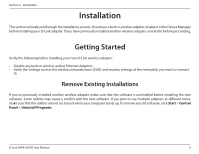D-Link DWA-X3000 User Manual - Page 6
Installation, Getting Started, Remove Existing Installations
 |
View all D-Link DWA-X3000 manuals
Add to My Manuals
Save this manual to your list of manuals |
Page 6 highlights
Section 2 - Installation Installation This section will walk you through the installation process. If you have a built-in wireless adapter, disable it in the Device Manager before installing your D-Link adapter. If you have previously installed another wireless adapter, uninstall it before proceeding. Getting Started Verify the following before installing your new D-Link wireless adapter: • Disable any built-in wireless and/or Ethernet Adapters • Verify the settings such as the wireless network name (SSID) and security settings of the network(s) you want to connect to Remove Existing Installations If you've previously installed another wireless adapter, make sure that the software is uninstalled before installing the new software. Some utilities may cause a conflict with the new software. If you plan to use multiple adapters at different times, make sure that the utilities are not set to load when your computer boots up. To remove any old software, click Start > Control Panel > Uninstall Programs. D-Link DWA-X3000 User Manual 6