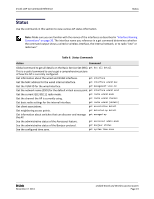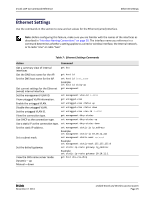D-Link DWL-6600AP CLI Command Reference Guide - Page 29
Firmware and Configuration File Management, Radio and VAP Scheduler
 |
View all D-Link DWL-6600AP manuals
Add to My Manuals
Save this manual to your list of manuals |
Page 29 highlights
D-Link UAP CLI Command Reference Firmware and Configuration File Management Firmware and Configuration File Management Table 11 shows the commands you use to manage the configuration file and firmware on the AP. Table 11: System Management Action Command Restore the factory default settings. factory-reset Save the configuration to a backup file. config download url Example: config download tftp://1.2.3.4/defaultcfg.xml Restore the configuration from a previously saved config upload url file. Example: config upload tftp://1.2.3.4/defaultcfg.xml Reboot the system. reboot Upgrade the firmware (requires a reboot). firmware-upgrade url Example: firmware-upgrade tftp://1.2.3.4/upgrade.tar firmware-upgrade file://1.2.3.4/tmp/upgrade.tar Radio and VAP Scheduler The Radio and VAP Scheduler feature allows the user to automate the enabling or disabling of radios and VAPs based on configured time intervals. One of the use cases of this feature is that radios can be scheduled to operate only during the office working hours to achieve security and reduce power consumption. Another use case is to allow access to VAPs for wireless clients only during specific times of a day. Table 12 shows the commands you use to create and enable schedule profiles. Table 12: Radio and VAP Scheduler Action Command Create a profile to the list of available scheduler add scheduler-profile-list profile-name index 1-16 profiles by assigning a name and an index. Add a rule to a scheduler profile that specifies the add scheduler-profile scheduleprofile-name day day of the week (or every weekday) and the time {weekday | day of the week} Start 00:00-24:00 End when the rule will be in effect. 00:00-24:00 Examples: add scheduler-profile profile1 day weekday start 09:00 end 13:00 add scheduler-profile profile1 day monday start 14:00 end 22:00 D-Link November 7, 2011 Unified Wired and Wireless Access System Page 29