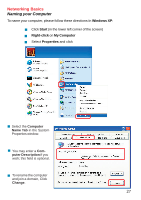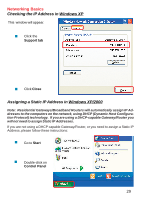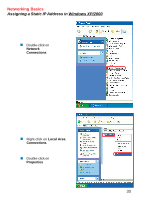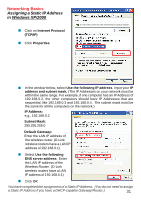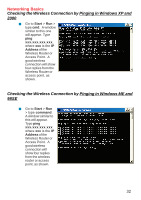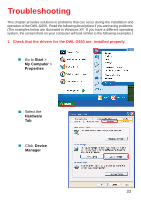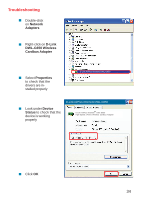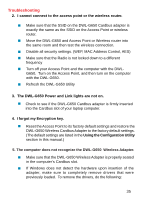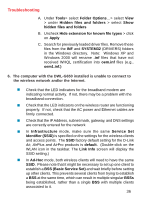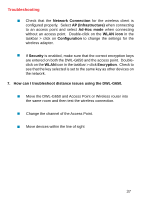D-Link DWL-G650 Product Manual - Page 32
Checking the Wireless Connection by, Pinging in Windows XP and, Start, xxx.xxx.xxx.xxx, Address
 |
UPC - 790069251450
View all D-Link DWL-G650 manuals
Add to My Manuals
Save this manual to your list of manuals |
Page 32 highlights
Networking Basics Checking the Wireless Connection by Pinging in Windows XP and 2000 „ Go to Start > Run > type cmd. A window similar to this one will appear. Type ping xxx.xxx.xxx.xxx, where xxx is the IP Address of the Wireless Router or Access Point. A good wireless connection will show four replies from the Wireless Router or access point, as shown. Checking the Wireless Connection by Pinging in Windows ME and 98SE „ Go to Start > Run > type command. A window similar to this will appear. Type ping xxx.xxx.xxx.xxx where xxx is the IP Address of the Wireless Router or Access Point. A good wireless connection will show four replies from the wireless router or access point, as shown. 32

32
Networking Basics
Checking the Wireless Connection by
Pinging in Windows XP and
2000
Checking the Wireless Connection by
Pinging in Windows ME and
98SE
Go to
Start
>
Run
>
type
cmd
.
A window
similar to this one
will appear.
Type
ping
xxx.xxx.xxx.xxx
,
where
xxx
is the
IP
Address
of the
Wireless Router or
Access Point.
A
good wireless
connection will show
four replies from the
Wireless Router or
access point, as
shown.
Go to
Start
>
Run
> type
command
.
A window similar to
this will appear.
Type
ping
xxx.xxx.xxx.xxx
where
xxx
is the
IP
Address
of the
Wireless Router or
Access Point.
A
good wireless
connection will
show four replies
from the wireless
router or access
point, as shown.