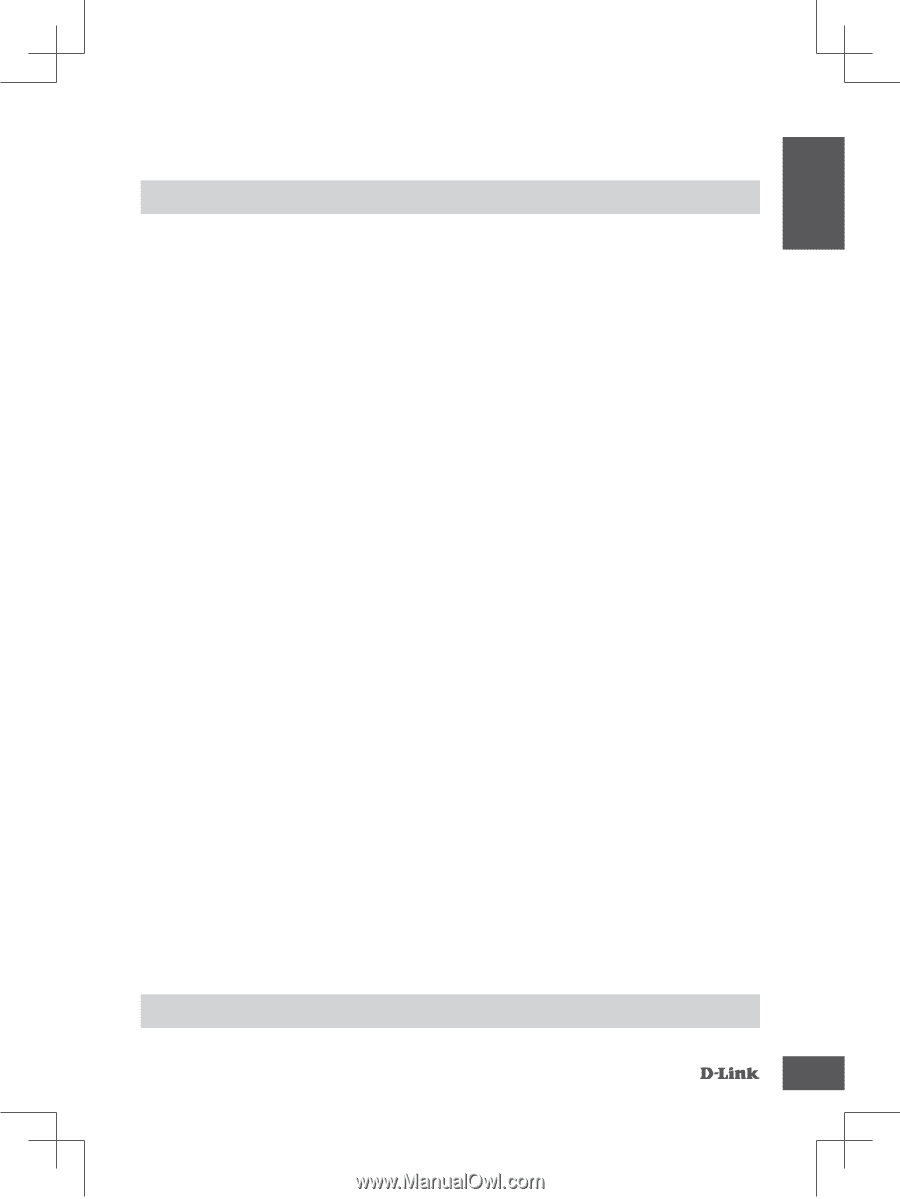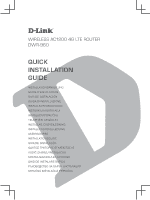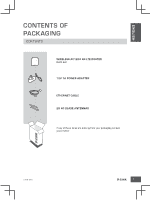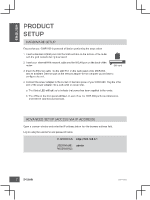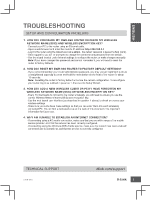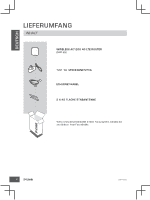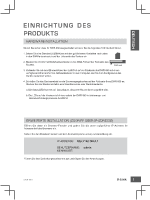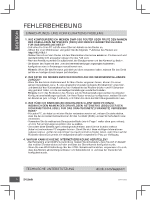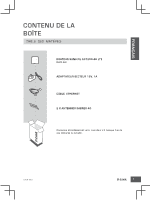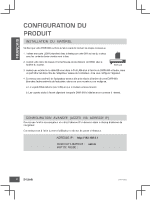D-Link DWR-960 Quick Install Guide - Page 5
Troubleshooting
 |
View all D-Link DWR-960 manuals
Add to My Manuals
Save this manual to your list of manuals |
Page 5 highlights
ENGLISH TROUBLESHOOTING SETUP AND CONFIGURATION PROBLEMS 1. HOW DO I CONFIGURE MY DWR-960 ROUTER OR CHECK MY WIRELESS NETWORK NAME (SSID) AND WIRELESS ENCRYPTION KEY? - Connect your PC to the router using an Ethernet cable. - Open a web browser and enter the router's IP address: http://192.168.0.1 - Log into the router using the default username admin, the default password is (leave the field blank). - Once logged in, you will be prompted to change the username and password from the default. - Use the wizard located under Internet settings to configure the router, or make changes manually. Note: If you have changed the password and cannot remember it, you will need to reset the router to factory defaults. 2. HOW DO I RESET MY DWR-960 ROUTER TO FACTORY DEFAULT SETTINGS? - If you cannot remember your router administrator password, you may use an implement such as a straightened paperclip to press and hold the reset button on the front of the router for about 10 seconds. Note: Resetting the router to factory default will erase the current configuration. To reconfigure your router, log in as outlined in question 1, then run the Setup Wizard. 3. HOW DO I ADD A NEW WIRELESS CLIENT OR PC IF I HAVE FORGOTTEN MY WIRELESS NETWORK NAME (SSID) OR WIRELESS ENCRYPTION KEY? - Every PC that needs to connect to the router wirelessly, you will need to ensure you use the correct Wireless Network Name (SSID) and encryption key. - Use the web based user interface (as described in question 1 above) to check or choose your wireless settings. - Make sure you write down these settings so that you can enter them into each wirelessly connected PC. You will find a dedicated area on the back of this document, this important information for future use. 4. WHY AM I UNABLE TO ESTABLISH AN INTERNET CONNECTION? - If connecting using a 4G mobile connection, make sure that you are within range of the mobile service provider, and that the service has been correctly configured. - If connecting using the WAN via ADSL/Cable service, make sure the modem has been enabled/ connected and is operational, and that the service is correctly configured. TECHNICAL SUPPORT DWR-960 dlink.com/support 3