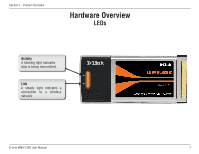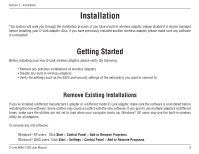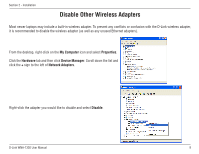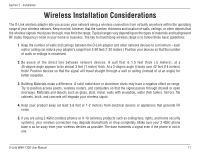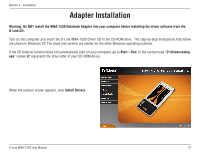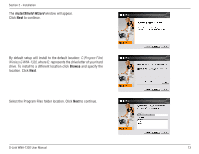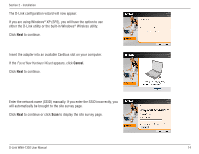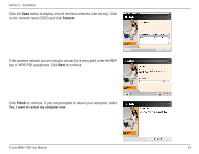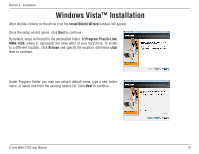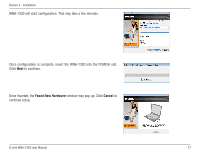D-Link WNA-1330 Product Manual - Page 12
Adapter Installation - notebook adapter drivers
 |
UPC - 790069288517
View all D-Link WNA-1330 manuals
Add to My Manuals
Save this manual to your list of manuals |
Page 12 highlights
Section 2 - Installation Adapter Installation Warning: Do NOT install the WNA-1330 Notebook Adapter into your computer before installing the driver software from the D-Link CD. Turn on the computer and Insert the D-Link WNA-1330 Driver CD in the CD-ROM drive. The step-by-step instructions that follow are shown in Windows XP. The steps and screens are similar for the other Windows operating systems. If the CD Autorun function does not automatically start on your computer, go to Start > Run. In the run box type "D:\Drivers\setup. exe" (where D: represents the drive letter of your CD-ROM drive). When the autorun screen appears, click Install Drivers. D-Link WNA-1330 User Manual 12
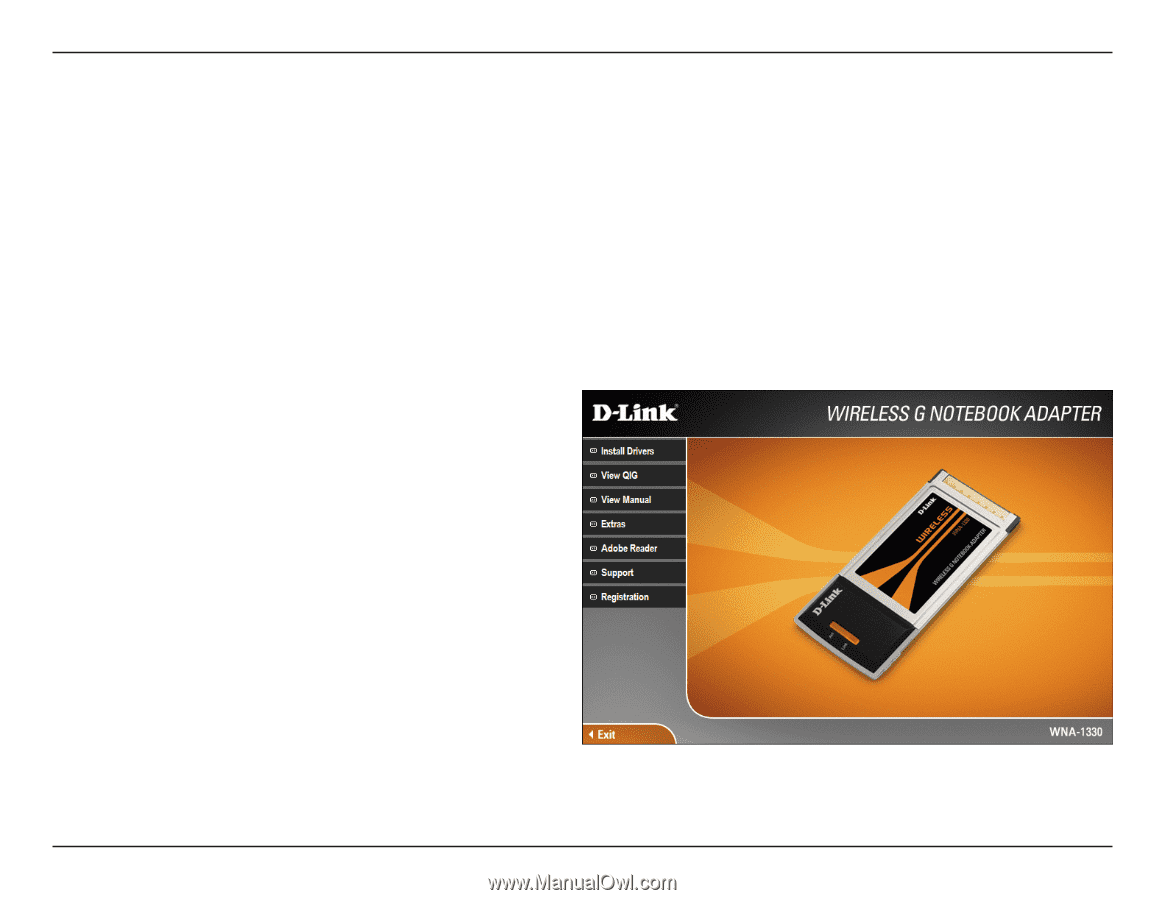
1±
D-Link WNA-1330 User Manual
Section ± - Installation
Warning: Do NOT install the WNA-1330 Notebook Adapter into your computer before installing the driver software from the
D-Link CD.
Turn on the computer and Insert the D-Link WNA-1330 Driver CD in the CD-ROM drive.
The step-by-step instructions that follow
are shown in Windows XP. The steps and screens are similar for the other Windows operating systems.
If the CD Autorun function does not automatically start on your computer, go to
Start
>
Run
. In the run box type “
D:\Drivers\setup.
exe
” (where
D:
represents the drive letter of your CD-ROM drive).
When the autorun screen appears, click
Install Drivers.
Adapter Installation