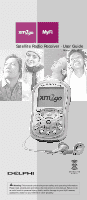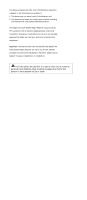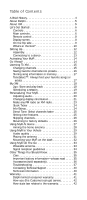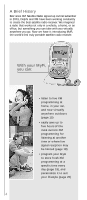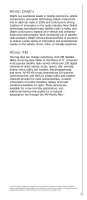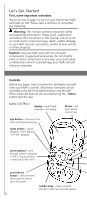DELPHI XM2GO User Guide
DELPHI XM2GO - MyFi Portable Satellite Radio Manual
 |
UPC - 086753092509
View all DELPHI XM2GO manuals
Add to My Manuals
Save this manual to your list of manuals |
DELPHI XM2GO manual content summary:
- DELPHI XM2GO | User Guide - Page 1
Satellite Radio Receiver · User Guide Model SA10113 Warning: This manual contains important safety and operating information. Please read, understand, and follow the instructions in this manual. Failure to do so could result in personal injury, death, and/or damage to your MyFi receiver, accessories - DELPHI XM2GO | User Guide - Page 2
this equipment. Important: The FCC and FAA have not certified the Delphi XM MyFi Satellite Radio Receiver for use in any aircraft (neither portable nor permanent installation). Therefore, Delphi cannot support this type of application or installation. This is the safety alert symbol. It is used to - DELPHI XM2GO | User Guide - Page 3
battery information-please read . . . . . 35 Accessories (sold separately 36 Troubleshooting 37 Contacting Technical Support 40 Technical information 40 Warranty 41 Delphi limited consumer warranty 41 How you (the Customer) can get service 42 How state law relates to the warranty 42 - DELPHI XM2GO | User Guide - Page 4
2001, Delphi and XM have been working constantly to create the best satellite radio receiver. We imagined a radio that works not only in a vehicle, a home, or an office, but something you can take with you virtually anywhere you go. Now we have it: introducing MyFi, the world's first truly portable - DELPHI XM2GO | User Guide - Page 5
needs-in the vehicle, home, office, or virtually anywhere. About XM One big idea can change everything. And XM Satellite Radio is one big idea: Radio to the Power of X®. America's most popular satellite radio service offers over 130 digital channels of sheer variety: music, sports, talk - DELPHI XM2GO | User Guide - Page 6
know you're eager to turn on your brand new MyFi and listen to XM. Please take a moment to remember the following: Warning: This manual contains important safety and operating information. Please read, understand, and follow the instructions in this manual. Failure to do so could result in personal - DELPHI XM2GO | User Guide - Page 7
're always concerned for your safety and want you to have the best MyFi experience possible! power button - press and hold to turn your MyFi on and off dial - rotate to highlight a channel or menu option; once to mute audio ("LIVE") or pause playback ("MY XM"); press and hold to lock or unlock your - DELPHI XM2GO | User Guide - Page 8
mode - direct entry or preset banks A, B, or C signal strength - 0 to 3 bars listening mode - show current playback mode ("LIVE" or "MY XM") alarm indicator battery level and charging status clock channel number channel name artist name additional info - volume/playback bars, Stock Ticker, and - DELPHI XM2GO | User Guide - Page 9
MyFi on and off mode button - switch between "LIVE" XM and "MY XM" playback channel buttons - preview channels ("LIVE"); preview songs ("MY XM") menu button - customize options and access advanced features XM antenna jack - for use with an external antenna XM Radio ID - use this to activate your - DELPHI XM2GO | User Guide - Page 10
What's in the box? Your MyFi includes these components: MyFi receiver belt clip/stand remote control wearable antenna with two clip options home stand protective case home power adaptor 10 home antenna audio cable - DELPHI XM2GO | User Guide - Page 11
headphones rechargeable lithium ion battery vehicle antenna vehicle cradle cassette adaptor vehicle power adaptor swivel mount (with extra adhesive pad) vent mount flush mount Velcro® pads cleaning kit 11 - DELPHI XM2GO | User Guide - Page 12
and assemble your MyFi and its home stand as shown; plug the AC adaptor into an outlet. Let the battery charge for at least three hours. Insert battery Important! You will need to fully charge your MyFi battery for at least three hours to have sufficient battery power for portable use. Assemble home - DELPHI XM2GO | User Guide - Page 13
: Establishing a good signal environment in the home setup is highly desirable, but this is not the only way you can receive the XM signal. As an option, you can refer to "Using MyFi In Your Vehicle" (page 29) and continue this setup and activation process with your MyFi installed in a vehicle. 13 - DELPHI XM2GO | User Guide - Page 14
should see an 8-character XM Radio ID in the display. (The XM Radio ID should also be on your MyFi's package and under the battery.) Write the ID here: The XM Radio ID does not use the letters I, O, S, and F. Activate your XM Satellite Radio service by contacting XM at http://activate.xmradio.com - DELPHI XM2GO | User Guide - Page 15
Listening To XM Changing channels 1. Rotate the dial to preview a list of channels. 2. When your desired channel is highlighted, press the dial in to select that channel. -OR1. - DELPHI XM2GO | User Guide - Page 16
"PRESET B," or "PRESET C" appears in the display. 2. Press the number key corresponding to your desired preset. In the example, press the "3" key and your MyFi should tune to channel 45. You can use the preset banks to organize your channels in different ways. You might want to store your favorite - DELPHI XM2GO | User Guide - Page 17
the list. 4. When any song or artist on the list is currently playing on any other XM channel, your MyFi will beep and flash "Artist/Song Found" on the screen. Switch to that channel by pressing and then select either "Erase All" or "Erase Some." Follow the instructions on your MyFi's display. 17 - DELPHI XM2GO | User Guide - Page 18
storing and continue with live programming, press the "2go" button again. The display reverts to "LIVE" mode. TO PLAY BACK: 1. Press the "mode" button. Your MyFi switches from "LIVE" to "MY XM" and will begin to play back from the beginning or where you last stopped or paused. 2. "MY - DELPHI XM2GO | User Guide - Page 19
connected and receiving power. You must connect the home antenna to receive the XM signal. TIP: If you set the alarm to turn on your MyFi before a session is scheduled to start, that session could be cancelled if the MyFi is on and not off to begin the session. 7. To erase the stored - DELPHI XM2GO | User Guide - Page 20
use the satellite radio. You can change how the display appears, track stocks and other information, adjust your MyFi's audio output, and change how you use the display. Simply press the "menu" button, rotate the dial to highlight an option, and press the dial in to select. Your MyFi guides you with - DELPHI XM2GO | User Guide - Page 21
FM transmitter, or line-level audio output: 1. Press the "menu" button and use the dial to select "Set Audio." 2. Select "Line Out Level." Your MyFi can detect when you're using the FM transmitter or cassette adaptor and will make the appropriate changes to the settings. 3. Rotate the dial to - DELPHI XM2GO | User Guide - Page 22
TO CHANGE THE APPEARANCE OF THE SCREEN, press the "menu" button and select "Change Display." You can change the brightness and contrast, set how long the backlight remains on, flip the screen between positive (black characters on white background) or negative (white characters on black background) - DELPHI XM2GO | User Guide - Page 23
hear XM programming on your FM radio. If the sound isn't clear or you hear noise or static, try another FM frequency. If you're traveling, you may need to retune periodically; this is due to the differences in signal strength of local FM stations and is not a problem associated with your MyFi. TIP - DELPHI XM2GO | User Guide - Page 24
after choosing each letter. (Your MyFi has a list of more than MyFi's screen. Info Extras XM Satellite Radio will broadcast information such as sports scores and other features from time to time. To see what's available, press the "menu" button and select "Info Extras." Simply follow the instructions - DELPHI XM2GO | User Guide - Page 25
"Direct Tune." 3. Select "Direct Tune On." (To return to the factory- default method, select "Direct Tune Off.") Setting time features XM automatically sets the minutes of your MyFi's built-in clock. You can adjust the hours by time zone, choose 12- or 24-hour formats, and choose whether Daylight - DELPHI XM2GO | User Guide - Page 26
not be used for "parental control." To completely block access to any XM channel, contact XM Listener Care at 1.800.XM.RADIO (1.800.967.2346). Returning to factory defaults You can return your MyFi to its factory-installed format. Be careful: This feature erases all settings, including Stock Ticker - DELPHI XM2GO | User Guide - Page 27
home stand and connect it to a stereo, you must plug in the AC adaptor and home antenna. Your MyFi's audio output will not work if these are not connected. If you attach your MyFi to powered speakers, adjust the audio level using the speakers' volume control. TIP: If you hear nothing, try - DELPHI XM2GO | User Guide - Page 28
antenna extension cable (model XMAC1000, sold separately) was designed specifically to help you and is available at www.xmradio.com along with many other cool XM Satellite Radio accessories. 28 - DELPHI XM2GO | User Guide - Page 29
installing anything permanently. Temporarily connect all power, audio, and antenna lines. Make sure that you receive the XM signal and that you hear XM Should Know" (page 35) for additional information regarding charging the MyFi battery. Audio Quality Good Better Best Cassette Adaptor: Wired FM - DELPHI XM2GO | User Guide - Page 30
fully integrated installation, use the DELPHI FM DIRECT ADAPTOR (model SA10112, sold separately). We recommend that you consult a professional installer. The WIRELESS FM TRANSMITTER is the easiest and quickest way to hear XM programming in your vehicle. Simply set your FM radio and your MyFi to the - DELPHI XM2GO | User Guide - Page 31
should minimize any water leaks. TIP: If you use your MyFi's wireless FM transmitter, mount the XM antenna as close to your vehicle's FM antenna as possible. strip embedded in the windshield or rear window. TIP: Don't install the XM antenna inside your vehicle or on a nonmetallic surface. Doing so - DELPHI XM2GO | User Guide - Page 32
on the dash We've included three types of mounts to help you install your MyFi in your vehicle's interior. FLUSH MOUNT: Attach the included Velcro® pads or adhesive pad to the back of your MyFi's vehicle cradle. Stick the vehicle cradle onto a flat surface in your vehicle, preparing the surface as - DELPHI XM2GO | User Guide - Page 33
as a table stand; just pull out the back leg. TIP: You can plug the AC or cigarette lighter adaptor directly into the bottom of your MyFi. Wearable antenna Use the wearable antenna when you want to improve signal reception or if you carry your - DELPHI XM2GO | User Guide - Page 34
Signal reception guidelines Your MyFi's antenna should have an unobstructed view of the XM satellites in the southern sky. In large cities, XM also has a network of ground repeaters to help increase the signal coverage. 34 - DELPHI XM2GO | User Guide - Page 35
can you continue to enjoy XM programming, but you'll also prolong the life of your MyFi's case, display, and battery. • If your MyFi gets dirty, wipe the case Your MyFi's battery should be charged before you use the radio. The amount of charge is indicated by the battery level meter in your MyFi's - DELPHI XM2GO | User Guide - Page 36
alternative for battery charging and powered operation when traveling or for using your MyFi away from home. Accessories (sold separately) We're always developing useful and clever accessories for your MyFi. Check out www.xmradio.com or visit your favorite electronics retailers frequently. 36 - DELPHI XM2GO | User Guide - Page 37
Troubleshooting Your MyFi should provide you with trouble-free performance without needing any servicing. If it does not appear to be working properly, first try to remedy the problem by following these steps: 1. Attach all connections firmly and securely. 2. Make sure the battery is fully charged. - DELPHI XM2GO | User Guide - Page 38
the problem persists, contact XM Satellite Radio at 1.800.967.2346. Verify that you are authorized to receive that channel as part of your XM subscription, and that you have not asked XM Satellite Radio to block that channel. No song title or artist name displayed. Nothing is wrong with your MyFi - DELPHI XM2GO | User Guide - Page 39
/pause/lock" button until the lock indicator disappears (see page 33). If you have unlocked the controls and they still do not respond, reset your MyFi by carefully inserting the tip of a paper clip into the "RESET" hole under the battery cover. You can also reset your - DELPHI XM2GO | User Guide - Page 40
Contacting technical support and customer service For additional information in solving problems with your MyFi, contact Delphi Technical Support at 1.877.GO.DELPHI (1.877.463.3574) 8:00 a.m. to 8:00 p.m. Eastern Time, Monday-Friday. Technical Support is also available at www.delphi.com. Technical - DELPHI XM2GO | User Guide - Page 41
consumer warranty Delphi Product and Service Solutions ("Delphi") warrants all XM Satellite Radio Products sold by Delphi (each provided with a Product, (ii) installation of a Product in a manner which is inconsistent with Delphi's written instructions, (iii) alteration or modification of - DELPHI XM2GO | User Guide - Page 42
you may call Delphi at 1.877.GO DELPHI (1.877.463.3574). If warranty service is needed at any time during the warranty period, the purchaser will be required to furnish a sales receipt/proof of purchase indicating the date of purchase, amount paid and place of purchase. Customers who fail to provide - DELPHI XM2GO | User Guide - Page 43
43 - DELPHI XM2GO | User Guide - Page 44
U.S.A. Customer Service: [1] 877.GO DELPHI www.delphi.com Printed on Recycled Paper ©2004 Delphi Corporation. All rights reserved. DPSS-04-E-076 MyFi is a registered trademark of Delphi Corporation. The XM name, XM2Go, TuneSelect, and related logos are trademarks of XM Satellite Radio Inc. Velcro

Satellite Radio Receiver · User Guide
Model SA10113
Warning:
This manual contains important safety and operating information.
Please read, understand, and follow the instructions in this manual. Failure to do
so could result in personal injury, death, and/or damage to your MyFi receiver,
accessories, and/or to your vehicle or other property.