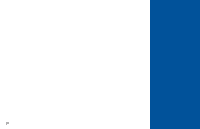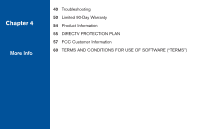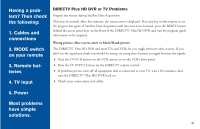DIRECTV HR21700 User Guide - Page 47
lock
 |
View all DIRECTV HR21700 manuals
Add to My Manuals
Save this manual to your list of manuals |
Page 47 highlights
Now, lock it Once you've set the restrictions you want, choose Lock Now from the left menu. You'll be directed to create a passcode (which you'll want to make easy enough to remember, but hard enough that the little ones won't guess it!). This passcode will be your entry to unlocking and adjusting limitations in the future. An onscreen message will appear whenever anyone tries to tune to a channel or program that has been restricted, or attempts to spend or watch beyond limitations set. He or she will not be allowed to proceed without the passcode. Using your passcode, you can easily override the limits. Let me in...! Temporarily or permanently unlocking a restriction is easy. To temporarily unlock a particular program: 1) When any controls are currently activated, Unlock Now will appear if you try to tune to a restricted program. 2) Select Unlock Now and enter the password. For more unlock options: 1) Press MENU, then SELECT Parental Controls. 2) Various options for removing restrictions temporarily or permanently will appear. Select one and enter your password. Note: If you have Parental Controls set and temporarily unlocked, turning the receiver power off will relock the box. Making multiple entries aimed at guessing the passcode is discouraged by a time delay; each invalid passcode entered lengthens the delay for subsequent entry by one second. Note 36 Don't use obvious numbers, like birthdays or addresses, for your passcode. Your kids are smarter than you think! TIP The Parental Control icon in the Channel Banner will tell you if the receiver is locked, temporarily unlocked, or unlocked. Locked Unlocked Temporarily Unlocked