DIRECTV HR21P System Manual - Page 93
Options For Changing, Video Output
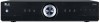 |
View all DIRECTV HR21P manuals
Add to My Manuals
Save this manual to your list of manuals |
Page 93 highlights
The FORMAT key, made simple: Keep pressing the FORMAT key until you like the picture on your TV. Options For Changing Video Output In order to optimize the display of programs on your television, you may occasionally need to change the resolution and/or screen format. There are two keys that can be used to make changes: the FORMAT key on the remote control and the RES (Resolution) key on the front panel of the DIRECTV HD DVR PRO. FORMAT key on Your Remote Pressing this key will cycle the resolutions that you've indicated in System Setup as being supported by your TV. In addition, it will cycle the three available screen formats in conjunction with each individual resolution. Available screen formats are based on the TV Aspect Ratio you set in System Setup. With each press, an onscreen message will let you know what the current resolution/format setting is. For example, if you indicated that your TV supports only 1080i, 480i and 480p and it is a 16:9 television, and Native is turned off*, the cycle of settings for the FORMAT key are as follows: 1st press: 480i/Stretch 2nd press: 480i/Letter box 3rd press: 480i/Crop 4th press: 480p/Stretch 5th press: 480p/Letter box 6th press: 480p/Crop 7th press: 1080i/Stretch 8th press: 1080i/Letter box 9th press: 1080i/Crop 10th press: repeat cycle * In Native mode, the receiver automatically adjusts resolutions to match the resolution of individual TV programs as they are tuned. If your TV supports all formats (1080i, 720p, 480i and 480p), then your cycle would also include 720p. If Native is turned on, the FORMAT key cycles through Stretch, Letter and Crop for the current TV 83















