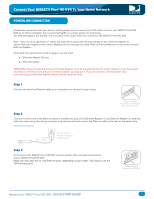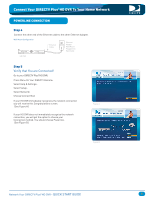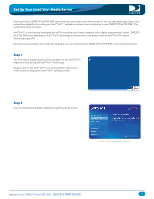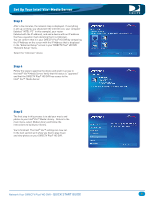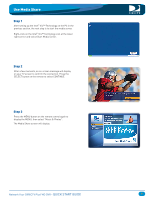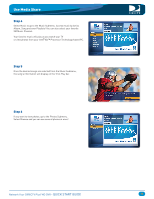DIRECTV HR24 Quick Start Guide - Page 9
Use Media Share
 |
View all DIRECTV HR24 manuals
Add to My Manuals
Save this manual to your list of manuals |
Page 9 highlights
Use Media Share Step 1 After setting up the Intel® Viiv™ Technology on the PC in the previous section, the next step is to start the media server. Right-click on the Intel® Viiv™ Technology icon at the lower right corner and select Start Media Server. Step 2 After a few moments, an on-screen message will display on your TV screen to confirm the connection. Press the SELECT button on the remote to select CONTINUE. Step 3 Press the MENU button on the remote control again to display the MENU, then select "Music & Photos". The Media Share screen will display. Network Your DIRECTV Plus®HD DVR - QUICK START GUIDE 9

Use Media Share
9
Step 2
Step 3
Step 1
After setting up the Intel
Viiv™ Technology on the PC in the
previous section, the next step is to start the media server.
Right-click on the Intel
Viiv™ Technology icon at the lower
right corner and select Start Media Server.
®
®
After a few moments, an on-screen message will display
on your TV screen to confirm the connection. Press the
SELECT button on the remote to select CONTINUE.
Press the MENU button on the remote control again to
display the MENU, then select “Music & Photos".
The Media Share screen will display.
Network Your DIRECTV Plus
HD DVR -
QUICK START GUIDE
®