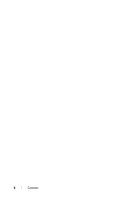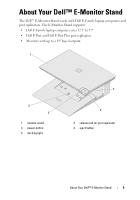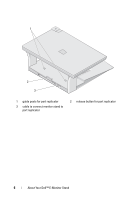Dell 0HD058 User Guide - Page 9
Connect the cable to the connector on the port replicator to provide power, to the monitor stand. - d port monitor stand
 |
UPC - 681131812276
View all Dell 0HD058 manuals
Add to My Manuals
Save this manual to your list of manuals |
Page 9 highlights
FILE LOCATION: C:\Documents and Settings\julie_Woodson\My Documents\eDocs\Edocks\emon\en\source\using.fm 3 Pull the clear plastic tab to release the cable from the back of the monitor stand, then remove the protective cap from the cable. 4 Connect the cable to the connector on the port replicator to provide power to the monitor stand. The monitor stand can receive power from the laptop's battery, the laptop's AC adapter, or the port replicator's AC adapter. NOTE: For more information on using your port replicator, see the Dell E-Port User's Guide or the Dell E-Port Plus User's Guide on support.dell.com. 1 2 1 port replicator connector 2 cable DELL CONFIDENTIAL - PRELIMINARY 7/22/08 - FOR PROOF ONLY Using Your E-Monitor Stand 9

Using Your E-Monitor Stand
9
FILE LOCATION:
C:\Documents and Settings\julie_Woodson\My
Documents\eDocs\Edocks\emon\en\source\using.fm
DELL CONFIDENTIAL – PRELIMINARY 7/22/08 - FOR PROOF ONLY
3
Pull the clear plastic tab to release the cable from the back of the monitor
stand, then remove the protective cap from the cable.
4
Connect the cable to the connector on the port replicator to provide power
to the monitor stand.
The monitor stand can receive power from the laptop’s battery, the
laptop’s AC adapter, or the port replicator’s AC adapter.
NOTE:
For more information on using your port replicator, see the
Dell E-Port User’s
Guide
or the
Dell E-Port Plus User’s Guide
on
support.dell.com
.
1
port replicator connector
2
cable
1
2