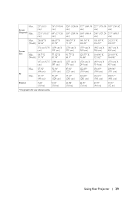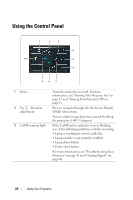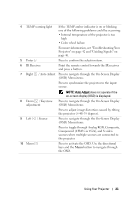Dell 1410X User Guide - Page 23
Video Mode, Presentation mode, Bright mode, Movie mode, Custom mode, Video - projector resolution
 |
UPC - 884116026020
View all Dell 1410X manuals
Add to My Manuals
Save this manual to your list of manuals |
Page 23 highlights
5 Aspect Ratio Press to change aspect ratio of a displayed image. 6 Mute Press to mute or un-mute the projector speaker. 7 Video mode The projector has preset configurations that are optimized for displaying data (presentation slides) or video (movies, games, etc.). Press the Video Mode button to toggle between Presentation mode, Bright mode, Movie mode, sRGB, or Custom mode. Pressing the Video Mode button once will show the current display mode. Pressing the Video Mode button again will switch between modes. 8 Mouse up Press to move to previous page. NOTE: The USB cable must be connected if you want to use the Page Up feature. 9 Mouse down Press to move to next page. NOTE: The USB cable must be connected if you want to use the Page Down feature. 10 Freeze Press to pause the screen image. 11 Blank screen Press to hide/show the image. 12 Information Press to provide projector native resolution information. 13 S-Video Press to choose S-Video source. 14 Up Press to navigate through the On-Screen Display (OSD) Menu items. 15 Left Press to navigate through the On-Screen Display (OSD) Menu items. 16 Menu Press to activate the OSD. 17 Volume up Press to increase the volume. 18 Source Press to switch between Analog RGB, Composite, Component (YPbPr, via VGA), and S-video sources. 19 Volume down Press to decrease the volume. 20 Keystone adjustment Press to adjust image distortion caused by tilting the projector (+40/-35 degrees). Using Your Projector 23