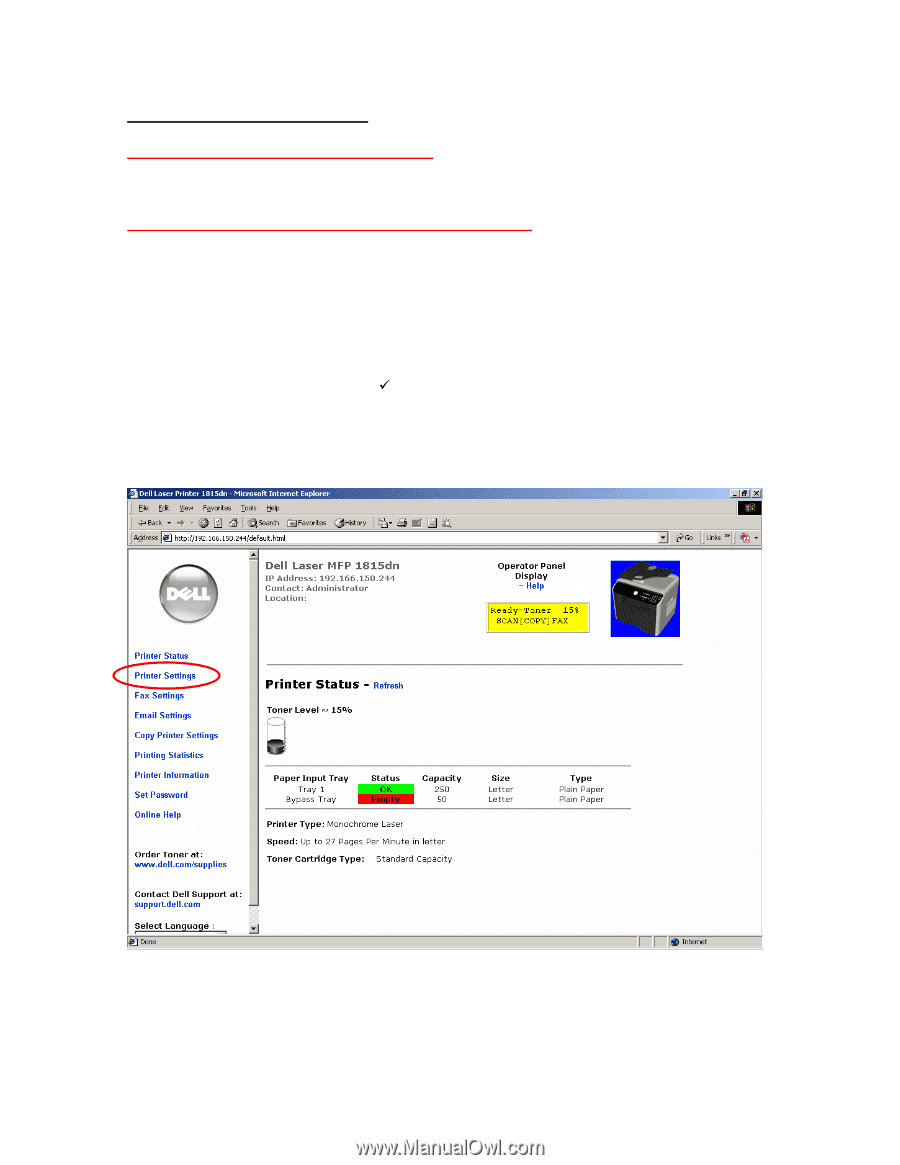Dell 1815dn Multifunction Mono Laser Printer Firmware Upgrade - Page 3
Network-Connected Printers
 |
View all Dell 1815dn Multifunction Mono Laser Printer manuals
Add to My Manuals
Save this manual to your list of manuals |
Page 3 highlights
Network-Connected Printers Dell i-drive Firmware download information Firmware File Name : Dell1815dn_V1.03.02.06_smdall.hd Steps to upgrade Dell 1815dn Network Connected Printer 1. Download the "Dell1815dn_V1.03.02.06_smdall.hd " file from support site on www.dell.com on the desktop of the system that is connected to Dell1815dn through network. 2. Find the IP address of your printer using the following steps: a. Press the "Menu" button on the printer operator panel and navigate to "Reports". b. Use the arrow keys and scroll to "System Data". c. Press the "Select" (9) button to print the system data report. The printer's IP address appears near the bottom of the page. 3. Open up your internet browser and key in the IP address of your printer. Click on "Printer Settings" link. See Figure 4. Figure 4