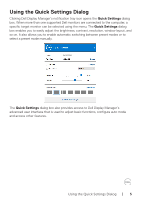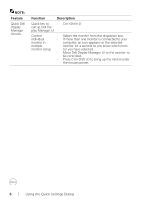Dell 27 Gaming G2722HS G2722HS Monitor Display Manager Users Guide - Page 10
Easy Arrange, NOTE: Some applications require a minimum effective resolution for its
 |
View all Dell 27 Gaming G2722HS manuals
Add to My Manuals
Save this manual to your list of manuals |
Page 10 highlights
If you are using multiple similar monitors in an array or matrix, Easy Arrange layout can be applied across to all the monitors as one desktop. Select "Span multiple monitors" to enable this feature. To make it effective, ensure that the grouped monitors have the same resolution and are physically arranged properly. Dell G2722HS There are other advanced usage of Easy Arrange. Refer to table below. Feature Enhanced Easy Arrange Function Description Custom layouts • Save and name five customized Easy Arrange patterns. • Configure x*y patterns. 6 MRU (most- • Press Ctrl+Shift+Home to cycle among the last recently-used) six MRU layouts. layouts On the fly partition resizing • Hold down Ctrl while resizing current Easy Arrange layout to adjust the size and numbers of cells in a layout. • Newly formed Easy Arrange pattern is saved into the Easy Arrange icon position. • Hold down Ctrl while clicking on a modified layout icon to restore it to default layout. Easy Arrange • Portrait mode Easy Arrange icons are presented layouts for portrait mode when monitor is rotated. NOTE: Some applications require a minimum effective resolution for its window. Such application may not fit in an Ease Arrange zone if the zone is smaller than the required window size. 10 | Organise Windows with Easy Arrange