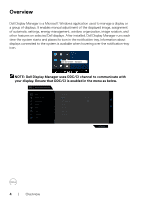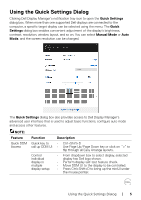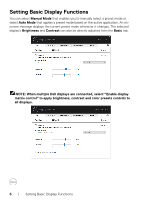Dell 27 Gaming S2721DGF S2721DGF Monitor Display Manager Users Guide - Page 9
Easy Arrange, NOTE: An application may require a minimum effective resolution for its
 |
View all Dell 27 Gaming S2721DGF manuals
Add to My Manuals
Save this manual to your list of manuals |
Page 9 highlights
If you are using multiple displays in an array or matrix, Easy Arrange layout can be applied across to all the displays as one desktop. Select "Span multiple displays" to enable this feature. You need to align your displays properly to make it effective. There are other advanced ways for the usage of Easy Arrange. Refer to table below. Feature Function Description Enhanced Custom lay- Easy Arrange outs • Save and name 5 customized Easy Arrange patterns. • Configure x*y patterns. 5 MRU (most- • Press Ctrl+Shift+Home to cycle among the last recently-used) 5 MRU layouts. layouts On the fly partition resizing • Hold down Ctrl while resizing current Easy Arrange layout to adjust the size and numbers of cells in a layout. • Newly formed Easy Arrange pattern is saved into the Easy Arrange icon position. • Hold down Ctrl while clicking on a modified layout icon to restore it to default layout. Easy Arrange • Portrait mode Easy Arrange icons are present- layouts for ed when display is rotated. portrait mode NOTE: An application may require a minimum effective resolution for its application window. Such application may not fit in an Ease Arrange zone if the zone is smaller than the required window size. Organizing Windows with Easy Arrange | 9