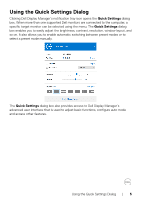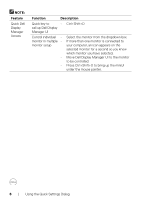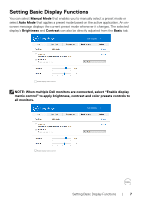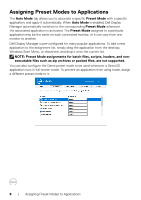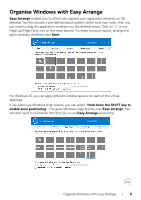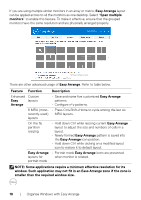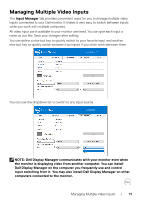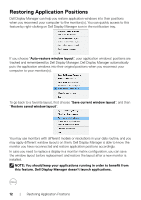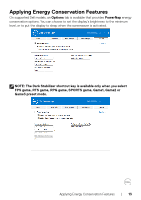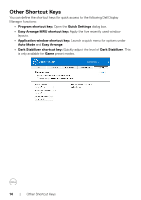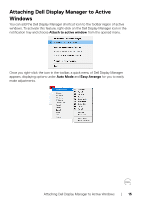Dell 32 4K UHD Gaming G3223Q G3223Q Monitor Display Manager Users Guide - Page 10
Easy Arrange, smaller than the required window size.
 |
View all Dell 32 4K UHD Gaming G3223Q manuals
Add to My Manuals
Save this manual to your list of manuals |
Page 10 highlights
If you are using multiple similar monitors in an array or matrix, Easy Arrange layout can be applied across to all the monitors as one desktop. Select "Span multiple monitors" to enable this feature. To make it effective, ensure that the grouped monitors have the same resolution and are physically arranged properly. Dell G3223Q Span multiple monitors There are other advanced usage of Easy Arrange. Refer to table below. Feature Function Description Enhanced Custom Easy layouts Arrange • Save and name five customized Easy Arrange patterns. • Configure x*y patterns. 6 MRU (most- • Press Ctrl+Shift+Home to cycle among the last six recently-used) MRU layouts. layouts On the fly partition resizing • Hold down Ctrl while resizing current Easy Arrange layout to adjust the size and numbers of cells in a layout. • Newly formed Easy Arrange pattern is saved into the Easy Arrange icon position. • Hold down Ctrl while clicking on a modified layout icon to restore it to default layout. Easy Arrange • Portrait mode Easy Arrange icons are presented layouts for when monitor is rotated. portrait mode NOTE: Some applications require a minimum effective resolution for its window. Such application may not fit in an Ease Arrange zone if the zone is smaller than the required window size. 10 | Organise Windows with Easy Arrange