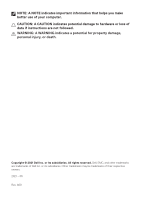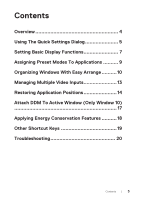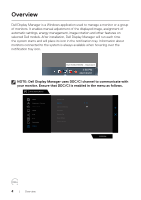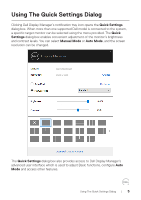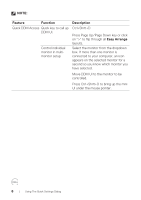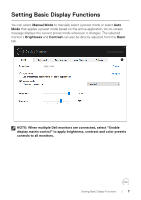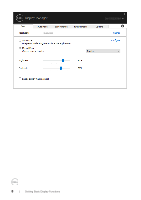Dell 32 Curved Gaming S3222DGM S3222DGM Monitor Display Manager Users Guide - Page 7
Setting Basic Display Functions
 |
View all Dell 32 Curved Gaming S3222DGM manuals
Add to My Manuals
Save this manual to your list of manuals |
Page 7 highlights
Setting Basic Display Functions You can select Manual Mode to manually select a preset mode or select Auto Mode that applies a preset mode based on the active application. An on-screen message displays the current preset mode whenever it changes. The selected monitor's Brightness and Contrast can also be directly adjusted from the Basic tab. Dell S3222DGM 2560 x 1440 NOTE: When multiple Dell monitors are connected, select "Enable display matrix control" to apply brightness, contrast and color presets controls to all monitors. Setting Basic Display Functions | 7

Setting Basic Display Functions
|
7
Setting Basic Display Functions
You can select
Manual Mode
to manually select a preset mode or select
Auto
Mode
that applies a preset mode based on the active application. An on-screen
message displays the current preset mode whenever it changes. The selected
monitor’s
Brightness
and
Contrast
can also be directly adjusted from the
Basic
tab.
2560 x 1440
Dell S3222DGM
NOTE: When multiple Dell monitors are connected, select “Enable
display matrix control” to apply brightness, contrast and color presets
controls to all monitors.