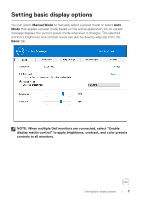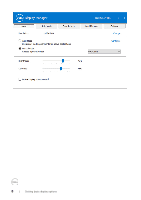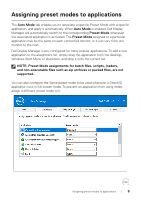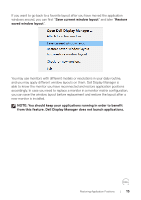Dell 32 Curved Gaming S3222HG S3222HG Monitor Display Manager Users Guide - Page 10
Organizing windows with Easy Arrange
 |
View all Dell 32 Curved Gaming S3222HG manuals
Add to My Manuals
Save this manual to your list of manuals |
Page 10 highlights
Organizing windows with Easy Arrange On supported Dell monitors, the Easy Arrange tab enables you to easily arrange the open windows in one of the predefined layouts by dragging them in the zones. Press ">" or use Page Up/Page Down key to find more layouts. To create a custom layout, arrange the open windows and then click Save. To get started with Easy Arrange, choose a target monitor and select one of the predefined layouts. The regions for that layout are displayed momentarily on the monitor. Next, drag an open window across the monitor. While the window is being dragged, the current window layout is displayed and an active region gets highlighted as the window passes over it. At any time, drop the window into the active region to place the window in that region. To create a custom window layout, size and position the windows on the desktop and then click the Save link in Easy Arrange. The size and position of the windows is saved as a custom layout and the custom layout icon is created. NOTE: This option does not save or remember the applications that are open. Only the size and position of the windows is saved. 10 | Organizing windows with Easy Arrange