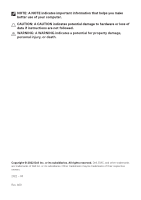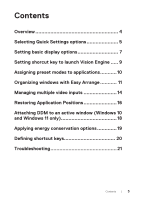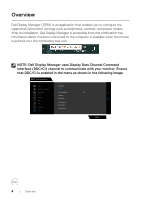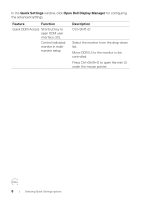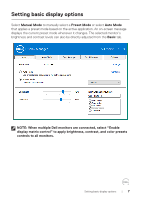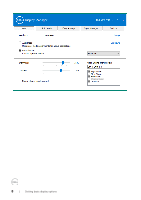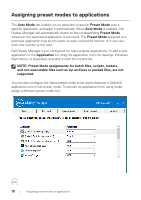Dell 32 Gaming G3223D G3223D Monitor Display Manager Users Guide - Page 7
Setting basic display options, Preset Mode
 |
View all Dell 32 Gaming G3223D manuals
Add to My Manuals
Save this manual to your list of manuals |
Page 7 highlights
Setting basic display options Select Manual Mode to manually select a Preset Mode or select Auto Mode that applies a preset mode based on the active application. An on-screen message displays the current preset mode whenever it changes. The selected monitor's brightness and contrast levels can also be directly adjusted from the Basic tab. Chroma Vision NOTE: When multiple Dell monitors are connected, select "Enable display matrix control" to apply brightness, contrast, and color presets controls to all monitors. Setting basic display options | 7

Setting basic display options
|
7
Setting basic display options
Select
Manual Mode
to manually select a
Preset Mode
or select
Auto Mode
that applies a preset mode based on the active application. An on-screen message
displays the current preset mode whenever it changes. The selected monitor’s
brightness and contrast levels can also be directly adjusted from the
Basic
tab.
Chroma Vision
NOTE: When multiple Dell monitors are connected, select “Enable
display matrix control” to apply brightness, contrast, and color presets
controls to all monitors.