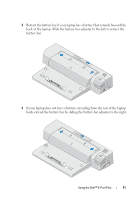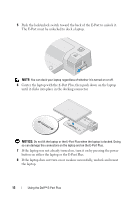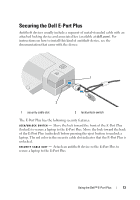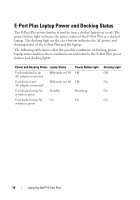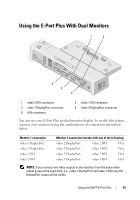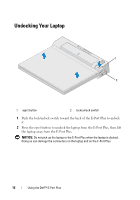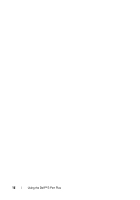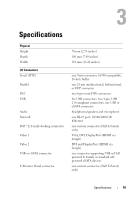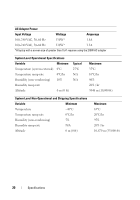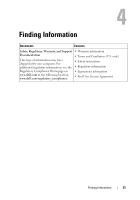Dell 430-3114 User Guide - Page 16
Undocking Your Laptop
 |
View all Dell 430-3114 manuals
Add to My Manuals
Save this manual to your list of manuals |
Page 16 highlights
Undocking Your Laptop 1 2 1 eject button 2 lock/unlock switch 1 Push the lock/unlock switch toward the back of the E-Port Plus to unlock it. 2 Press the eject button to undock the laptop from the E-Port Plus, then lift the laptop away from the E-Port Plus. NOTICE: Do not pick up the laptop or the E-Port Plus when the laptop is docked. Doing so can damage the connectors on the laptop and on the E-Port Plus. 16 Using the Dell™ E-Port Plus
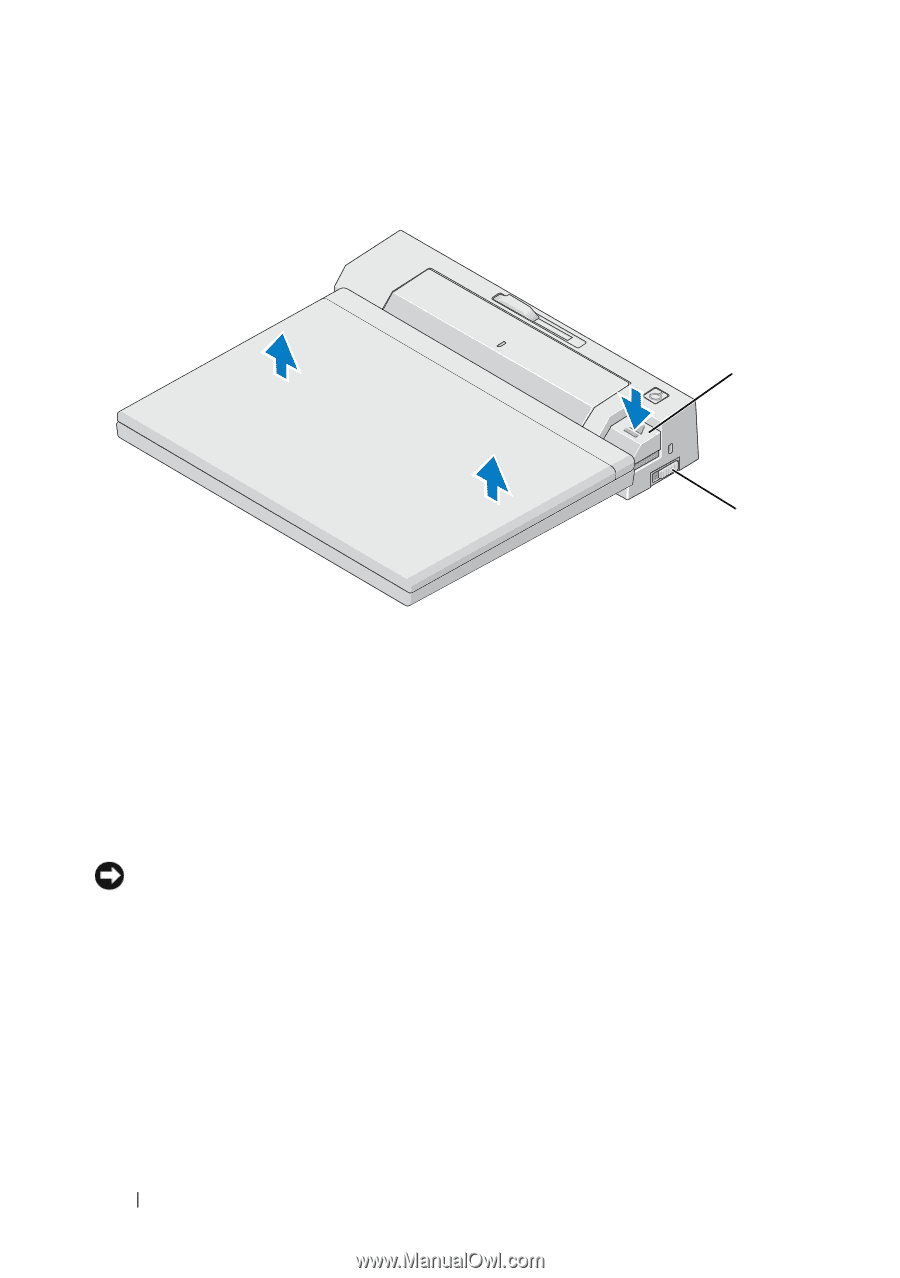
16
Using the Dell™ E-Port Plus
Undocking Your Laptop
1
Push the lock/unlock switch toward the back of the E-Port Plus to unlock
it.
2
Press the eject button to undock the laptop from the E-Port Plus, then lift
the laptop away from the E-Port Plus.
NOTICE:
Do not pick up the laptop or the E-Port Plus when the laptop is docked.
Doing so can damage the connectors on the laptop and on the E-Port Plus.
1
eject button
2
lock/unlock switch
2
1