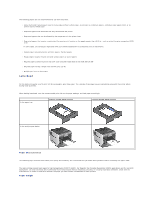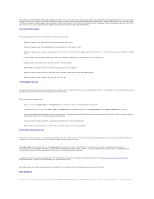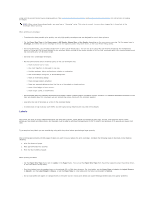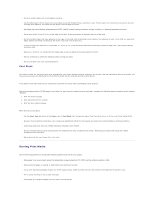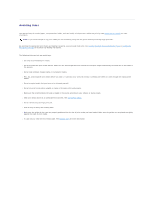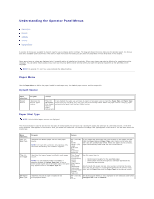Dell 5210n Mono Laser Printer User's Guide - Page 52
Avoiding Jams
 |
View all Dell 5210n Mono Laser Printer manuals
Add to My Manuals
Save this manual to your list of manuals |
Page 52 highlights
Avoiding Jams Use appropriate print media (paper, transparencies, labels, and card stock) to help ensure trouble-free printing. See Supported Print Media for more information. NOTE: Try a limited sample of any print media you are considering using with the printer before purchasing large quantities. By selecting the appropriate print media and loading it properly, you can avoid most jams. See Loading Standard Trays and Optional Trays or Loading the Multipurpose Feeder for detailed tray-loading instructions. The following hints can help you avoid jams: l Use only recommended print media. l Do not overload the print media sources. Make sure the stack height does not exceed the maximum height indicated by the stack line on the labels in the sources. l Do not load wrinkled, creased, damp, or curled print media. l Flex, fan, and straighten print media before you load it. If jams do occur with print media, try feeding one sheet at a time through the multipurpose feeder. l Do not use print media that you have cut or trimmed yourself. l Do not mix print media sizes, weights, or types in the same print media source. l Make sure the recommended print side is loaded in the source according to your simplex or duplex needs. l Keep print media stored in an acceptable environment. See Storing Print Media. l Do not remove trays during a print job. l Push all trays in firmly after loading them. l Make sure the guides in the trays are properly positioned for the size of print media you have loaded. Make sure the guides are not placed too tightly against the stack of print media. l If a jam occurs, clear the entire media path. See Clearing Jams for more information.