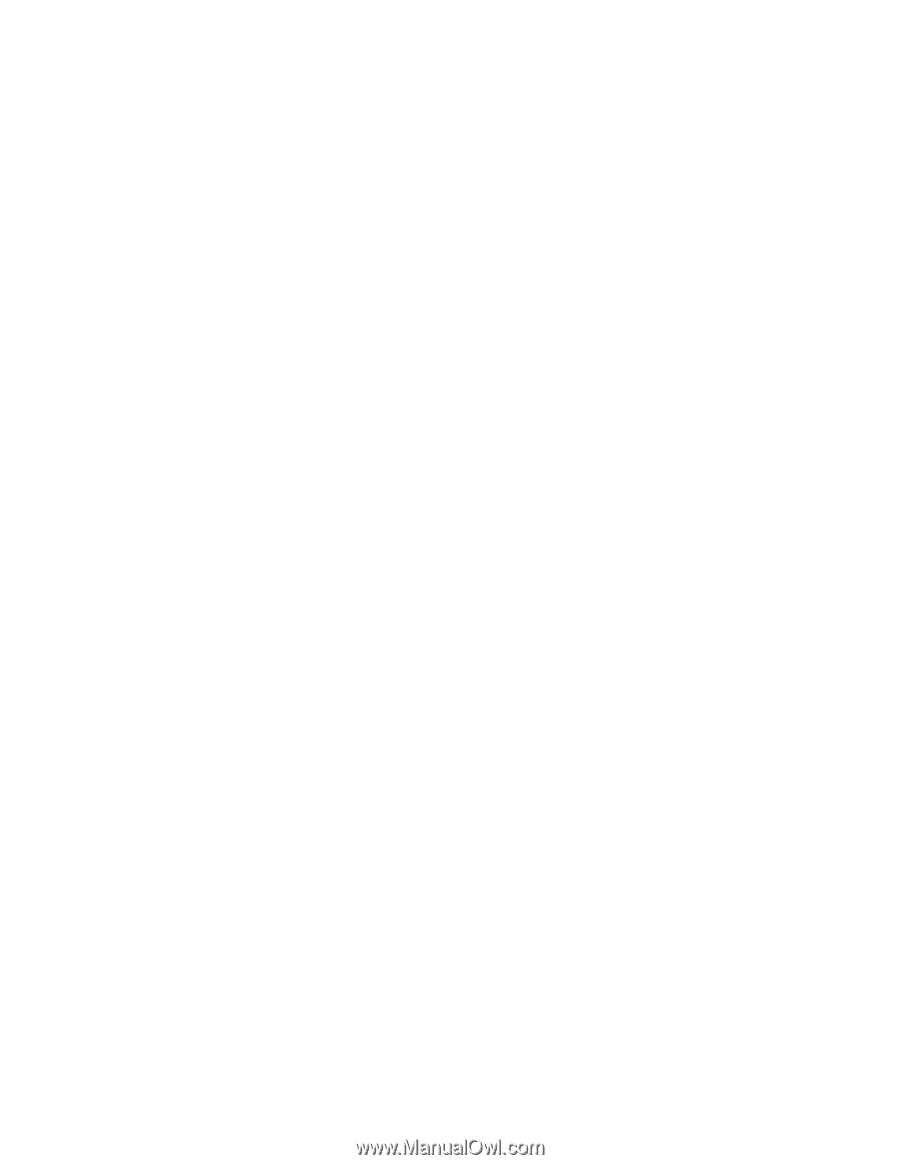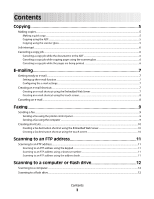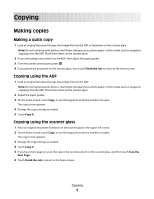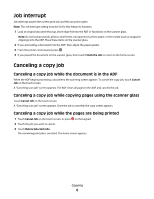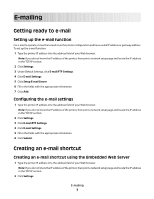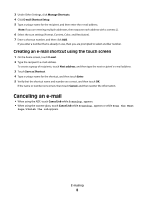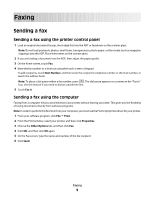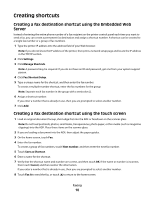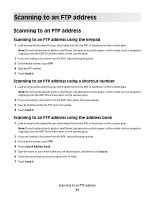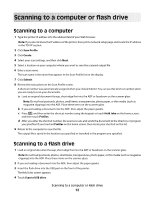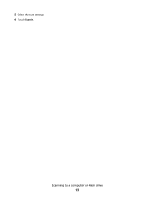Dell 5535dn Laser Printer Quick Reference Guide - Page 8
Canceling an e-mail
 |
View all Dell 5535dn Laser Printer manuals
Add to My Manuals
Save this manual to your list of manuals |
Page 8 highlights
3 Under Other Settings, click Manage Shortcuts. 4 Click E-mail Shortcut Setup. 5 Type a unique name for the recipient, and then enter the e-mail address. Note: If you are entering multiple addresses, then separate each address with a comma (,). 6 Select the scan settings (Format, Content, Color, and Resolution). 7 Enter a shortcut number, and then click Add. If you enter a number that is already in use, then you are prompted to select another number. Creating an e-mail shortcut using the touch screen 1 On the home screen, touch E-mail. 2 Type the recipient's e-mail address. To create a group of recipients, touch Next address, and then type the next recipient's e-mail address. 3 Touch Save as Shortcut. 4 Type a unique name for the shortcut, and then touch Enter. 5 Verify that the shortcut name and number are correct, and then touch OK. If the name or number is incorrect, then touch Cancel, and then reenter the information. Canceling an e-mail • When using the ADF, touch Cancel Job while Scanning... appears. • When using the scanner glass, touch Cancel Job while Scanning... appears or while Scan the Next Page / Finish the Job appears. E-mailing 8