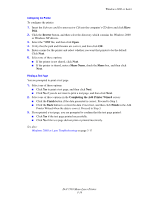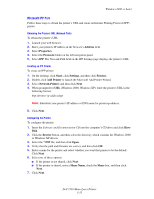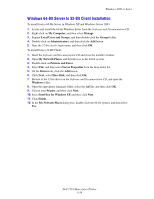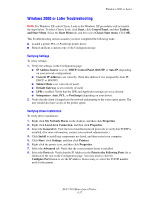Dell 7330 Tech Sheet - Page 41
Windows 2000 or Later, Preliminary Steps, Quick CD Install Steps, Other Methods of Installation
 |
UPC - 884116005896
View all Dell 7330 manuals
Add to My Manuals
Save this manual to your list of manuals |
Page 41 highlights
Windows 2000 or Later Windows 2000 or Later This section includes: ■ Preliminary Steps on page 3-12 ■ Quick CD Install Steps on page 3-12 ■ Other Methods of Installation on page 3-12 ■ Windows 64-Bit Server to 32-Bit Client Installation on page 3-16 ■ Windows 2000 or Later Troubleshooting on page 3-17 Preliminary Steps These preliminary steps must be performed for all printers: 1. Verify that the printer is plugged in, turned On, and connected to an active network. 2. Verify that the printer is receiving network information by monitoring the LEDs on the back of the printer or on the External Print Server. When the printer is connected to a functioning network and receiving traffic, its link LED is green, and its amber traffic LED is flashing rapidly. Quick CD Install Steps To install the printer driver from the Software and Documentation CD: 1. Insert the CD into the computer's CD drive. If the installer does not launch, do the following: a. Click Start, and then click Run. b. In the Run window, type: :\INSTALL.EXE. 2. Select your desired language from the list. 3. Select Install Printer Driver. 4. Select the installation method you want to use, and then follow the onscreen instructions. Other Methods of Installation Your printer can also be installed on a network using one of these methods: ■ Microsoft TCP/IP Protocol ■ Microsoft IPP Port You can monitor or configure your printer with EWS and a web browser if your printer is connected to a network with the TCP/IP protocol enabled. Dell 7330 Mono Laser Printer 3-12