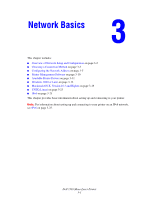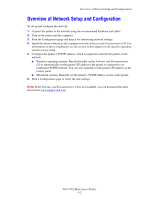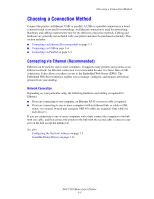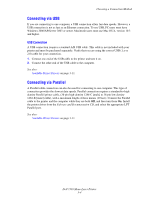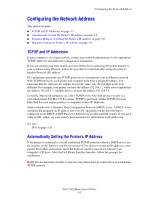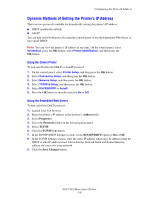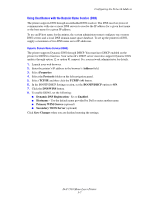Dell 7330dn Mono Laser Printer User's Guide - Page 35
Dynamic Methods of Setting the Printer’s IP Address
 |
View all Dell 7330dn Mono Laser Printer manuals
Add to My Manuals
Save this manual to your list of manuals |
Page 35 highlights
Configuring the Network Address Dynamic Methods of Setting the Printer's IP Address There are two protocols available for dynamically setting the printer's IP address: ■ DHCP (enabled by default) ■ AutoIP You can turn on/off both protocols using the control panel, or use the Embedded Web Server to turn on/off DHCP. Note: You can view the printer's IP address at any time. On the control panel, select Information, press the OK button, select Printer Identification, and then press the OK button. Using the Control Panel To turn on/off either the DHCP or AutoIP protocol: 1. On the control panel, select Printer Setup, and then press the OK button. 2. Select Connection Setup, and then press the OK button. 3. Select Network Setup, and then press the OK button. 4. Select TCP/IPv4 Setup, and then press the OK button. 5. Select DHCP/BOOTP or AutoIP. 6. Press the OK button to turn the selection On or Off. Using the Embedded Web Server To turn on/off the DHCP protocol: 1. Launch your web browser. 2. Enter the printer's IP address in the browser's Address field. 3. Select Properties. 4. Select the Protocols folder on the left navigation panel. 5. Select TCP/IP. 6. Click the TCP/IP (v4) button. 7. In the BOOTP/DHCP Settings section, set the BOOTP/DHCP option to On or Off. 8. In the TCP/IP Settings section, enter the static IP address which may be different than the DHCP or auto IP address listed. Check that the Network Mask and Router/Gateway address are correct for your network. 9. Click the Save Changes button. Dell 7330 Mono Laser Printer 3-6