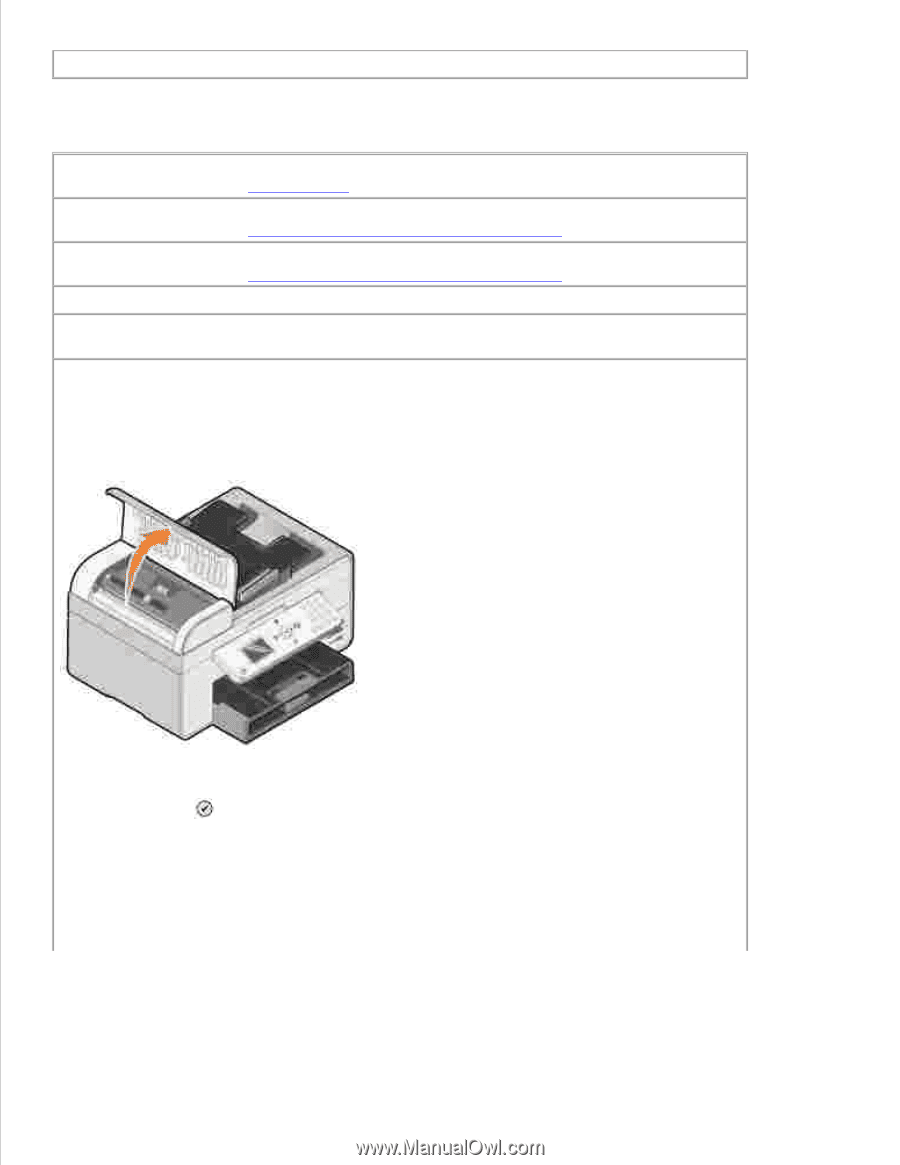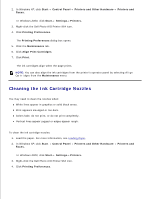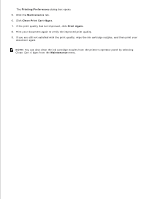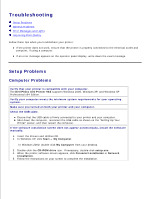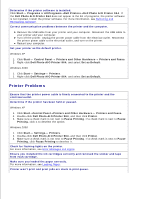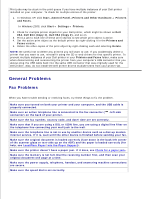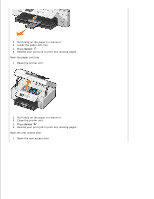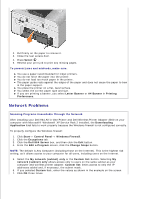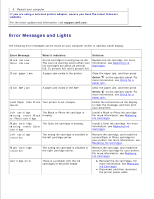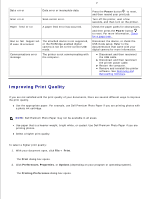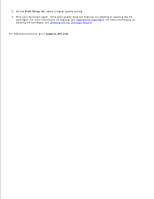Dell 964 User's Guide2 - Page 93
Paper Problems, Make sure the paper guides rest against the left and right edges and bottom of
 |
UPC - 940356014026
View all Dell 964 manuals
Add to My Manuals
Save this manual to your list of manuals |
Page 93 highlights
Make sure the printer detects the dial tone. Paper Problems Make sure you loaded the paper correctly. For more information, see Loading Paper. Use only paper recommended for your printer. For more information, see Print Media Guidelines for the Paper Support. Use a smaller amount of paper when printing multiple pages. For more information, see Print Media Guidelines for the Paper Support. Make sure the paper is not wrinkled, torn or damaged. Make sure the paper guides rest against the left and right edges and bottom of the paper. Check for a paper jam. Near the ADF 1. Lift the ADF cover located to the left of the ADF input tray. 2. Pull firmly on the paper to remove it. 3. Close the ADF cover. 4. Press Select . 5. Resend your print job to print any missing pages. NOTE: To avoid paper jams, do not force paper into the All-In-One. Near the paper input tray 1. Lift the paper exit tray.