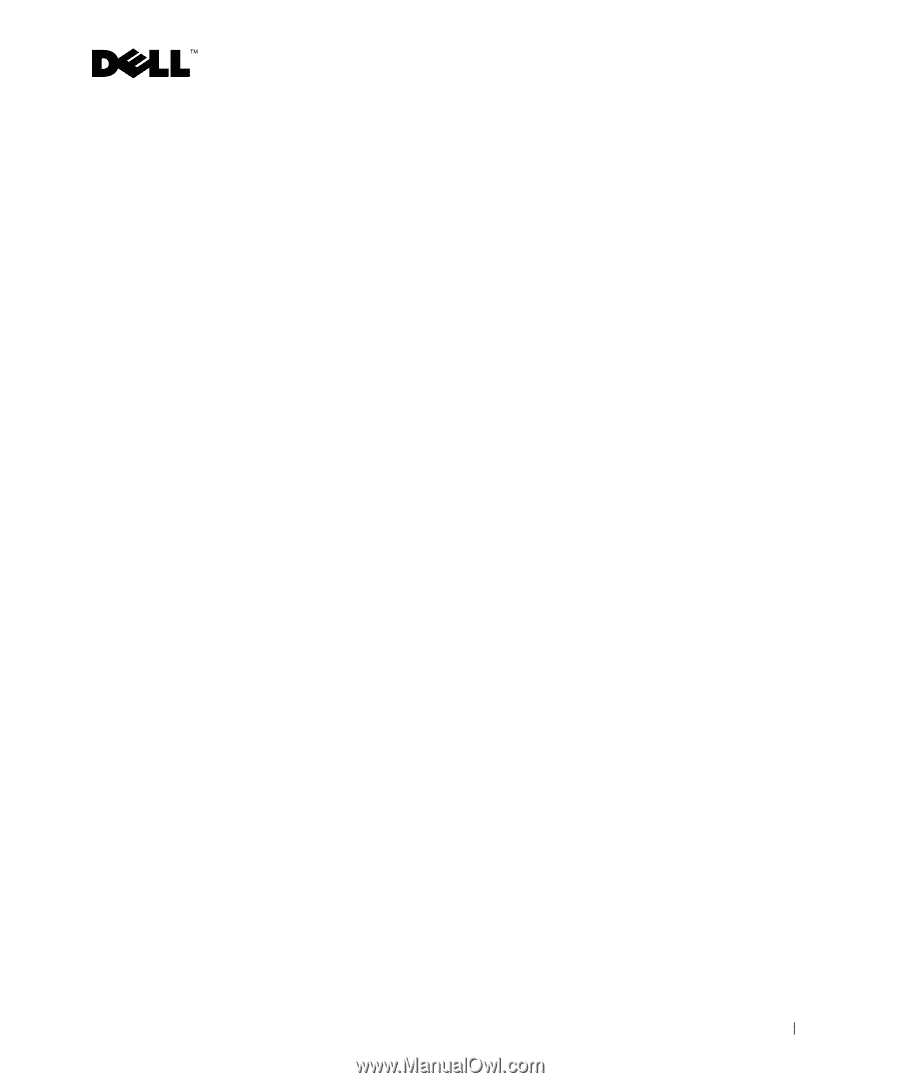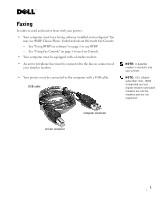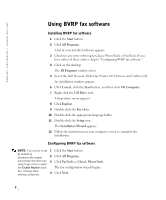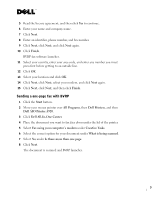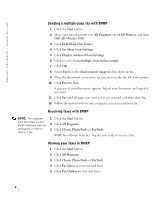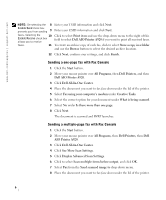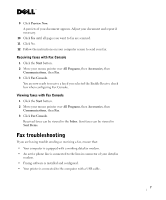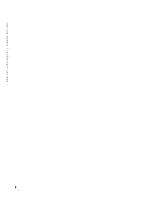Dell A920 Faxing instructions - Page 5
Using Fax Console - installation
 |
View all Dell A920 manuals
Add to My Manuals
Save this manual to your list of manuals |
Page 5 highlights
Using Fax Console Installing Fax Console 1 Click the Start button. 2 Click Control Panel. 3 Click Add or Remove Programs. 4 Click Add/Remove Windows Components. 5 Click to select Fax Services. 6 Click Next. If prompted, insert the Microsoft Windows XP CD and click OK. Close the Welcome to Microsoft Windows XP window when it opens. 7 Click Finish. 8 Close the Add/Remove Programs window. Configuring Fax Console 1 Click the Start button. 2 Move your mouse pointer over All Programs, then Accessories, then Communications, then Fax. 3 Click Fax Console. The Welcome to Fax Configuration Wizard appears. 4 Click Next. 5 Enter any appropriate information and click Next. 6 Select your data/fax modem in the drop-down menu under Please select the fax device. 7 Select or de-select the Enable Send and Enable Receive check boxes as desired. 5