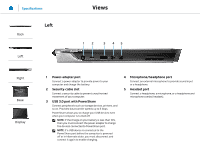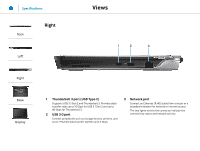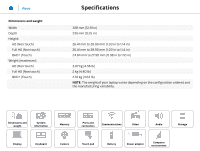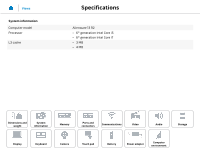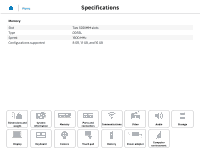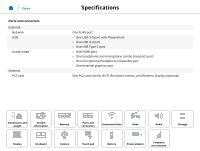Dell Alienware 13 R2 Specifications - Page 5
Hard-drive activity light, Wireless-status light, Caps-lock status light, Left-click area, Touch pad - not turning on
 |
View all Dell Alienware 13 R2 manuals
Add to My Manuals
Save this manual to your list of manuals |
Page 5 highlights
Specifications Views Base Back 1 7 2 3 Left Right Base Display 4 56 1 Hard-drive activity light Turns on when the computer reads from or writes to the hard drive. 2 Wireless-status light Turns on when wireless is turned on. 3 Caps-lock status light Turns on when caps lock is turned on. 4 Left-click area. Press to left-click. 5 Touch pad Move your finger on the touch pad to move the mouse pointer. Tap to left-click. 6 Right-click area Press to right-click. 7 Power button/power-status light Press to turn on the computer if it is turned off or in sleep state. Press to put the computer in sleep state if it is turned on. Press and hold for 4 seconds to force shut‑down the computer. Indicates the power‑state of the computer.

1
Hard-drive activity light
Turns on when the computer reads from or writes to the
hard drive.
2
Wireless-status light
Turns on when wireless is turned on.
3
Caps-lock status light
Turns on when caps lock is turned on.
4
Left-click area
.
Press to left‑click.
5
Touch pad
Move your finger on the touch pad to move the mouse
pointer. Tap to left‑click.
6
Right-click area
Press to right‑click.
7
Power button/power-status light
Press to turn on the computer if it is turned off or in sleep
state.
Press to put the computer in sleep state if it is turned on.
Press and hold for 4 seconds to force shut‑down the
computer.
Indicates the power‑state of the computer.
2
3
1
6
7
5
4
Views
Specifications
Back
Left
Right
Base
Display
Base