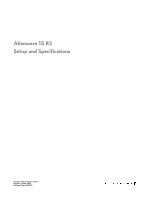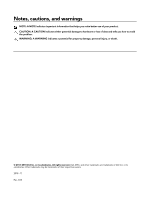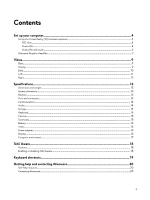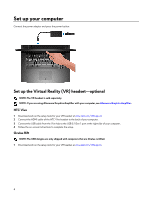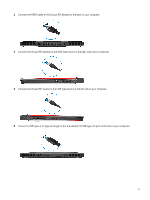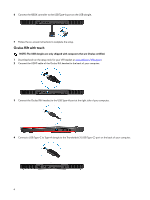Dell Alienware 15 R3 Setup and Specifications
Dell Alienware 15 R3 Manual
 |
View all Dell Alienware 15 R3 manuals
Add to My Manuals
Save this manual to your list of manuals |
Dell Alienware 15 R3 manual content summary:
- Dell Alienware 15 R3 | Setup and Specifications - Page 1
Alienware 15 R3 Setup and Specifications Computer Model: Alienware 15 R3 Regulatory Model: P69F Regulatory Type: P69F001 - Dell Alienware 15 R3 | Setup and Specifications - Page 2
data and tells you how to avoid the problem. WARNING: A WARNING indicates a potential for property damage, personal injury, or death. © 2016-2018 Dell Inc. or its subsidiaries. All rights reserved. Dell, EMC, and other trademarks are trademarks of Dell Inc. or its subsidiaries. Other trademarks may - Dell Alienware 15 R3 | Setup and Specifications - Page 3
Alienware Graphics Amplifier...7 Views...9 Base...9 Display...9 Back...10 Left...11 Right...12 Specifications...13 Dimensions and weight...13 System information...13 Memory...13 Ports and connectors...13 Communications...14 Audio...14 Storage...14 Keyboard...15 Camera...15 Touch pad...15 Battery - Dell Alienware 15 R3 | Setup and Specifications - Page 4
-optional NOTE: The VR headset is sold separately. NOTE: If you are using Alienware Graphics Amplifier with your computer, see Alienware Graphics Amplifier. HTC Vive 1 Download and run the setup tools for your VR headset at www.dell.com/VRsupport. 2 Connect the HDMI cable of the HTC Vive headset to - Dell Alienware 15 R3 | Setup and Specifications - Page 5
2 Connect the HDMI cable of the Oculus Rift headset to the back of your computer. 3 Connect the Oculus Rift headset to the USB Type-A port at the right side of your computer. 4 Connect the Oculus Rift tracker to the USB Type-A port at the left side of your computer. 5 Connect a USB Type-C to Type-A - Dell Alienware 15 R3 | Setup and Specifications - Page 6
Type-A port on the USB dongle. 7 Follow the on-screen instructions to complete the setup. Oculus Rift with touch NOTE: The USB are Oculus certified. 1 Download and run the setup tools for your VR headset at www.dell.com/VRsupport. 2 Connect the HDMI cable of the Oculus Rift headset to the back of - Dell Alienware 15 R3 | Setup and Specifications - Page 7
8 Connect the Oculus Rift tracker for Touch to the USB Type-A port on the dongle. 9 Follow the on-screen instructions to complete the setup. Alienware Graphics Amplifier Alienware Graphics Amplifier enables you to connect an external graphics card to your computer. When using the Virtual Reality (VR - Dell Alienware 15 R3 | Setup and Specifications - Page 8
NOTE: The USB dongle is not required, if you are connecting the USB 3.0 cables on your VR headset to the USB 3.0 Type-A port on your Alienware Graphics Amplifier. For more information about Alienware Graphics Amplifier, see Alienware Graphics Amplifier User's Guide at www.dell.com/ support. 8 - Dell Alienware 15 R3 | Setup and Specifications - Page 9
the computer. NOTE: You can customize the power-button behavior in Power Options. 2 Macro keys Run pre-defined Macros. Define the macro keys using the Alienware Command Center. Display 9 - Dell Alienware 15 R3 | Setup and Specifications - Page 10
is in use. 6 Right microphone Provides digital sound input for audio recording and voice calls. 7 Service Tag label The Service Tag is a unique alphanumeric identifier that enables Dell service technicians to identify the hardware components in your computer and access warranty information. Back - Dell Alienware 15 R3 | Setup and Specifications - Page 11
. 5 External graphics port Connect an Alienware Graphics Amplifier to enhance the graphics performance Supports Power Delivery that enables two-way power supply between devices. Provides up to 15 turned off. NOTE: If the charge on your computer's battery is less than 10 percent, you must connect the - Dell Alienware 15 R3 | Setup and Specifications - Page 12
Right 1 USB 3.1 Gen 1 port Connect peripherals such as external storage devices and printers. Provides data transfer speeds up to 5 Gbps. 12 - Dell Alienware 15 R3 | Setup and Specifications - Page 13
15.31 in) 305 mm (12 in) 3.49 kg (7.69 lb) NOTE: The weight of your computer varies depending on the configuration ordered and the manufacturing variability. Alienware 15 R3 Memory Table 3. Memory specifications Slots Type Speed Configurations supported Two SODIMM slots DDR4 2133 MHz, 2400 MHz, - Dell Alienware 15 R3 | Setup and Specifications - Page 14
Audio/Video Internal: Expansion slots M.2 • Thunderbolt 3 (USB Type-C) port • One HDMI 2.0 port • One microphone/headphone port (configurable) • One headset port • One Mini DisplayPort 1.2 • One external graphics port One 2.5" hard drive SATA 3.0 connector • One M.2 2242 card slot for SSD • Two M.2 - Dell Alienware 15 R3 | Setup and Specifications - Page 15
Battery Table 11. Battery specifications Type Weight (maximum) Voltage Life span (approximate) Temperature range: Operating Temperature range: Storage Coin-cell battery Dimensions: Height Width Depth Backlit keyboard Some keys on your keyboard ) 0.42 kg (0.93 lb) 15.20 VDC 11.40 VDC 300 - Dell Alienware 15 R3 | Setup and Specifications - Page 16
Hz-60 Hz 19.50 VDC 0°C to 40°C (32°F to 104°F) -40°C to 70°C (-40°F to 158°F) 15.6-inch FHD 1920 x 1080 50/60/80 degrees 0.17925 mm 344.16 mm (13.54 in) 15.6-inch UHD 3840 x 2160 80 degrees 0.090 mm 345.60 mm (13.60 in) 193.59 mm - Dell Alienware 15 R3 | Setup and Specifications - Page 17
40 G for 2 ms with a change in velocity of 20 in/s (51 cm/s)† Altitude (maximum) -15.20 m to 3048 m (-50 ft to 10,000 ft) Storage -40°C to 65°C (-40°F to GRMS 105 G for 2 ms with a change in velocity of 52.5 in/s (133 cm/s)‡ -15.20 m to 10,668 m (-50 ft to 35,000 ft) * Measured using a random - Dell Alienware 15 R3 | Setup and Specifications - Page 18
Tobii Aware Tobii Aware application enables the infrared sensors on your computer to manage power, security, and Alien FX lighting. Features The following table shows the features of Tobii Aware. Table 16. Features Dim brightness Turn off screen Sleep mode Turn off lights Windows Hello Alien FX - Dell Alienware 15 R3 | Setup and Specifications - Page 19
shortcuts Table 17. List of keyboard shortcuts Keys Table 18. List of Macro keys Keys Description Disconnect Alienware Graphics Amplifier Disable/enable wireless Mute audio Decrease volume Increase volume Toggle integrated/discrete graphics Switch to external display Decrease brightness Increase - Dell Alienware 15 R3 | Setup and Specifications - Page 20
www.dell.com/support/linux Troubleshooting information, user manuals, setup instructions, www.alienware.com/gamingservices product specifications, technical help blogs, drivers, software updates, and so on VR Support www.dell.com/VRsupport Videos providing step-by-step instructions to service
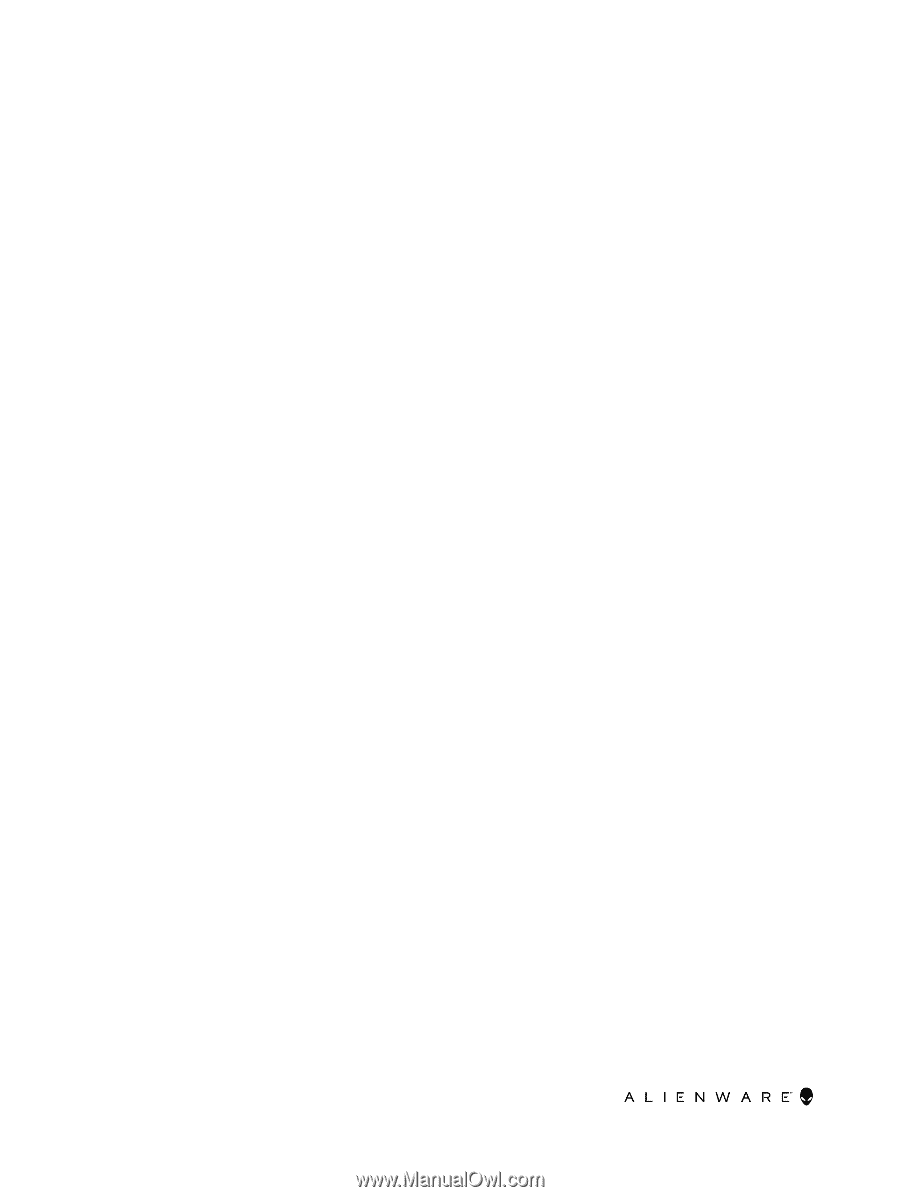
Alienware 15 R3
Setup and Specifications
Computer Model: Alienware 15 R3
Regulatory Model: P69F
Regulatory Type: P69F001