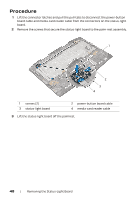Dell Alienware 18 Owner's Manual - Page 49
Replacing the Status-Light Board, Procedure, Postrequisites
 |
View all Dell Alienware 18 manuals
Add to My Manuals
Save this manual to your list of manuals |
Page 49 highlights
Replacing the Status-Light Board WARNING: Before working inside your computer, read the safety information that shipped with your computer and follow the steps in "Before You Begin" on page 11. For additional safety best practices information, see the Regulatory Compliance Homepage at dell.com/regulatory_compliance. Procedure 1 Align the slots on the status-light board with the alignment posts on the palm-rest assembly and secure the status-light board in place. 2 Replace the screws that secure the status-light board to the palm-rest assembly. 3 Slide the power-button board cable and media-card reader cable into the respective connectors on the status-light board, and press down on the connector latches to secure the cables. 4 Follow the instructions from step 3 to step 6 in Replacing the Palm Rest. Postrequisites 1 Replace the optical drive. See "Replacing the Optical Drive" on page 24. 2 Replace the hard drive(s). See "Replacing the Hard Drive(s)" on page 28. 3 Replace the battery pack. See "Replacing the Battery Pack" on page 17. 4 Replace the fans cover. See "Replacing the Fans Cover" on page 30. 5 Replace the base cover. See "Replacing the Base Cover" on page 15. 6 Replace any card or blank that you removed from the Media-Card Reader. 7 Follow the instructions in "After Working Inside Your Computer" on page 13. Replacing the Status-Light Board | 49