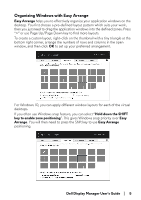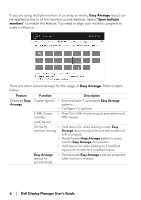Dell Alienware 27 Gaming AW2720HF Alienware AW2720HF Monitor Display Manager U - Page 10
Attaching DDM to active windows, Dell Display Manager User's Guide, Auto Mode, Easy Arrange
 |
View all Dell Alienware 27 Gaming AW2720HF manuals
Add to My Manuals
Save this manual to your list of manuals |
Page 10 highlights
Attaching DDM to active windows For Windows 10, you can add the DDM shortcut icon to the toolbar region of active windows. Once you right-click the icon in the toolbar, a quick menu of DDM appears, displaying options under Auto Mode and Easy Arrange for you to easily make adjustments. To activate this feature, right-click on the DDM icon in the notification tray and choose Attach to active window from the opened menu. Troubleshooting If DDM cannot work with your monitor, DDM will show below icon in your notification tray. Click on the icon, DDM shows a more detailed error message. Please note that DDM only works with Dell branded monitors. If you are using monitors from other manufacturers, DDM doesn't support them. 10 | Dell Display Manager User's Guide