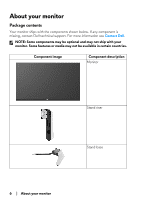Dell Alienware 27 Gaming AW2720HFA Alienware AW2720HFA Monitor Users Guide - Page 11
Protects the I/O ports., with Power Charging
 |
View all Dell Alienware 27 Gaming AW2720HFA manuals
Add to My Manuals
Save this manual to your list of manuals |
Page 11 highlights
7 Regulatory label Lists the regulatory approvals. 8 Lighting dock connector When the stand riser is attached to the monitor, the dock supplies power to the light on the stand. 9 Cable-management slot (at the To organize cables by routing them back of the stand) through this slot. 10 I/O cover Protects the I/O ports. Rear and bottom view Rear and bottom view without monitor stand Label 1 2 3, 6 4 Description Use Power connector Connect the power cable (shipped with your monitor). USB upstream port Connect the USB cable (shipped with your monitor) to this port and your computer to enable the USB ports on your monitor. USB downstream ports (3) Connect your USB device.* NOTE: To use these ports, you must connect the USB cable (shipped with your monitor) to the USB-upstream port on the monitor and to your computer. USB downstream port Connect to charge your USB device. with Power Charging About your monitor | 11