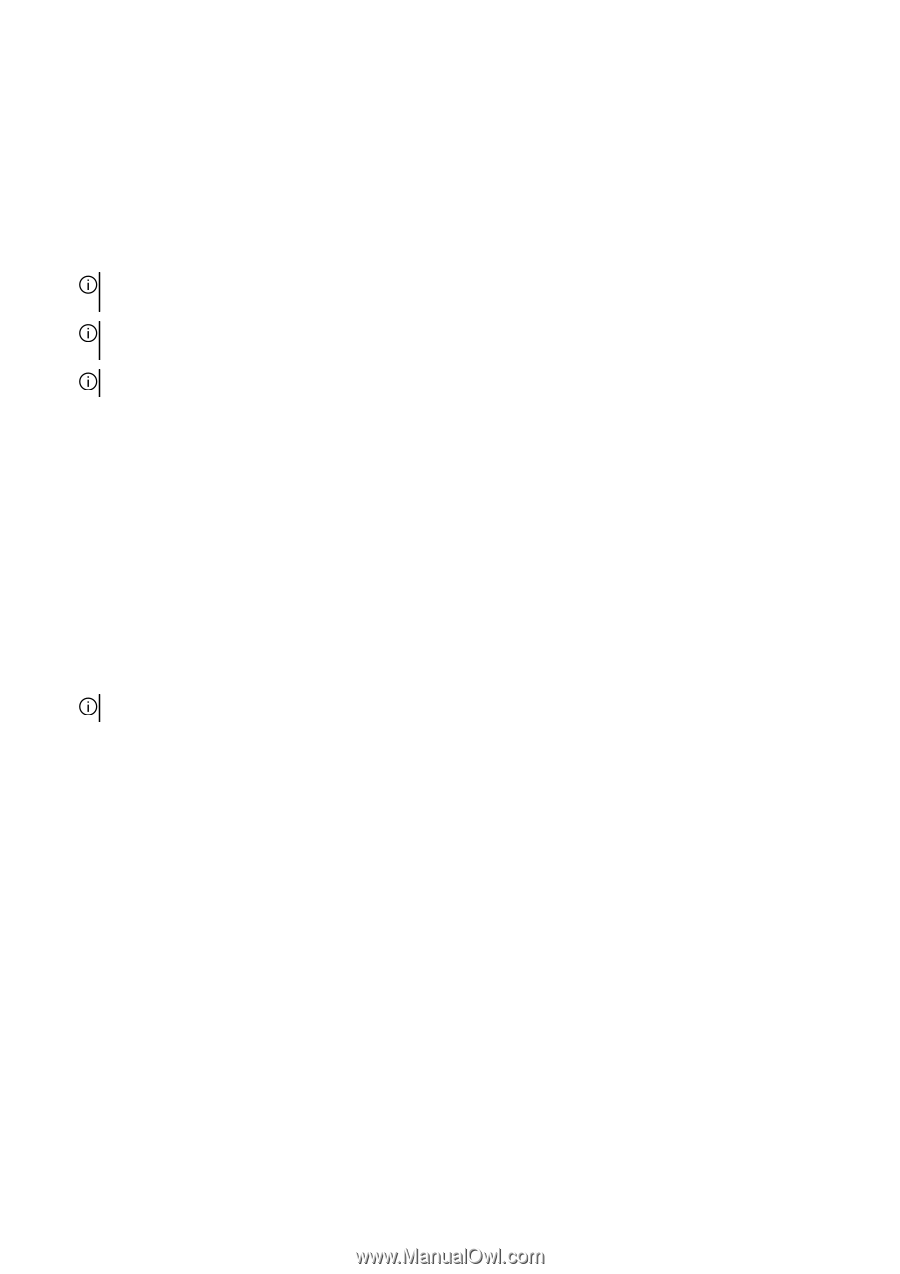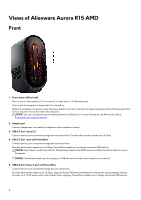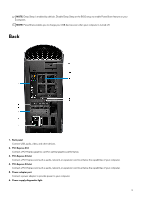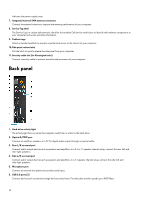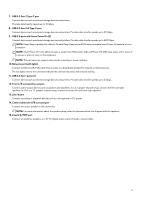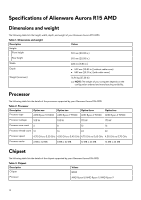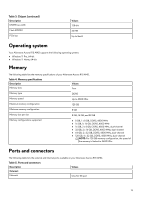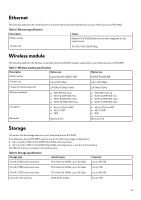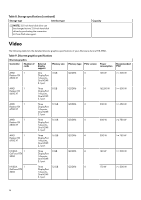Dell Alienware Aurora R15 AMD Setup and Specifications - Page 11
USB 2.0 ports with Smart Power On 2, USB 3.2 Gen 2x2 Type-C port
 |
View all Dell Alienware Aurora R15 AMD manuals
Add to My Manuals
Save this manual to your list of manuals |
Page 11 highlights
7. USB 3.2 Gen 2 Type-C port Connect devices such as external storage devices and printers. Provides data transfer speeds up to 10 Gbps. 8. USB 3.2 Gen 2x2 Type-C port Connect devices such as external storage devices and printers. Provides data transfer speeds up to 20 Gbps. 9. USB 2.0 ports with Smart Power On (2) Connect devices such as external storage devices and printers. Provides data transfer speeds up to 480 Mbps. NOTE: Deep Sleep is enabled by default. Disable Deep Sleep at the BIOS setup to enable Smart Power On feature on your computer. NOTE: Smart Power On is the ability to wake a system from Hibernation (S4) and Power Off (S5) sleep states with a move of a mouse or press of a key on the keyboard. NOTE: This port does not support video/audio streaming or power delivery. 10. Network port (with lights) Connect an Ethernet (RJ-45) cable from a router or a broadband modem for network or Internet access. The two lights next to the connector indicate the connectivity status and network activity. 11. USB 3.2 Gen 1 ports (2) Connect devices such as external storage devices and printers. Provides data transfer speeds up to 5 Gbps. 12. Front L/R surround line-out port Connect audio-output devices such as speakers and amplifiers. In a 2.1 speaker channel setup, connect the left and right speakers. In a 5.1 or a 7.1 speaker channel setup, connect the front-left and front-right speakers. 13. Line-in port Connect recording or playback devices such as a microphone or CD player. 14. Center/subwoofer LFE surround port Connect the center speaker or the subwoofer. NOTE: For more information about the speaker setup, refer the documentation that shipped with the speakers. 15. Coaxial S/PDIF port Connect an amplifier, speakers, or a TV for digital audio output through a coaxial cable. 11