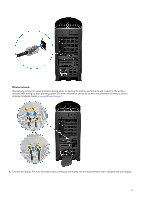Dell Alienware Aurora R15 Setup and Specifications
Dell Alienware Aurora R15 Manual
 |
View all Dell Alienware Aurora R15 manuals
Add to My Manuals
Save this manual to your list of manuals |
Dell Alienware Aurora R15 manual content summary:
- Dell Alienware Aurora R15 | Setup and Specifications - Page 1
Alienware Aurora R15 Setup and Specifications Regulatory Model: D30M Regulatory Type: D30M004 October 2022 Rev. A00 - Dell Alienware Aurora R15 | Setup and Specifications - Page 2
and tells you how to avoid the problem. WARNING: A WARNING indicates a potential for property damage, personal injury, or death. © 2022 Dell Inc. or its subsidiaries. All rights reserved. Dell Technologies, Dell, and other trademarks are trademarks of Dell Inc. or its subsidiaries. Other trademarks - Dell Alienware Aurora R15 | Setup and Specifications - Page 3
Contents Chapter 1: Set up your computer...4 Chapter 2: Views of Alienware Aurora R15 8 Front...8 Back...9 Back panel...10 Chapter 3: Specifications of Alienware Aurora R15 12 Dimensions and weight...12 Processor...12 Chipset...14 Operating system...14 Memory...14 Ports and connectors...15 - Dell Alienware Aurora R15 | Setup and Specifications - Page 4
on the configuration you ordered. 1. Connect the wired keyboard and mouse to suitable ports. To connect a wireless keyboard and mouse, see the instructions on how to connect in the documentation that ships with the wireless keyboard and mouse. 2. Connect to your network using an Ethernet cable - Dell Alienware Aurora R15 | Setup and Specifications - Page 5
while setting up your operating system. For more information on how to connect and placement of antenna, see the Antenna Installation Guide at www.dell.com/support. 3. Connect the display. For more information about setting up the display, see the documentation that is shipped with your display - Dell Alienware Aurora R15 | Setup and Specifications - Page 6
NOTE: Connect the display to the discrete graphics card of your computer. 4. Connect the power cable to the computer and then connect it to the wall outlet. CAUTION: If you are using a 1350 W Power-Supply Unit (PSU), connect the power cable to a Power Distribution Unit (PDU) 16 A, and then connect - Dell Alienware Aurora R15 | Setup and Specifications - Page 7
7 - Dell Alienware Aurora R15 | Setup and Specifications - Page 8
Views of Alienware Aurora R15 Front 1. Power button (Alien head) Press to turn on the can customize the power-button behavior in Windows. For more information, see Me and My Dell at www.dell.com/support/manuals. 2. Headset port Connect headphones or a headset (headphone and microphone combo). 3. USB - Dell Alienware Aurora R15 | Setup and Specifications - Page 9
NOTE: Deep Sleep is enabled by default. Disable Deep Sleep at the BIOS setup to enable PowerShare feature on your computer. NOTE: PowerShare enables you to charge your USB devices even when your computer is turned off. Back 1. Back panel Connect USB, audio, video, and other devices. 2. PCI-Express - Dell Alienware Aurora R15 | Setup and Specifications - Page 10
alphanumeric identifier that enables Dell service technicians to identify the hardware components in your computer and access warranty information. 9. Padlock rings Attach a standard padlock to prevent unauthorized access to the interior of your computer. 10. Side panel release latch Pull the latch - Dell Alienware Aurora R15 | Setup and Specifications - Page 11
wake a system from S0ix, S4, and S5 sleep states with a move of a mouse or press of a key on the keyboard. NOTE: This port does not support video/audio streaming or power delivery. 10. Network port (with lights) Connect an Ethernet (RJ-45) cable from a router or a broadband modem for network or - Dell Alienware Aurora R15 | Setup and Specifications - Page 12
weight The following table lists the height, width, depth, and weight of your Alienware Aurora R15. Table 1. Dimensions and weight Description Height: Front height Values 510 mm (20. . Processor The following table lists the details of the processors supported by your Alienware Aurora R15. 12 - Dell Alienware Aurora R15 | Setup and Specifications - Page 13
Table 2. Processor Description Option one Processor type 13th Generation Intel Core i5-13600K Option two 13th Generation Intel Core i5-13600KF Option three 13th Generation Intel Core i7-13700K Option four 13th Generation Intel Core i7-13700KF Option five 13th Generation Intel Core i9-13900K - Dell Alienware Aurora R15 | Setup and Specifications - Page 14
Generation Intel Core i5/i7/i9 DRAM bus width 128-bit Flash EPROM 32 MB PCIe bus Up to Gen5 Operating system Your Alienware Aurora R15 supports the following operating systems: ● Windows 11 Pro, 64-bit ● Windows 11 Home, 64-bit Memory The following table lists the memory specifications of - Dell Alienware Aurora R15 | Setup and Specifications - Page 15
table lists the external and internal ports available on your Alienware Aurora R15. Table 5. Ports and connectors Description External: Network Values mechanical/x16 electrical Gen5 slot ● Two PCIe Gen3 x4 slots mSATA Not supported SATA Two M.2 ● One M.2 2230 slot for WiFi and Bluetooth combo - Dell Alienware Aurora R15 | Setup and Specifications - Page 16
WEP ● AES-CCMP ● TKIP Bluetooth Bluetooth 5.2 Bluetooth 5.2 Bluetooth 5.2 Storage This section lists the storage options on your Alienware Aurora R15. Your Alienware Aurora R15 supports one of the following storage configurations: ● Up to two M.2 2230 or M.2 2280 PCIe NVMe solid-state drives - Dell Alienware Aurora R15 | Setup and Specifications - Page 17
the conversion kit from Dell sales agent. Capacity Video The following table lists the detailed discrete graphics specifications of your Alienware Aurora R15. Table 9. Discrete graphics specifications Discrete graphics Controller Number of cards External display support Memory size Memory - Dell Alienware Aurora R15 | Setup and Specifications - Page 18
) Discrete graphics Controller Number of cards External display support Memory size NVIDIA 1 GeForce RTX 3060 Ti Three GDDR6X 4 450 W NVIDIA 1 GeForce RTX 4090 NOTE: For compute rs shipped with NVIDIA GeForce RTX 4090 graphics Three DisplayPort 1.4 ports, One HDMI 2.1 - Dell Alienware Aurora R15 | Setup and Specifications - Page 19
External display support Memory size card in Australia and New Zealand, you must mandato rily use 15 A power adapter. Memory type PCIe version Power consumption Recommended PSU Video port resolution The following table lists the video port resolution for your Alienware Aurora R15. Table 10 - Dell Alienware Aurora R15 | Setup and Specifications - Page 20
2.1 port NVIDIA GeForce RTX 3070 Ti ● Three DisplayPort 1.4a1 ● One HDMI 2.1 port NVIDIA GeForce RTX 3080 ● Three DisplayPort 1.4a1 ● One HDMI 2.1 port 20 Maximum supported resolution ● 7680 x 4320 at 60 Hz5 ● 7680 x 4320 at 60 Hz6 ● 5120 x 3200 at 60 Hz7 ● 5120 x 2880 at 60 Hz7 HDMI: ● 7680 - Dell Alienware Aurora R15 | Setup and Specifications - Page 21
RTX 3080 Ti ● Three DisplayPort 1.4a1 ● One HDMI 2.1 port Maximum supported resolution DisplayPort: ● 7680 x 4320 at 120 Hz4 ● 7680 x Hz ● 3840 x 2160 at 120 Hz ● 4096 x 2160 at 120 Hz NVIDIA GeForce RTX 4090 ● Three DisplayPort 1.4a1 ● One HDMI 2.1 port DisplayPort: ● 7680 x 4320 at 120 Hz4 - Dell Alienware Aurora R15 | Setup and Specifications - Page 22
table lists the power rating specifications of Alienware Aurora R15. Table 12. Power ratings Description Type Hz - 63 Hz ● 16 A ● 15 A NOTE: For computers shipped with NVIDIA GeForce RTX 4090 graphics card in Australia and New Zealand, you must mandatorily use 15 A power adapter. Operating: ● - Dell Alienware Aurora R15 | Setup and Specifications - Page 23
two -40°C to 70°C (-40°F to 158°F) Operating and storage environment This table lists the operating and storage specifications of your Alienware Aurora R15. Airborne contaminant level: G1 as defined by ISA-S71.04-1985 Table 13. Computer environment Description Temperature range Operating 10°C to - Dell Alienware Aurora R15 | Setup and Specifications - Page 24
Alienware . AWCC also supports AlienFX 2.0. AlienFX ambient ● Alienware wordmark (only in AWCC. AWCC supports the following features: Alienware Command Center. Supports supports Sound Management, Thermal Controls, CPU, GPU, Memory (RAM) monitoring. For more information about AWCC, see the Alienware - Dell Alienware Aurora R15 | Setup and Specifications - Page 25
through videos, manuals and documents. VR Support Videos providing step-by-step instructions to service your computer In Windows search, type Contact Support, and press Enter. www.dell.com/support/windows Your Alienware computer is uniquely identified by a Service Tag or Express Service Code. To

Alienware Aurora R15
Setup and Specifications
Regulatory Model: D30M
Regulatory Type: D30M004
October 2022
Rev. A00