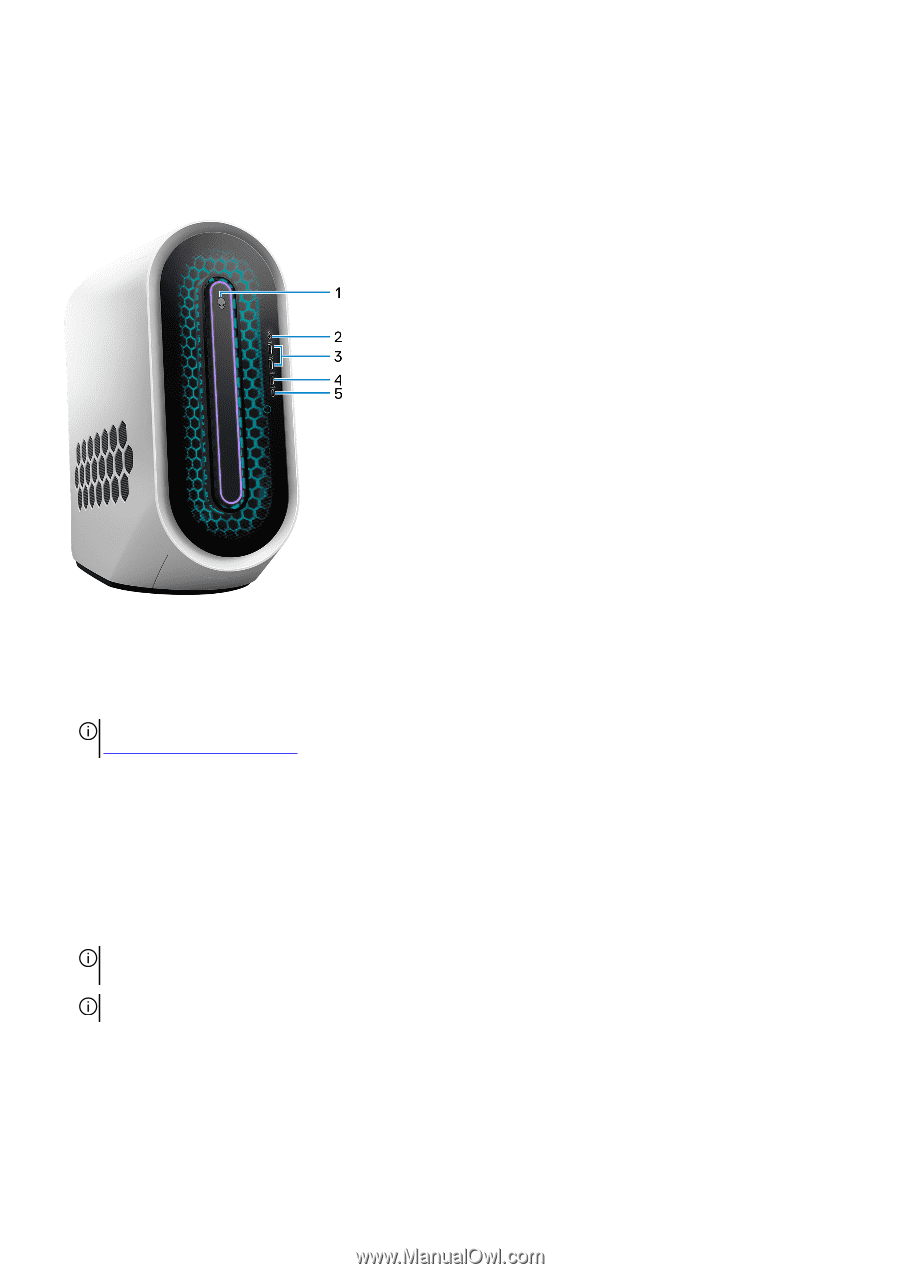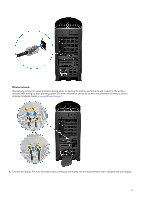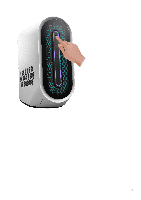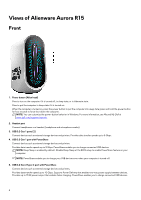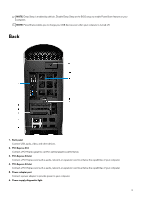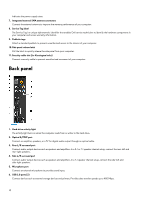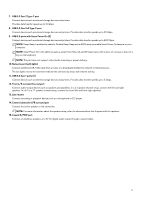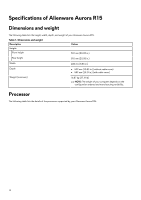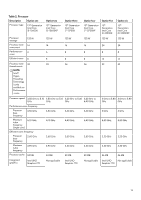Dell Alienware Aurora R15 Setup and Specifications - Page 8
Views of Alienware Aurora R15, Front
 |
View all Dell Alienware Aurora R15 manuals
Add to My Manuals
Save this manual to your list of manuals |
Page 8 highlights
Views of Alienware Aurora R15 Front 1. Power button (Alien head) Press to turn on the computer if it is turned off, in sleep state, or in hibernate state. Press to put the computer in sleep state if it is turned on. When the computer is turned on, press the power button to put the computer into sleep state; press and hold the power button for four seconds to force shut-down the computer. NOTE: You can customize the power-button behavior in Windows. For more information, see Me and My Dell at www.dell.com/support/manuals. 2. Headset port Connect headphones or a headset (headphone and microphone combo). 3. USB 3.2 Gen 1 ports (2) Connect devices such as external storage devices and printers. Provides data transfer speeds up to 5 Gbps. 4. USB 3.2 Gen 1 port with PowerShare Connect devices such as external storage devices and printers. Provides data transfer speeds up to 5 Gbps. PowerShare enables you to charge connected USB devices. NOTE: Deep Sleep is enabled by default. Disable Deep Sleep at the BIOS setup to enable PowerShare feature on your computer. NOTE: PowerShare enables you to charge your USB devices even when your computer is turned off. 5. USB 3.2 Gen 2 Type-C port with PowerShare Connect devices such as external storage devices and printers. Provides data transfer speed up to 10 Gbps. Supports Power Delivery that enables two-way power supply between devices. Provides up to 15 W power output that enables faster charging. PowerShare enables you to charge connected USB devices. 8