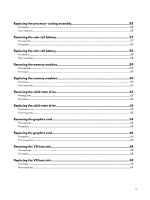Dell Alienware Aurora R8 Service Manual
Dell Alienware Aurora R8 Manual
 |
View all Dell Alienware Aurora R8 manuals
Add to My Manuals
Save this manual to your list of manuals |
Dell Alienware Aurora R8 manual content summary:
- Dell Alienware Aurora R8 | Service Manual - Page 1
Alienware Aurora R8 Service Manual Computer Model: Alienware Aurora R8 Regulatory Model: D23M Regulatory Type: D23M002 - Dell Alienware Aurora R8 | Service Manual - Page 2
of data and tells you how to avoid the problem. WARNING: A WARNING indicates a potential for property damage, personal injury, or death. © 2018 Dell Inc. or its subsidiaries. All rights reserved. Dell, EMC, and other trademarks are trademarks of Dell Inc. or its subsidiaries. Other trademarks may be - Dell Alienware Aurora R8 | Service Manual - Page 3
Contents Before working inside your computer 9 Before you begin ...9 After working inside your computer 10 Safety instructions...11 Recommended tools...12 Inside view of your computer 13 System-board components 14 Screw list...15 Removing the stability foot 17 Procedure...17 Replacing - Dell Alienware Aurora R8 | Service Manual - Page 4
...43 Replacing the hard-drive cage 44 Procedure...44 Post-requisites...44 Removing the power-supply unit 45 Prerequisites...45 Procedure...45 Replacing the power-supply unit 49 Procedure...49 Post-requisites...52 Removing the processor-cooling assembly 53 Prerequisites...53 Procedure...53 4 - Dell Alienware Aurora R8 | Service Manual - Page 5
Replacing the processor-cooling assembly 55 Procedure...55 Post-requisites...56 Removing the coin-cell drive 63 Procedure...63 Post-requisites...63 Removing the graphics card 64 Prerequisites...64 Procedure...64 Replacing the graphics card 66 Procedure...66 Post-requisites...67 Removing the VR - Dell Alienware Aurora R8 | Service Manual - Page 6
...74 Procedure...74 Replacing the wireless card 75 Procedure...75 Post-requisites...75 Removing the antennas...76 Prerequisites...76 Procedure...76 Replacing the antennas...78 Procedure...78 Post-requisites...79 Removing the front-chassis fan 80 Prerequisites...80 Procedure...80 Replacing - Dell Alienware Aurora R8 | Service Manual - Page 7
Replacing the top-chassis fan 86 Procedure...86 Post-requisites ...94 Post-requisites...94 Removing the power-button board 95 Prerequisites...95 Procedure...95 Replacing the power-button board 96 Procedure...96 Post- Post-requisites...102 Entering the Service Tag in the BIOS setup program 102 7 - Dell Alienware Aurora R8 | Service Manual - Page 8
forgotten passwords...108 Procedure...108 Flashing the BIOS...108 Troubleshooting...110 Enhanced Pre-Boot System Assessment (ePSA) diagnostics and recovery options...111 Wi-Fi power cycle...112 Flea power release...112 Getting help and contacting Dell 113 Self-help resources...113 Contacting - Dell Alienware Aurora R8 | Service Manual - Page 9
→ Power → Shut down. NOTE: If you are using a different operating system, see the documentation of your operating system for shutdown instructions. Remove any media card and optical disc from your computer, if applicable. 6 After the computer is unplugged, press and hold the power button for 5 - Dell Alienware Aurora R8 | Service Manual - Page 10
screws remain inside your computer. 2 Connect any external devices, peripherals, or cables you removed before working on your computer. 3 Replace any media cards, discs, or any other parts that you removed before working on your computer. 4 Connect your computer and all attached devices to their - Dell Alienware Aurora R8 | Service Manual - Page 11
page at www.dell.com/regulatory_compliance. WARNING: Disconnect all power sources before troubleshooting and repairs as authorized or directed by the Dell technical assistance team. Damage due to servicing that is not authorized by Dell is not covered by your warranty. See the safety instructions - Dell Alienware Aurora R8 | Service Manual - Page 12
Recommended tools The procedures in this document may require the following tools: • Philips screwdriver #1 • Flat-head screwdriver • Plastic scribe 12 - Dell Alienware Aurora R8 | Service Manual - Page 13
Inside view of your computer 1 power-supply unit 3 top cover 5 system board 7 graphics card 2 optical-drive assembly 4 top-chassis fan 6 processor fan and heat-sink assembly 8 right-side cover 13 - Dell Alienware Aurora R8 | Service Manual - Page 14
PASSWORD JUMPER) 17 LED controller connector (LED_CONTROLLER) 19 PCI-Express x4 slot (SLOT2) 21 graphics-card power connector (GPU_POWER) 23 processor socket (CPU1) 2 processor-cooling assembly pump-fan connector (PUMP_FAN) 4 memory-module slot 1 (XMM1) 6 memory-module slot 3 (XMM3) 8 front-chassis - Dell Alienware Aurora R8 | Service Manual - Page 15
-supply unit Power-supply unit bracket Power-supply unit #6-32 X 1/4'' 4 hinge #6-32 X 1/4'' 2 Optical-drive assembly Chassis #6-32 X 1/4'' 2 System board Chassis #6-32 X 1/4'' 8 Top cover Chassis #6-32 X 1/4'' 2 Top I/O assembly Chassis #6-32 X 1/4'' BLK 4 Processor-cooling - Dell Alienware Aurora R8 | Service Manual - Page 16
Component Power-button board Rubber foot M.2 SSD card Optical-drive bracket WLAN bracket Secured to Top cover Bottom cover System board Optical drive System board Screw type M3 X 4 M3 X 4 Standoff M2 M2 X 2.5 M2 X 2.5 M2 X 2.5 Quantity 2 Screw image 4 1 1 1 1 16 - Dell Alienware Aurora R8 | Service Manual - Page 17
your computer. After working inside your computer, follow the instructions in After working inside your computer. For more safety best practices, see the Regulatory Compliance home page at www.dell.com/regulatory_compliance. Procedure 1 Place the computer on a clean and flat - Dell Alienware Aurora R8 | Service Manual - Page 18
your computer. After working inside your computer, follow the instructions in After working inside your computer. For more safety best practices, see the Regulatory Compliance home page at www.dell.com/regulatory_compliance. Procedure 1 Place the computer on a clean and flat - Dell Alienware Aurora R8 | Service Manual - Page 19
your computer. After working inside your computer, follow the instructions in After working inside your computer. For more safety best practices, see the Regulatory Compliance home page at www.dell.com/regulatory_compliance. Procedure NOTE: Ensure that you remove the security cable - Dell Alienware Aurora R8 | Service Manual - Page 20
your computer. After working inside your computer, follow the instructions in After working inside your computer. For more safety best practices, see the Regulatory Compliance home page at www.dell.com/regulatory_compliance. Procedure 1 Align the tabs on the left-side cover - Dell Alienware Aurora R8 | Service Manual - Page 21
3 Replace the screw (#6-32 X 1/4" BLK) that secures the side-panel release latch to the chassis. 21 - Dell Alienware Aurora R8 | Service Manual - Page 22
your computer. After working inside your computer, follow the instructions in After working inside your computer. For more safety best practices, see the Regulatory Compliance home page at www.dell.com/regulatory_compliance. Procedure 1 Carefully pry around the edges of the - Dell Alienware Aurora R8 | Service Manual - Page 23
3 Lift the right-side cover off the chassis. 23 - Dell Alienware Aurora R8 | Service Manual - Page 24
the safety information that shipped with your computer and follow the steps in Before working inside your computer. After working inside your computer, follow the instructions in After working inside your computer. For more safety best practices, see the Regulatory Compliance home page at www - Dell Alienware Aurora R8 | Service Manual - Page 25
3 Rotate the right-side cover towards the chassis until it snaps into place. 25 - Dell Alienware Aurora R8 | Service Manual - Page 26
your computer. After working inside your computer, follow the instructions in After working inside your computer. For more safety best practices, see the Regulatory Compliance home page at www.dell.com/regulatory_compliance. Prerequisites 1 Remove the left-side cover. 2 Remove - Dell Alienware Aurora R8 | Service Manual - Page 27
5 Lift the top cover off the chassis from the rear. 6 Turn the top cover over, release the tabs on the top cover from the slots on the top bezel. 27 - Dell Alienware Aurora R8 | Service Manual - Page 28
7 Lift the top cover from the top bezel. 8 You are left with top bezel and top cover. 28 - Dell Alienware Aurora R8 | Service Manual - Page 29
your computer. After working inside your computer, follow the instructions in After working inside your computer. For more safety best practices, see the Regulatory Compliance home page at www.dell.com/regulatory_compliance. Procedure 1 Align the tabs on the top cover with - Dell Alienware Aurora R8 | Service Manual - Page 30
3 Align the tabs on the top cover with the slots on the chassis and snap the top cover into place. 4 Connect the lighting cable to the top cover. 5 Replace the two screws (#6-32 X 1/4") that secure the top cover to the chassis. 30 - Dell Alienware Aurora R8 | Service Manual - Page 31
Post-requisites 1 Replace the right-side cover. 2 Replace the left-side cover. 31 - Dell Alienware Aurora R8 | Service Manual - Page 32
your computer. After working inside your computer, follow the instructions in After working inside your computer. For more safety best practices, see the Regulatory Compliance home page at www.dell.com/regulatory_compliance. Prerequisites 1 Remove the left-side cover. 2 Remove - Dell Alienware Aurora R8 | Service Manual - Page 33
4 Lift the bottom cover from the chassis. 5 Turn the computer back to the upright position. 33 - Dell Alienware Aurora R8 | Service Manual - Page 34
your computer. After working inside your computer, follow the instructions in After working inside your computer. For more safety best practices, see the Regulatory Compliance home page at www.dell.com/regulatory_compliance. Procedure 1 Turn the computer over until the base is - Dell Alienware Aurora R8 | Service Manual - Page 35
your computer. After working inside your computer, follow the instructions in After working inside your computer. For more safety best practices, home page at www.dell.com/regulatory_compliance. Prerequisites Remove the left-side cover. Procedure 1 Disconnect the data and power cables from the hard drive - Dell Alienware Aurora R8 | Service Manual - Page 36
4 Lift the hard drive off the hard-drive carrier. NOTE: Note the orientation of the hard drive so that you can replace it correctly. 36 - Dell Alienware Aurora R8 | Service Manual - Page 37
inside your computer. After working inside your computer, follow the instructions in After working inside your computer. For more safety best practices, see the Regulatory Compliance home page at www.dell.com/regulatory_compliance. Procedure 1 Place the hard drive into the hard- - Dell Alienware Aurora R8 | Service Manual - Page 38
4 Connect the data and power cables to the hard drive. Post-requisites Replace the left-side cover. 38 - Dell Alienware Aurora R8 | Service Manual - Page 39
. After working inside your computer, follow the instructions in After working inside your computer. For more safety best practices, see the Regulatory Compliance home page at www.dell.com/regulatory_compliance. Procedure 1 Disconnect the data and power cables from the hard drive. 2 Press the - Dell Alienware Aurora R8 | Service Manual - Page 40
4 Lift the hard drive off the hard-drive carrier. NOTE: Note the orientation of the hard drive so that you can replace it correctly. Prerequisites Remove the left-side cover. 40 - Dell Alienware Aurora R8 | Service Manual - Page 41
inside your computer. After working inside your computer, follow the instructions in After working inside your computer. For more safety best practices, see the Regulatory Compliance home page at www.dell.com/regulatory_compliance. Procedure 1 Place the hard drive into the hard- - Dell Alienware Aurora R8 | Service Manual - Page 42
4 Connect the data cable and power cable to the hard drive. Post-requisites Replace the left-side cover. 42 - Dell Alienware Aurora R8 | Service Manual - Page 43
your computer. After working inside your computer, follow the instructions in After working inside your computer. For more safety best practices, see the Regulatory Compliance home page at www.dell.com/regulatory_compliance. Prerequisites 1 Remove the left-side cover. 2 Remove - Dell Alienware Aurora R8 | Service Manual - Page 44
your computer. After working inside your computer, follow the instructions in After working inside your computer. For more safety best practices, see the Regulatory Compliance home page at www.dell.com/regulatory_compliance. Procedure 1 Insert the hard-drive cage into its slot - Dell Alienware Aurora R8 | Service Manual - Page 45
Removing the power-supply unit WARNING: Before working inside your computer, read the safety information that shipped with your computer and follow the steps in Before working inside your computer. After working inside your computer, follow the instructions in After working inside your computer. For - Dell Alienware Aurora R8 | Service Manual - Page 46
unit cage while pressing and holding the graphics-card bracket. 4 Rotate the power-supply unit cage away from the chassis. 5 Press the releasing clip on the power-cable connectors and disconnect the power cables from the graphics card. 6 Disconnect the power cables from the optical drive and hard - Dell Alienware Aurora R8 | Service Manual - Page 47
cage towards the chassis until the unit snaps into place. 9 Remove the two screws (#6-32 X 1/4") that secure the power-supply unit bracket to the power-supply unit cage. 10 Lift the power-supply unit bracket off the power-supply unit cage. 11 Remove the four screws (#6-32 X 1/4") that secure the - Dell Alienware Aurora R8 | Service Manual - Page 48
12 Lift the power-supply unit, along with the cables, off the chassis. 48 - Dell Alienware Aurora R8 | Service Manual - Page 49
computer. After working inside your computer, follow the instructions in After working inside your computer. For more safety best practices, see the Regulatory Compliance home page at www.dell.com/regulatory_compliance. Procedure 1 Place the power supply on the chassis. 2 Align the screw holes on - Dell Alienware Aurora R8 | Service Manual - Page 50
towards the unlock position. 7 Lift and rotate the power-supply unit cage away from the chassis while pressing and holding the graphics-card bracket. 8 Connect the processor-power cable and system-board power cable to the system board. 9 Connect the power cables to the hard drives and optical drive - Dell Alienware Aurora R8 | Service Manual - Page 51
10 Connect the power cables to the graphics card. 11 Rotate the power-supply unit cage towards the chassis until the unit snaps into place. 51 - Dell Alienware Aurora R8 | Service Manual - Page 52
12 Slide the power-supply unit cage release latches towards the locked position. Post-requisites 1 Replace the top cover. 2 Replace the right-side cover. 3 Replace the left-side cover. 52 - Dell Alienware Aurora R8 | Service Manual - Page 53
instructions in After working inside your computer. For more safety best practices, see the Regulatory Compliance home page at www.dell secure the radiator and fan assembly to the radiator and fan cage. 2 Follow the procedure from step 1 to step 4 in "Removing the power-supply unit". 3 Loosen the - Dell Alienware Aurora R8 | Service Manual - Page 54
4 Lift the VR heat sink off the computer. 5 Disconnect the processor-cooling assembly cables from the system board. 6 In reversed order (as indicated at 6.9 +/-1.15 kilogram-force centimeter (6 +/-1 pound force inch). 7 Lift the processor-cooling assembly along with the cables off the computer. 54 - Dell Alienware Aurora R8 | Service Manual - Page 55
instructions in After working inside your computer. For more safety best practices, see the Regulatory Compliance home page at www.dell.com/regulatory_compliance. Procedure 1 Slide the radiator and fan assembly into the radiator and fan ). 4 Connect the processor-cooling assembly cables to the system - Dell Alienware Aurora R8 | Service Manual - Page 56
sink to the system board. 7 Follow the procedure from step 10 to step 11 in "Replacing the power-supply unit". 8 Replace the four screws (#6-32 X 1/4") that secure the radiator and fan assembly to the chassis. Post-requisites 1 Replace the top cover. 2 Replace the right-side cover. 3 Replace the - Dell Alienware Aurora R8 | Service Manual - Page 57
inside your computer, follow the instructions in After working inside your computer. For the Regulatory Compliance home page at www.dell.com/regulatory_compliance. CAUTION: Removing the coin from step 1 to step 4 in "Removing the power-supply unit". Procedure 1 Using a plastic scribe, press the - Dell Alienware Aurora R8 | Service Manual - Page 58
the instructions in After working dell.com/regulatory_compliance. Procedure Insert a new coin-cell battery (CR2032) into the battery socket with the positive side facing up, and snap the battery into place. Post-requisites 1 Follow the procedure from step 10 to step 11 in "Replacing the power-supply - Dell Alienware Aurora R8 | Service Manual - Page 59
, follow the instructions in After working inside your computer. For more safety best practices, see the Regulatory Compliance home page at www.dell.com/regulatory_compliance. Prerequisites 1 Remove the left-side cover. 2 Follow the procedure from step 1 to step 4 in "Removing the power-supply unit - Dell Alienware Aurora R8 | Service Manual - Page 60
your computer. After working inside your computer, follow the instructions in After working inside your computer. For more safety best practices, see the Regulatory Compliance home page at www.dell.com/regulatory_compliance. Procedure 1 Ensure that the securing clips are extended - Dell Alienware Aurora R8 | Service Manual - Page 61
64 GB XMP 16 GB 16 GB 16 GB 16 GB Post-requisites 1 Follow the procedure from step 10 to step 11 in "Replacing the power-supply unit". 2 Replace the left-side cover. 61 - Dell Alienware Aurora R8 | Service Manual - Page 62
inside your computer, follow the instructions in After working inside your computer. the Regulatory Compliance home page at www.dell.com/regulatory_compliance. CAUTION: Solid-state drives 1 to step 4 in "Removing the power-supply unit". 3 Remove the graphics card. Procedure 1 Locate the solid-state drive - Dell Alienware Aurora R8 | Service Manual - Page 63
inside your computer, follow the instructions in After working inside your computer. For the Regulatory Compliance home page at www.dell.com/regulatory_compliance. CAUTION: Solid-state graphics card. 2 Follow the procedure from step 10 to step 11 in "Replacing the power-supply unit". 3 Replace - Dell Alienware Aurora R8 | Service Manual - Page 64
, see the Regulatory Compliance home page at www.dell.com/regulatory_compliance. Prerequisites 1 Remove the left-side cover. 2 Follow the procedure from step 1 to step 4 in "Removing the power-supply unit". Procedure 1 Lift to release the graphics-card bracket from the chassis. 2 Press the releasing - Dell Alienware Aurora R8 | Service Manual - Page 65
3 Push the securing tab on the PCIe slot away from the graphics card, grasp the card by its top corner, and ease it out of the slot. 65 - Dell Alienware Aurora R8 | Service Manual - Page 66
computer. After working inside your computer, follow the instructions in After working inside your computer. For more safety best practices, see the Regulatory Compliance home page at www.dell.com/regulatory_compliance. Procedure 1 Align the graphics card with the slot on the system board. 2 Place - Dell Alienware Aurora R8 | Service Manual - Page 67
4 Slide the tab on the graphics-card bracket into the slot on the chassis and snap it into place. Post-requisites 1 Follow the procedure from step 10 to step 11 in "Replacing the power-supply unit". 2 Replace the left-side cover. 67 - Dell Alienware Aurora R8 | Service Manual - Page 68
maximum cooling of the processor, do not touch the heat transfer areas on the heat sink. The oils in your skin can reduce the heat transfer capability of the thermal grease. Prerequisites 1 Remove the left-side cover. 2 Follow the procedure from step 1 to step 4 in "Removing the power-supply unit - Dell Alienware Aurora R8 | Service Manual - Page 69
the instructions in After working dell.com/regulatory_compliance. Procedure 1 Align and place the VR heat sink on the system board. 2 Tighten the two captive screws that secure the VR heat sink to the system board. Post-requisites 1 Follow the procedure from step 10 to step 11 in "Replacing the power-supply - Dell Alienware Aurora R8 | Service Manual - Page 70
the instructions in After working inside your computer. For more safety best practices, see the Regulatory Compliance home page at www.dell. procedure from step 1 to step 4 in "Removing the power-supply unit". Procedure 1 Disconnect the processor-fan cable from the system board. 2 In a non-adjacent - Dell Alienware Aurora R8 | Service Manual - Page 71
, tighten the four captive screws that secure the processor fan and heat-sink assembly to the system board. 4 Connect the processor-fan cable to the system board. Post-requisites 1 Follow the procedure from step 10 to step 11 in "Replacing the power-supply unit". 2 Replace the left-side cover. 71 - Dell Alienware Aurora R8 | Service Manual - Page 72
Compliance home page at www.dell.com/regulatory_compliance. Prerequisites 1 Remove the left-side cover. 2 Follow the procedure from step 1 to step 4 in "Removing the power-supply unit". 3 Remove the processor fan and heat-sink assembly or processor-cooling assembly (as applicable). Procedure 1 Press - Dell Alienware Aurora R8 | Service Manual - Page 73
your computer, follow the instructions in After working inside your computer Compliance home page at www.dell.com/regulatory_compliance. CAUTION: If fan and heat-sink assembly or processor-cooling assembly (as applicable). 2 Follow the procedure from step 10 to step 11 in "Replacing the power-supply - Dell Alienware Aurora R8 | Service Manual - Page 74
, follow the instructions in After working inside your computer. For more safety best practices, see the Regulatory Compliance home page at www.dell.com/regulatory_compliance. Prerequisites 1 Remove the left-side cover. 2 Follow the procedure from step 1 to step 4 in "Removing the power-supply unit - Dell Alienware Aurora R8 | Service Manual - Page 75
slot, and then slide the wireless card at an angle into the wireless-card slot. 4 Replace the screw (M2x2.5) that secures the wireless card to the system board. Post-requisites 1 Follow the procedure from step 10 to step 11 in "Replacing the power-supply unit". 2 Replace the left-side cover. 75 - Dell Alienware Aurora R8 | Service Manual - Page 76
your computer, follow the instructions in After working inside your computer see the Regulatory Compliance home page at www.dell.com/regulatory_compliance. Prerequisites 1 Remove the left wireless card". Procedure 1 Note the antenna-cable routing and remove the antenna cables from the routing guides inside - Dell Alienware Aurora R8 | Service Manual - Page 77
4 Pry the antenna off the chassis. 77 - Dell Alienware Aurora R8 | Service Manual - Page 78
the safety information that shipped with your computer and follow the steps in Before working inside your computer. After working inside your computer, follow the instructions in After working inside your computer. For more safety best practices, see the Regulatory Compliance home page at www - Dell Alienware Aurora R8 | Service Manual - Page 79
cable-routing slot on the chassis, and then route the antenna cables through the routing guides inside the chassis. Post-requisites 1 Follow the procedure from step 1 to step 3 in "Replacing the wireless card". 2 Replace the top cover. 3 Replace the right-side cover. 4 Replace the left-side cover - Dell Alienware Aurora R8 | Service Manual - Page 80
Regulatory Compliance home page at www.dell.com/regulatory_compliance. Prerequisites 1 Remove the left-side cover. 2 Follow the procedure from step 1 to step 4 in "Removing the power-supply unit". 3 Remove the graphics card. Procedure 1 Disconnect the front-chassis fan cable from the system board - Dell Alienware Aurora R8 | Service Manual - Page 81
4 Spread apart the tabs on the front-chassis fan bracket and lift the front-chassis fan along with its cable off the bracket. 81 - Dell Alienware Aurora R8 | Service Manual - Page 82
your computer, follow the instructions in After working inside your computer. For more safety best practices, see the Regulatory Compliance home page at www.dell.com/regulatory_compliance. Procedure 1 Align the tabs on the front-chassis fan bracket with the front-chassis fan and press down on the - Dell Alienware Aurora R8 | Service Manual - Page 83
Post-requisites 1 Replace the graphics card. 2 Follow the procedure from step 10 to step 11 in "Replacing the power-supply unit". 3 Replace the left-side cover. 83 - Dell Alienware Aurora R8 | Service Manual - Page 84
, follow the instructions in After working inside your computer. For more safety best practices, see the Regulatory Compliance home page at www.dell.com/regulatory_compliance. Prerequisites 1 Remove the left-side cover. 2 Follow the procedure from step 1 to step 4 in "Removing the power-supply unit - Dell Alienware Aurora R8 | Service Manual - Page 85
6 Lift the top-chassis fan off the top-chassis fan bracket. 85 - Dell Alienware Aurora R8 | Service Manual - Page 86
. After working inside your computer, follow the instructions in After working inside your computer. For more safety best practices, see the Regulatory Compliance home page at www.dell.com/regulatory_compliance. Procedure 1 Align the holes on the top-chassis fan with the holes on the top-chassis - Dell Alienware Aurora R8 | Service Manual - Page 87
7 Connect the top-chassis fan cable to the system board. Post-requisites 1 Follow the procedure from step 10 to step 11 in "Replacing the power-supply unit". 2 Replace the left-side cover. 87 - Dell Alienware Aurora R8 | Service Manual - Page 88
, follow the instructions in After working inside your computer. For more safety best practices, see the Regulatory Compliance home page at www.dell.com/regulatory_compliance. Prerequisites 1 Remove the left-side cover. 2 Follow the procedure from step 1 to step 4 in "Removing the power-supply unit - Dell Alienware Aurora R8 | Service Manual - Page 89
3 Push to slide the optical-drive assembly out through the front of the computer. 4 Remove the screw (M2x2.5) that secures the optical-drive bracket to the optical drive. 5 Gently pull and disconnect the optical-drive bezel from the optical drive. 89 - Dell Alienware Aurora R8 | Service Manual - Page 90
your computer. After working inside your computer, follow the instructions in After working inside your computer. For more safety best practices, see the Regulatory Compliance home page at www.dell.com/regulatory_compliance. Procedure 1 Align and snap the optical-drive bezel to - Dell Alienware Aurora R8 | Service Manual - Page 91
Slide the optical-drive assembly through the front of the computer until the securing tab snaps into place. 5 Connect the data and power cables to the optical drive. Post-requisites 1 Follow the procedure from step 10 to step 11 in "Replacing the power-supply unit". 2 Replace the left-side cover. 91 - Dell Alienware Aurora R8 | Service Manual - Page 92
your computer. After working inside your computer, follow the instructions in After working inside your computer. For more safety best practices , see the Regulatory Compliance home page at www.dell.com/regulatory_compliance. Prerequisites 1 Remove the left-side cover. 2 Remove the - Dell Alienware Aurora R8 | Service Manual - Page 93
3 Rotate and pull the front bezel away from the front of the chassis to release the tabs on the front bezel from the slots on the front panel. 93 - Dell Alienware Aurora R8 | Service Manual - Page 94
your computer. After working inside your computer, follow the instructions in After working inside your computer. For more safety best practices, see the Regulatory Compliance home page at www.dell.com/regulatory_compliance. Procedure 1 Align and insert the front bezel tabs - Dell Alienware Aurora R8 | Service Manual - Page 95
Regulatory Compliance home page at www.dell.com/regulatory_compliance. Prerequisites 1 Remove the left-side cover. 2 Remove the right-side cover. 3 Remove the top cover. Procedure 1 Note the power-button module cable routing and remove the cable from the routing guides on the top cover. 2 Remove the - Dell Alienware Aurora R8 | Service Manual - Page 96
working inside your computer, follow the instructions in After working inside your computer. For more safety best practices, see the Regulatory Compliance home page at www.dell.com/regulatory_compliance. Procedure 1 Align and slide the power-button board on the power-button board bracket and snap it - Dell Alienware Aurora R8 | Service Manual - Page 97
your computer. After working inside your computer, follow the instructions in After working inside your computer. For more safety best practices , see the Regulatory Compliance home page at www.dell.com/regulatory_compliance. Prerequisites 1 Remove the left-side cover. 2 Remove the - Dell Alienware Aurora R8 | Service Manual - Page 98
inside your computer. After working inside your computer, follow the instructions in After working inside your computer. For more safety best practices, see the Regulatory Compliance home page at www.dell.com/regulatory_compliance. Procedure Align the tabs on the rear trim cover - Dell Alienware Aurora R8 | Service Manual - Page 99
the procedure from step 1 to step 4 in "Removing the power-supply unit". 3 Remove the memory modules. 4 Remove the solid-state drive. 5 Remove the wireless card. 6 Remove the processor fan and heat-sink assembly . 7 Remove the graphics card. 8 Remove the processor. Procedure NOTE: Note the routing - Dell Alienware Aurora R8 | Service Manual - Page 100
10 Disconnect the front-chassis fan cable from the system board. 11 Remove the eight screws (#6-32 X 1/4") that secure the system-board assembly to the chassis. 12 Lift the system-board assembly out of the chassis. 100 - Dell Alienware Aurora R8 | Service Manual - Page 101
cable to the system board. 6 Route and connect the top-chassis fan cable to the system board. 7 Route and connect the processor power cable to the system board. 8 Route and connect the graphics-card power cable to the system board. 9 Route and connect the LED controller cable to the system board - Dell Alienware Aurora R8 | Service Manual - Page 102
the graphics card. 3 Replace the processor fan and heat-sink assembly. 4 Replace the wireless card. 5 Replace the solid-state drive. 6 Replace the memory modules. 7 Follow the procedure from step 10 to step 11 in "Replacing the power-supply unit". 8 Replace the left-side cover. Entering the Service - Dell Alienware Aurora R8 | Service Manual - Page 103
(for example: optical drive or hard drive). During the Power-on Self Test (POST), when the Dell logo appears, you can: • Access System Setup by pressing applicable. Tab Moves to the next focus area. NOTE: For the standard graphics browser only. Esc Moves to the previous page until you view the - Dell Alienware Aurora R8 | Service Manual - Page 104
your computer, such as the amount of RAM and the size of the hard drive. your computer. 2 During POST, when the DELL logo is displayed, watch for the F2 continue to wait until you see the desktop. Then, turn off your computer and name. Default: Alienware Aurora R8. Displays the service tag of your - Dell Alienware Aurora R8 | Service Manual - Page 105
Numlock Key Wake Up by Integrated LAN AC Recovery Deep Sleep Control USB Wake Support (S3) USB PowerShare (S4/S5) USB PowerShare Wake Support (S4/S5) Auto Power On Auto Power On Mode Auto Power On Date Auto Power On Time Allows you to enable or disable Intel Speedstep Technology. Default: Enabled - Dell Alienware Aurora R8 | Service Manual - Page 106
voltage in the Customization mode. Allows you to enable or disable the Computrace service using the Absolute software. Allows you to set the core ratio limit. core voltage. Allows you to set the turbo mode power limit. Allows you to set the turbo mode power limit. Allows you to set the XMP memory. - Dell Alienware Aurora R8 | Service Manual - Page 107
your computer, follow the instructions in After working inside your computer the Regulatory Compliance home page at www.dell.com/regulatory_compliance. Procedure 1 Locate the jumper, see "System-board components". 2 Disconnect the system-board power cable from the system board. 3 Remove the jumper plug from - Dell Alienware Aurora R8 | Service Manual - Page 108
the instructions in After working power-supply unit". 9 Replace the jumper plug on pins 215. Flashing the BIOS You may need to flash (update) the BIOS when an update is available or when you replace the system board. Follow these steps to flash the BIOS: 1 Turn on your computer. 2 Go to www.dell.com/support - Dell Alienware Aurora R8 | Service Manual - Page 109
3 Click Product support, enter the Service Tag of your computer, and then click Submit. NOTE: If you do not have the Service Tag, use the auto-detect feature or manually browse for your computer model. 4 Click . 9 Double-click the BIOS update file icon and follow the instructions on the screen. 109 - Dell Alienware Aurora R8 | Service Manual - Page 110
Troubleshooting completed successfully • View error messages that inform you of problems encountered during testing NOTE: Some tests for specific devices methods that are suggested below: 1 Power on the computer. 2 As the computer boots, press the F12 key when the Dell logo is displayed. 3 In the - Dell Alienware Aurora R8 | Service Manual - Page 111
BIOS: 1 Turn on your computer. 2 Go to www.dell.com/support. 3 Click Product support, enter the Service Tag of your computer, and then click Submit. NOTE: If you do not have the Service Tag, use the auto-detect feature or manually browse for your computer model. 4 Click Drivers & downloads → Find - Dell Alienware Aurora R8 | Service Manual - Page 112
to access the internet due to Wi-Fi connectivity issues a Wi-Fi power cycle procedure may be performed. The following procedure provides the instructions on how to conduct a Wi-Fi power cycle: NOTE: Some ISPs (Internet Service Providers) provide a modem/router combo device. 1 Turn off your computer - Dell Alienware Aurora R8 | Service Manual - Page 113
and services Dell Help & Support app www.dell.com Tips Contact Support In Windows search, type Contact Support, and press Enter. Online help for operating system www.dell.com/support/windows www.dell.com/support/linux Troubleshooting information, user manuals, setup instructions, www.dell.com

Alienware Aurora R8
Service Manual
Computer Model: Alienware Aurora R8
Regulatory Model: D23M
Regulatory Type: D23M002