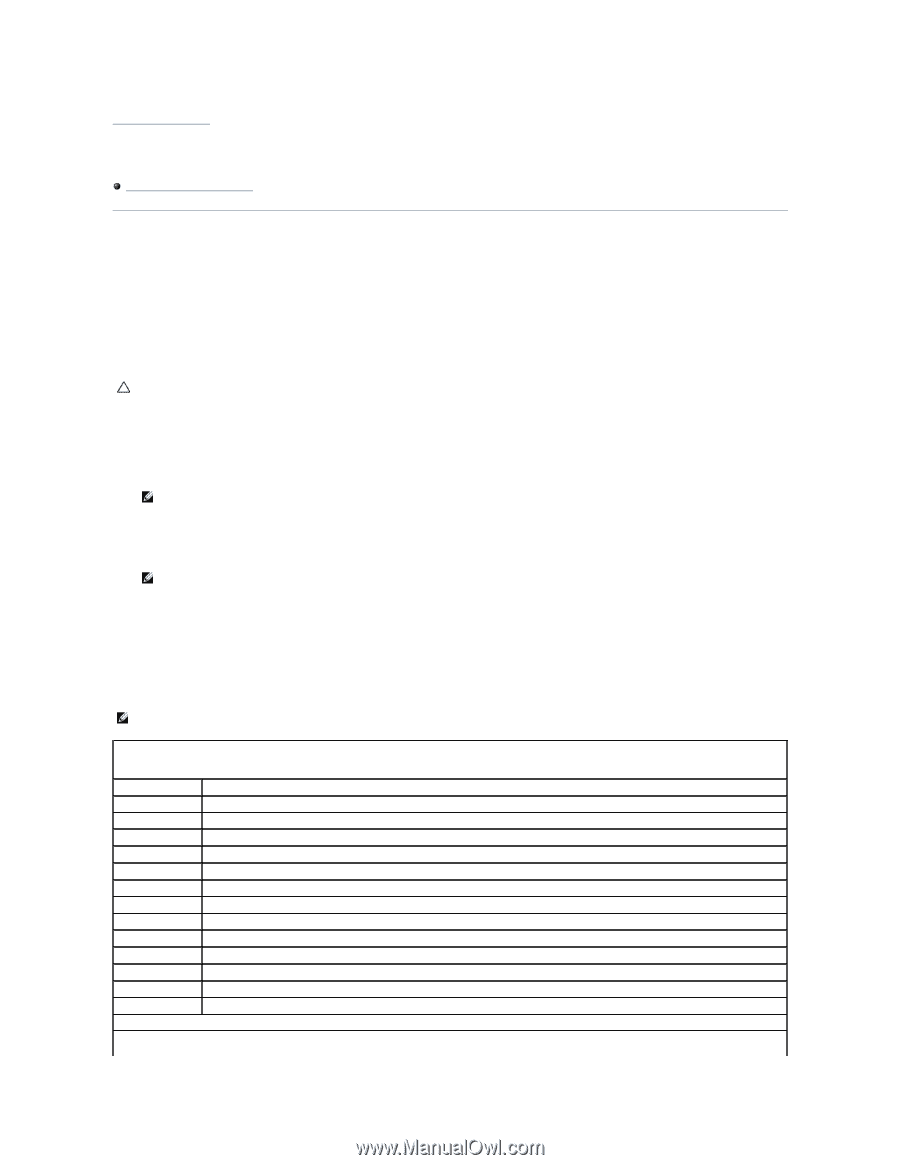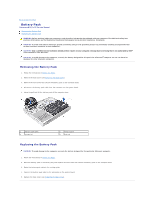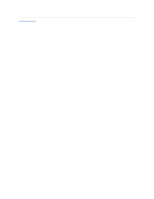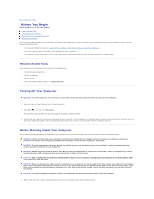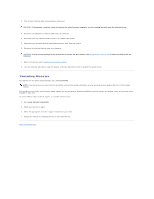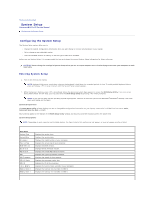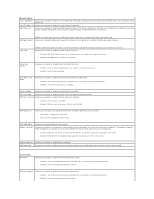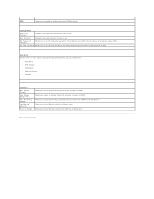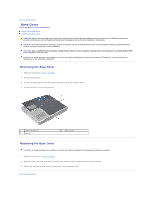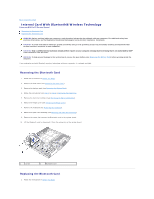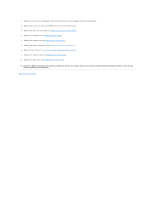Dell Alienware M11x R2 Service Manual - Page 6
System Setup - alienware r2 laptop
 |
View all Dell Alienware M11x R2 manuals
Add to My Manuals
Save this manual to your list of manuals |
Page 6 highlights
Back to Contents Page System Setup Alienware® M11x R2 Service Manual Configuring the System Setup Configuring the System Setup The System Setup options allow you to: l Change the system configuration information after you add, change or remove any hardware in your laptop. l Set or change a user-selectable option. l View the installed amount of memory or set the type of hard drive installed. Before you use System Setup, it is recommended that you write down the current System Setup information for future reference. CAUTION: Do not change the settings in System Setup unless you are an expert computer user. Certain changes can cause your computer to work incorrectly. Entering System Setup 1. Turn on (or restart) your laptop. NOTE: Keyboard failure may result when a key on the keyboard is held down for extended periods of time. To avoid possible keyboard failure, press and release in even intervals until the System Setup screen appears. 1. While the laptop is booting, press immediately before the operating system logo appears to access the BIOS Setup Utility. If an error occurs during POST (Power On Self Test), you may also enter the BIOS Setup Utility by pressing when prompted. NOTE: If you wait too long and the operating system logo appears, continue to wait until you see the Microsoft® Windows® desktop, then shut down your laptop and try again. System Setup Screens The BIOS Setup Utility window displays current or changeable configuration information for your laptop. Information is divided into five menus: Main, Advanced, Security, Boot, and Exit. Key functions appear at the bottom of the BIOS Setup Utility window and lists keys and their functions within the active field. System Setup Options NOTE: Depending on your computer and installed devices, the items listed in this section may not appear, or may not appear exactly as listed. Main Menu System Time System Date Alienware Service Tag BIOS Version EC Version ME version CPU CPU Frequency CPU L3 Cache CPU ID Total Memory Memory Bank 0 Memory Bank 1 Displays the system time. Displays the system date. Displays the model number of your computer. Displays the service tag of your computer. Displays the BIOS version. Displays the EC firmware version. Displays the Intel® ME firmware version. Displays the type of processor installed. Displays the speed of the processor. Displays the processor cache size. Displays the ID of the processor. Displays the total memory available in your computer. Displays the memory size installed in DIMM 0. Displays the memory size installed in DIMM 1.