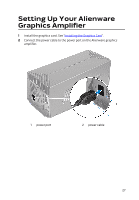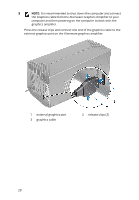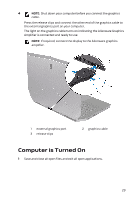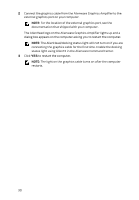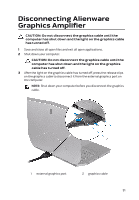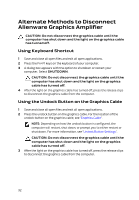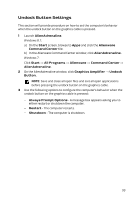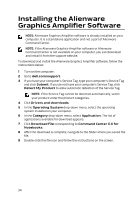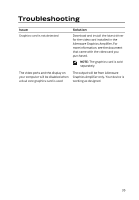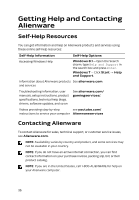Dell Alienware Steam Machine R2 Alienware Graphics Amplifier Users Guide - Page 32
Alternate Methods to Disconnect Alienware Graphics Amplifier, Using Keyboard Shortcut
 |
View all Dell Alienware Steam Machine R2 manuals
Add to My Manuals
Save this manual to your list of manuals |
Page 32 highlights
Alternate Methods to Disconnect Alienware Graphics Amplifier CAUTION: Do not disconnect the graphics cable until the computer has shut down and the light on the graphics cable has turned off. Using Keyboard Shortcut 1 Save and close all open files and exit all open applications. 2 Press the Fn+F1 keys on the keyboard of your computer. 3 A dialog box appears with the option to shutdown or restart your computer. Select SHUTDOWN. CAUTION: Do not disconnect the graphics cable until the computer has shut down and the light on the graphics cable has turned off. 4 After the light on the graphics cable has turned off, press the release clips to disconnect the graphics cable from the computer. Using the Undock Button on the Graphics Cable 1 Save and close all open files and exit all open applications. 2 Press the undock button on the graphics cable. For the location of the undock button on the graphics cable, see "Graphics Cable". NOTE: Depending on how the undock button is configured, the computer will restart, shut down, or prompt you to either restart or shut down. For more information, see "Undock Button Settings". CAUTION: Do not disconnect the graphics cable until the computer has shut down and the light on the graphics cable has turned off. 3 After the light on the graphics cable has turned off, press the release clips to disconnect the graphics cable from the computer. 32