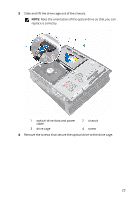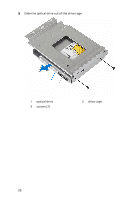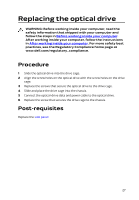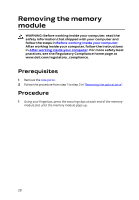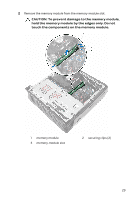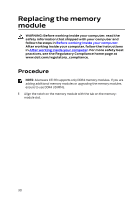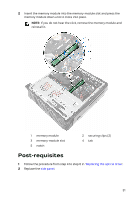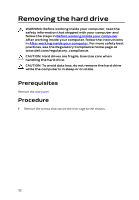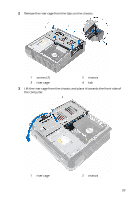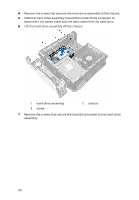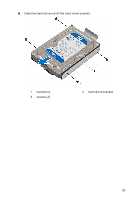Dell Alienware X51 R3 Alienware-x51-r3 Service Manual - Page 30
Replacing the memory module, Procedure - upgrade
 |
View all Dell Alienware X51 R3 manuals
Add to My Manuals
Save this manual to your list of manuals |
Page 30 highlights
Replacing the memory module WARNING: Before working inside your computer, read the safety information that shipped with your computer and follow the steps in Before working inside your computer. After working inside your computer, follow the instructions in After working inside your computer. For more safety best practices, see the Regulatory Compliance home page at www.dell.com/regulatory_compliance. Procedure NOTE: Alienware X51 R3 supports only DDR4 memory modules. If you are adding additional memory modules or upgrading the memory modules, ensure to use DDR4 UDIMMs. 1 Align the notch on the memory module with the tab on the memorymodule slot. 30
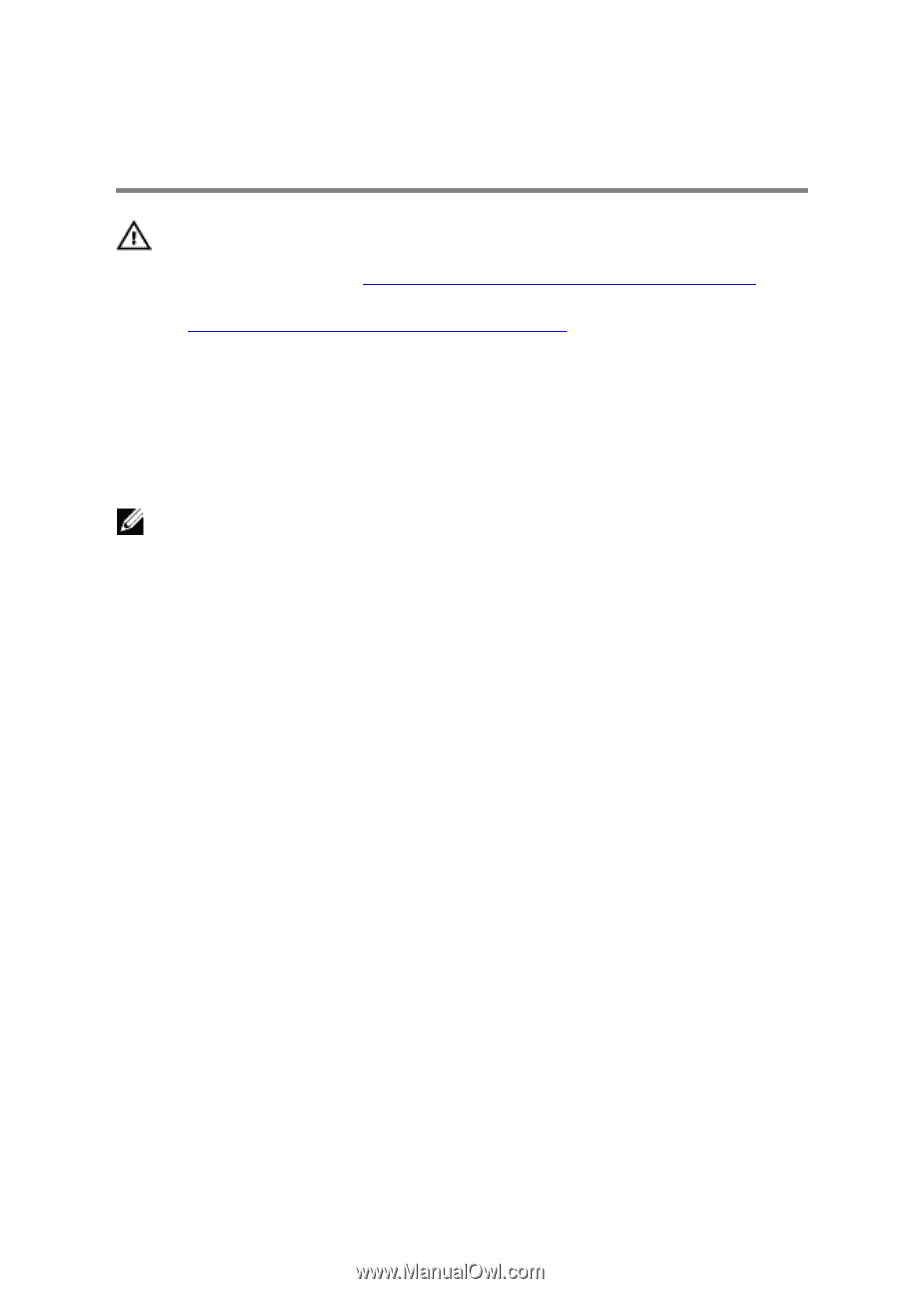
Replacing the memory
module
WARNING: Before working inside your computer, read the
safety information that shipped with your computer and
follow the steps in
Before working inside your computer
.
After working inside your computer, follow the instructions
in
After working inside your computer
. For more safety best
practices, see the Regulatory Compliance home page at
www.dell.com/regulatory_compliance.
Procedure
NOTE:
Alienware X51 R3 supports only DDR4 memory modules. If you are
adding additional memory modules or upgrading the memory modules,
ensure to use DDR4 UDIMMs.
1
Align the notch on the memory module with the tab on the memory-
module slot.
30