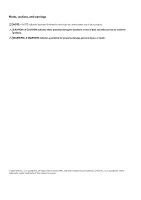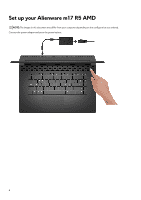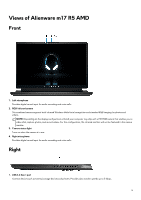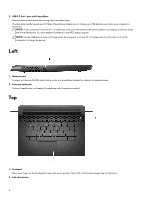Dell Alienware m17 R5 AMD Setup and Specifications - Page 7
Back, Me and My Dell
 |
View all Dell Alienware m17 R5 AMD manuals
Add to My Manuals
Save this manual to your list of manuals |
Page 7 highlights
Press to left-click. 3. Right-click button Press to right-click. 4. Power button (Alien head) Press to turn on the computer if it is turned off, in sleep state, or in hibernate state. Press to put the computer into sleep state if it is turned on. When the computer is turned on, press and hold the power button for four seconds to force shut-down the computer. NOTE: You can customize power-button behavior in Windows. For more information, see Me and My Dell at www.dell.com/ support/manuals. NOTE: This computer supports AlienFX, which lets you choose from an array of color and transition effects across multiple zones on the computer, including the keyboard and power button. For more information, see Alienware Command Center. Back 1. USB 3.2 Gen 2 (Type-C) port with DisplayPort Connect devices such as external storage devices, printers, and external displays. Provides data transfer rate of up to 10 Gbps. Supports DisplayPort 1.4 and also enables you to connect an external display using a display adapter. NOTE: A USB Type-C to DisplayPort adapter (sold separately) is required to connect a DisplayPort device. 2. USB 3.2 Gen 1 port Connect devices such as external storage devices and printers. Provides data transfer speeds up to 5 Gbps. 3. HDMI 2.1 port Connect to a TV, external display or another HDMI-in enabled device. Provides video and audio output. 4. Power-adapter port Connect a power adapter to provide power to your computer and charge the battery. 7