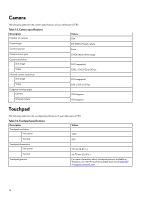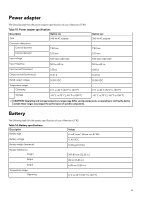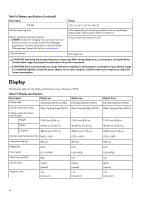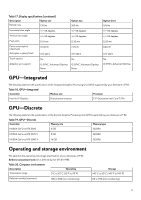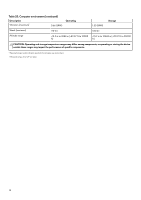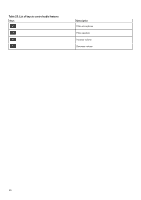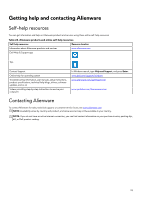Dell Alienware x17 R2 Setup and Specifications - Page 19
Keyboard shortcuts of Alienware x17 R2
 |
View all Dell Alienware x17 R2 manuals
Add to My Manuals
Save this manual to your list of manuals |
Page 19 highlights
Keyboard shortcuts of Alienware x17 R2 NOTE: Keyboard characters may differ depending on the keyboard language configuration. Keys that are used for shortcuts remain the same across all language configurations. Some keys on your keyboard have two symbols on them. These keys can be used to type alternate characters or to perform secondary functions. The symbol shown on the lower part of the key refers to the character that is typed out when the key is pressed. If you press shift and the key, the symbol shown on the upper part of the key is typed out. For example, if you press 2, 2 is typed out; if you press Shift + 2, @ is typed out. The keys F1-F12 at the top row of the keyboard are function keys for multi-media control, as indicated by the icon at the bottom of the key. Press the function key to invoke the task represented by the icon. For example, pressing F1 mutes the audio (refer to the table below). However, if the function keys F1-F12 are needed for specific software applications, multi-media functionality can be disabled by pressing fn + Esc. Subsequently, multi-media control can be invoked by pressing fn and the respective function key. For example, mute audio by pressing fn + F1. NOTE: You can also define the primary behavior of the function keys (F1-F12) by changing Function Key Behavior in BIOS setup program. Table 21. List of keyboard shortcuts Keys Description Disable/enable Full Speed Mode Adjust keyboard backlight brightness Switch to external display Launch Windows Connect to display Bluetooth devices Decrease display brightness Increase display brightness Disable/enable touchpad Your computer comes with pre-programmable macro keys that enable you to perform multiple actions with a single key press. Table 22. List of Macro keys Keys Description Macro keys NOTE: You can configure modes and assign multiple tasks for the macro keys on the keyboard. Your computer comes with dedicated keys that enable you to control audio features of the computer with a single key press. 19