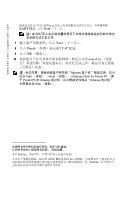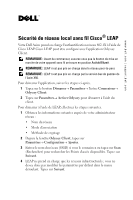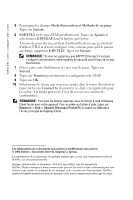Dell Axim X50 Information Update - Page 1
Dell Axim X50 Manual
 |
View all Dell Axim X50 manuals
Add to My Manuals
Save this manual to your list of manuals |
Page 1 highlights
www.dell.com | support.dell.com Using Cisco® LEAP Wireless LAN Security Your Dell Axim X50 supports 802.1X network authentication using Cisco LEAP. Cisco LEAP can be configured using the Odyssey Client application. NOTE: Before starting, ensure that your Wireless On/Off button is in the On position. NOTE: LEAP is not supported on a peer-to-peer network. NOTE: LEAP is not supported on the low end version of Axim X50. To start the application do the following steps. 1 Tap Start→ Settings→ Connections → Odyssey Client icon. 2 Tap Settings→ Enable Odyssey to start using the client. To start using LEAP, perform the following steps. 1 Obtain the following information from your network administrator: • Network name • Association mode • Encryption method 2 From the Odyssey Client window, tap on Settings→ Configure→ Add. 3 Enter the network name (SSID) if known, or tap on Scan to search the available Access Points. Tap Next. 4 LEAP will only support an infrastructure network, so do not change the default settings in the drop-down menu. Tap Next. 5 Fill in Association Mode and Encryption method. Tap Next. September 2004