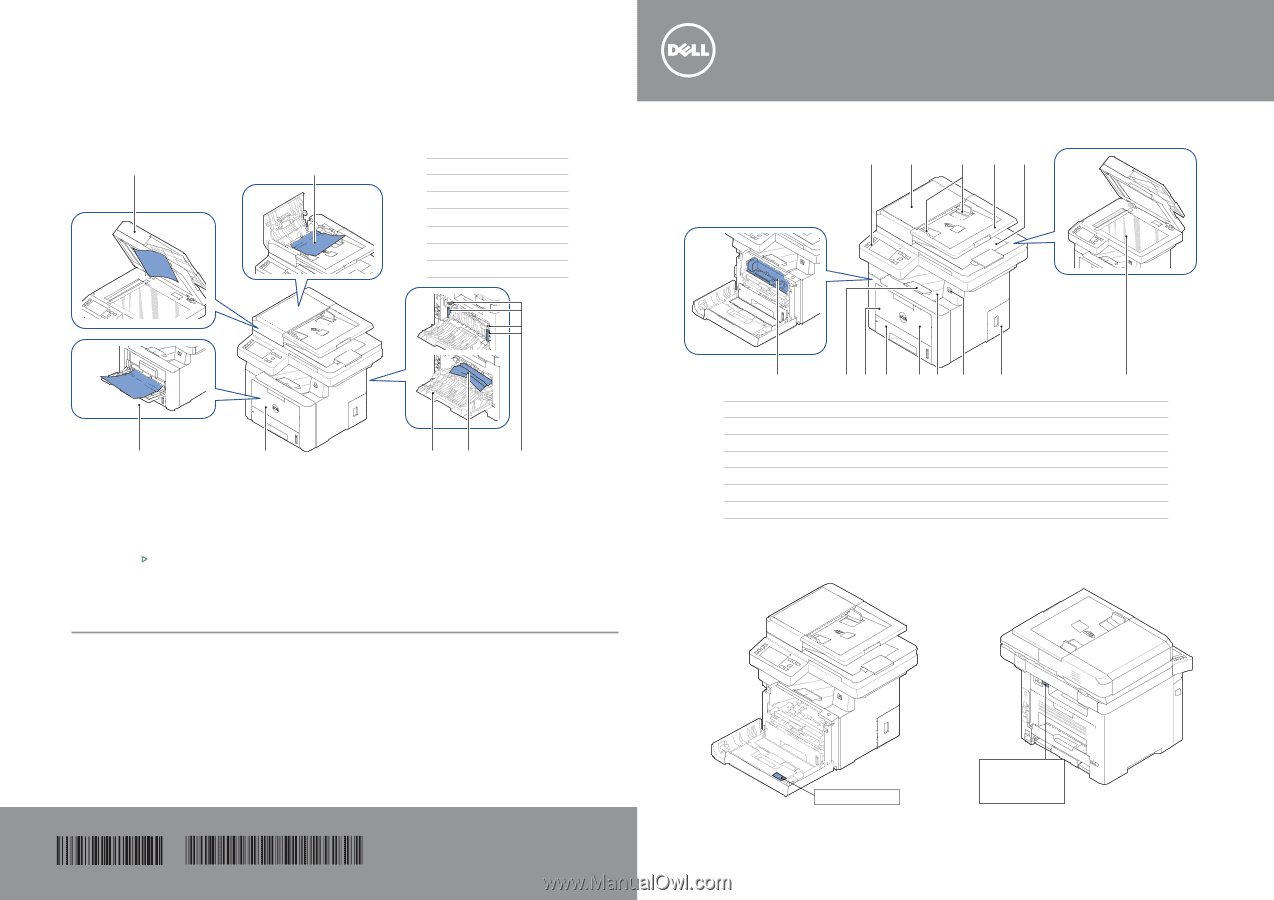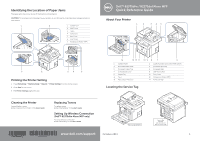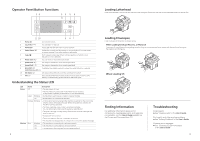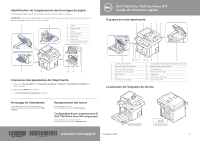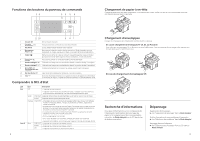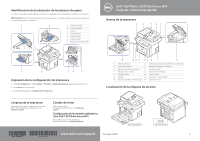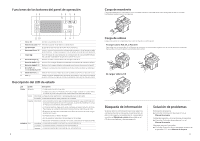Dell B2375dfw Dell Quick Setup Guide - Page 1
Dell B2375dfw Manual
 |
View all Dell B2375dfw manuals
Add to My Manuals
Save this manual to your list of manuals |
Page 1 highlights
Identifying the Location of Paper Jams The paper jams may occur at any of the locations shown below: CAUTION: To avoid permanent damage to your printer, do not attempt to clear paper jams using any tools or instruments. 1 2 1 Scanner Unit 2 DADF Cover 3 Levers 4 Fusing Unit 5 Rear Cover 6 Front Cover 7 Multipurpose Feeder (MPF) Dell™ B2375dfw / B2375dnf Mono MFP Quick Reference Guide About Your Printer 1 2 3 45 7 6 54 3 Printing the Printer Setting 1 Press My Settings → Machine Setup → Reports → Printer Settings from the home screen. 2 Press Start ( ) on screen. 3 The Printer Settings page prints out. 14 13 12 11 1 Operator Panel 3 Document Width Guide 5 Document Output Tray 7 Control Board Cover 9 Output Tray 11 Tray 1 13 Paper Output Extension 10 9 8 7 6 2 Duplex Automatic Document Feeder (DADF) 4 Document Input Tray 6 Document Glass 8 USB Memory Port 10 Front Cover 12 Multipurpose Feeder (MPF) 14 Toner Cartridge Locating the Service Tag Cleaning the Printer Vertical blanks in prints ➥ See "Cleaning Your Printer" in the User's Guide Replacing Toners To replace toners ➥ See "Maintenence" in the User's Guide Setting Up Wireless Connection (Dell™ B2375dfw Mono MFP only) To set up wireless connection ➥ See "Networking" in the User's Guide Service Tag XXXXXXX Service Tag XXXXXXX 000 000 000 00 Express Service Code www.dell.com/support October 2013 1 HMCWMA00 JC68-03031A00