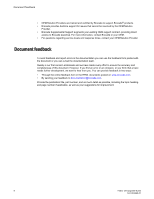Dell Brocade 5100 Brocade 7.3.0 Fabric OS Software Upgrade Guide - Page 12
Upgrading and downgrading firmware, Passwordless firmware download
 |
View all Dell Brocade 5100 manuals
Add to My Manuals
Save this manual to your list of manuals |
Page 12 highlights
Upgrading and downgrading firmware (which is nondisruptive) the system. After the system boots up, the new firmware is activated. The firmware download process then copies the new image from the primary partition to the secondary partition. In dual-CP systems, the firmware download process, by default, sequentially upgrades the firmware image on both CPs using HA failover to prevent disruption to traffic flowing through the Backbone. This operation depends on the HA status on the Backbone. If the platform does not support HA, you can still upgrade the CPs one at a time. If you are using a Brocade DCX or DCX 8510 Backbone family platform, with one or more AP blades: Fabric OS automatically detects mismatches between the active CP firmware and the blade's firmware and triggers the autoleveling process. This autoleveling process automatically updates the blade firmware to match the active CP. At the end of the autoleveling process, the active CP and the blade run the same version of the firmware. If the firmware download process is interrupted by an unexpected reboot, the system automatically repairs and recovers the secondary partition. You must wait for the recovery to complete before issuing another firmwareDownload command. The command supports both non-interactive and interactive modes. If thefirmwareDownload command is issued without any operands, or if there is any syntax error in the parameters, the command enters an interactive mode, in which you are prompted for input. ATTENTION For each switch in your fabric, complete all firmware download changes on the current switch before issuing the firmwareDownload command on the next switch. This process ensures nondisruption of traffic between switches in your fabric.To verify the firmware download process is complete, enter the firmwareDownloadStatus command on the switch, verify the process is complete, and then move to the next switch. Upgrading and downgrading firmware Upgrading means installing a newer version of firmware. Downgrading means installing an older version of firmware. In most cases, you will be upgrading firmware; that is, installing a newer firmware version than the one you are currently running. However, some circumstances may require installing an older version; that is, downgrading the firmware. The procedures in this section assume that you are upgrading firmware, but they work for downgrading as well, provided the old and new firmware versions are compatible. Always reference the latest release notes for updates that may exist regarding downgrades under particular circumstances. For details on Administrative Domains and the firmware download process, refer to Managing Administrative Domains for more information. For details about testing and restoring firmware, refer to Testing and restoring firmware on Backbones on page 26. Passwordless firmware download You can download firmware without a password using the sshutil command for public key authentication when SSH is selected. The switch must be configured to install the private key, and 10 Fabric OS Upgrade Guide 53-1003240-01