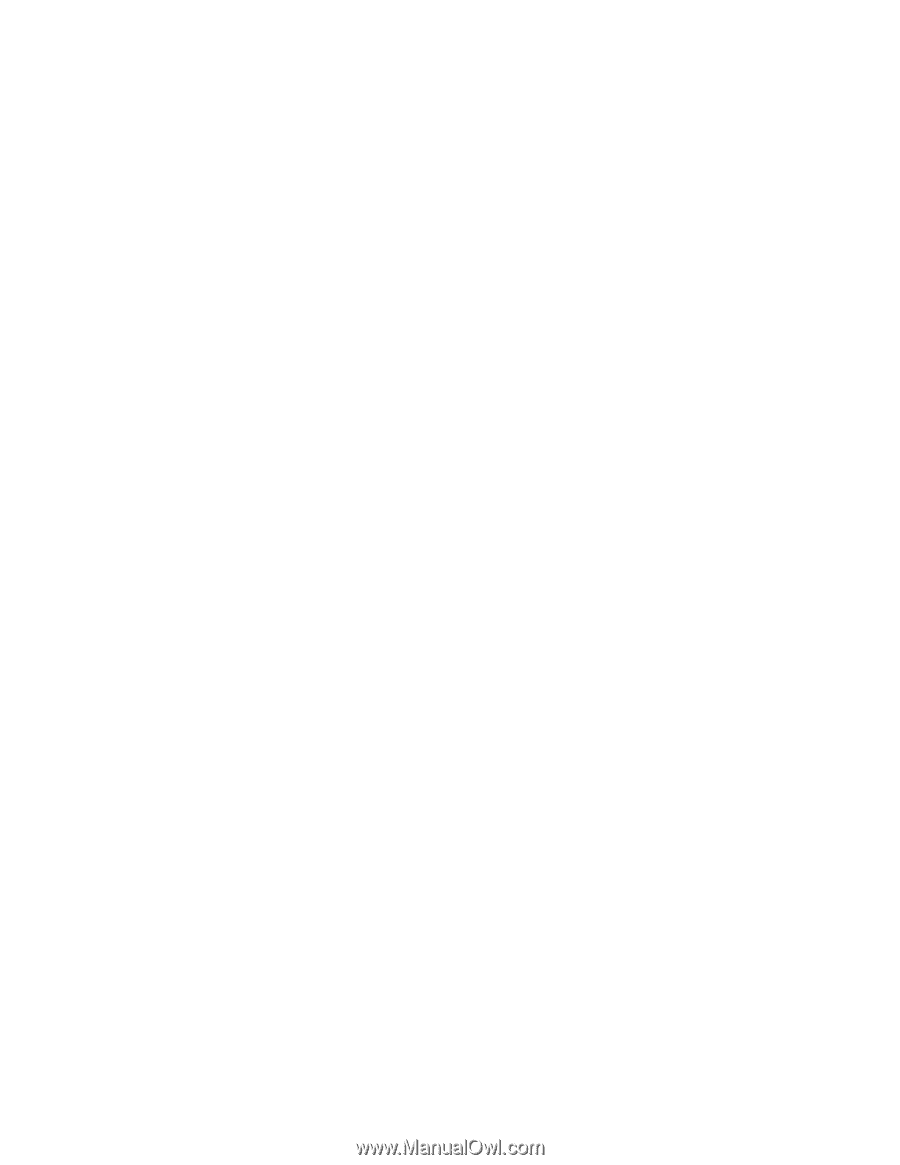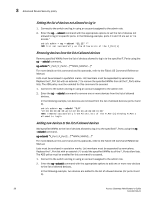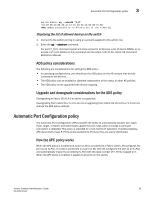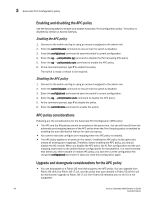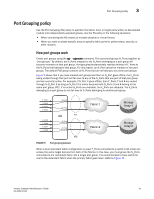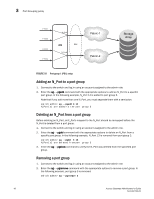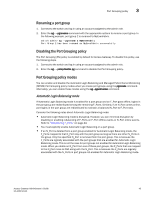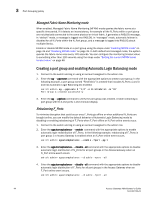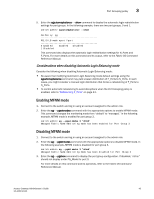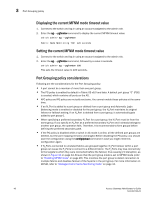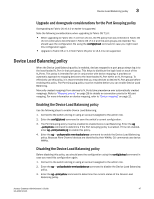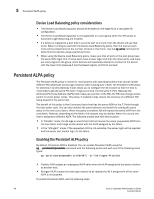Dell Brocade 6505 Access Gateway Administrator's Guide v7.1.0 - Page 63
Renaming a port group, Disabling the Port Grouping policy, Port Grouping policy modes
 |
View all Dell Brocade 6505 manuals
Add to My Manuals
Save this manual to your list of manuals |
Page 63 highlights
Port Grouping policy 3 Renaming a port group 1. Connect to the switch and log in using an account assigned to the admin role. 2. Enter the ag --pgrename command with the appropriate options to rename a port group. In the following example, port group 2 is renamed to MyEvenFabric. switch:admin> ag --pgrename 2 MyEvenFabric Port Group 2 has been renamed as MyEvenFabric successfully Disabling the Port Grouping policy The Port Grouping (PG) policy is enabled by default for Access Gateway. To disable this policy, use the following steps. 1. Connect to the switch and log in using an account assigned to the admin role. 2. Enter the ag --policydisable pg command to disable the Port Grouping policy. Port Grouping policy modes You can enable and disable the Automatic Login Balancing and Managed Fabric Name Monitoring (MFNM) Port Grouping policy modes when you create port groups using the pgcreate command. Alternately, you can enable these modes using the ag --pgsetmodes command. Automatic Login Balancing mode If Automatic Login Balancing mode is enabled for a port group and an F_Port goes offline, logins in the port group are redistributed among the remaining F_Ports. Similarly, if an N_Port comes online, port logins in the port group are redistributed to maintain a balanced N_Port-to-F_Port ratio. Consider the following notes about Automatic Login Balancing mode: • Automatic Login Balancing mode is disruptive. However, you can minimize disruption by disabling or enabling rebalancing of F_Ports on F_Port offline events or N_Port online events. Refer to "Rebalancing F_Ports" on page 44. • You must explicitly enable Automatic Login Balancing on a port group. • If an N_Port is deleted from a port group enabled for Automatic Login Balancing mode, the F_Ports mapped to that N_Port stay with the port group as long as there are other N_Ports in the group. Only the specified N_Port is removed from the port group. This is because the F_Ports are logically associated with the port groups that are enabled for Automatic Login Balancing mode. This is not the case for port groups not enabled for Automatic Login Balancing mode. When you delete an N_Port from one of these port groups, the F_Ports that are mapped to the N_Port move to PG0 along with the N_Port. This is because the F_Ports are logically associated with the N_Ports in port groups not enabled for Automatic Login Balancing mode. Access Gateway Administrator's Guide 43 53-1002743-01