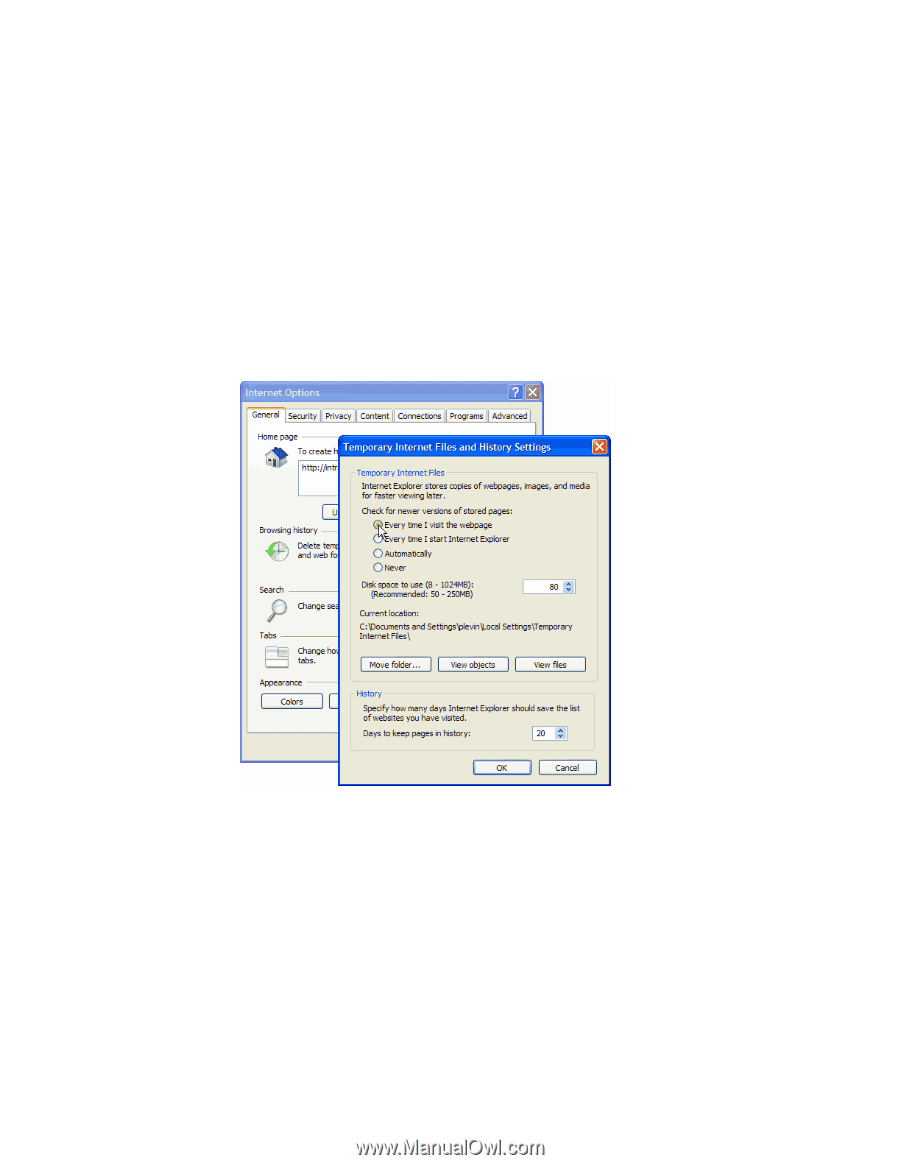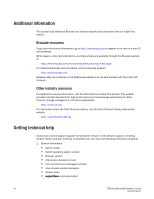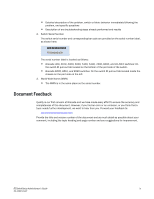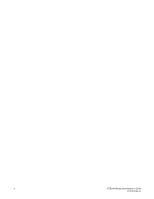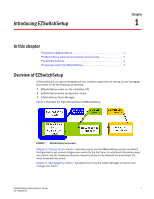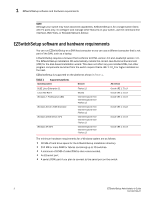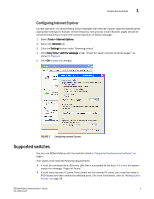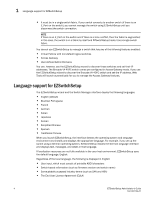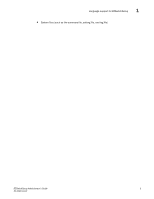Dell Brocade M5424 Brocade 7.1.0 EZSwitchSetup Administrator's Guide - Page 13
Configuring Internet Explorer, Supported switches
 |
View all Dell Brocade M5424 manuals
Add to My Manuals
Save this manual to your list of manuals |
Page 13 highlights
Supported switches 1 Configuring Internet Explorer Correct operation of EZSwitchSetup Switch Manager with Internet Explorer requires specifying the appropriate settings for browser refresh frequency and process model. Browser pages should be refreshed frequently to ensure the correct operation of Switch Manager. 1. Select Tools > Internet Options. 2. Select the General tab. 3. Click the Settings button under "Browsing history." 4. Click Every time I visit the webpage under "Check for newer versions of stored pages," as shown in Figure 2. 5. Click OK to save the changes. FIGURE 2 Configuring Internet Explorer Supported switches You can use EZSwitchSetup with the switches listed in "Supported hardware and software" on page v. Your switch must meet the following requirements: • It must be connected to an Ethernet LAN that is accessible by the host. If it is not, the system issues the message "Page not Found." • It must have licensed FC ports. If the switch has no licensed FC ports, you must first install a POD license and then enable the affected ports. For more information, refer to "Adding a port license" on page 38 EZSwitchSetup Administrator's Guide 3 53-1002744-01