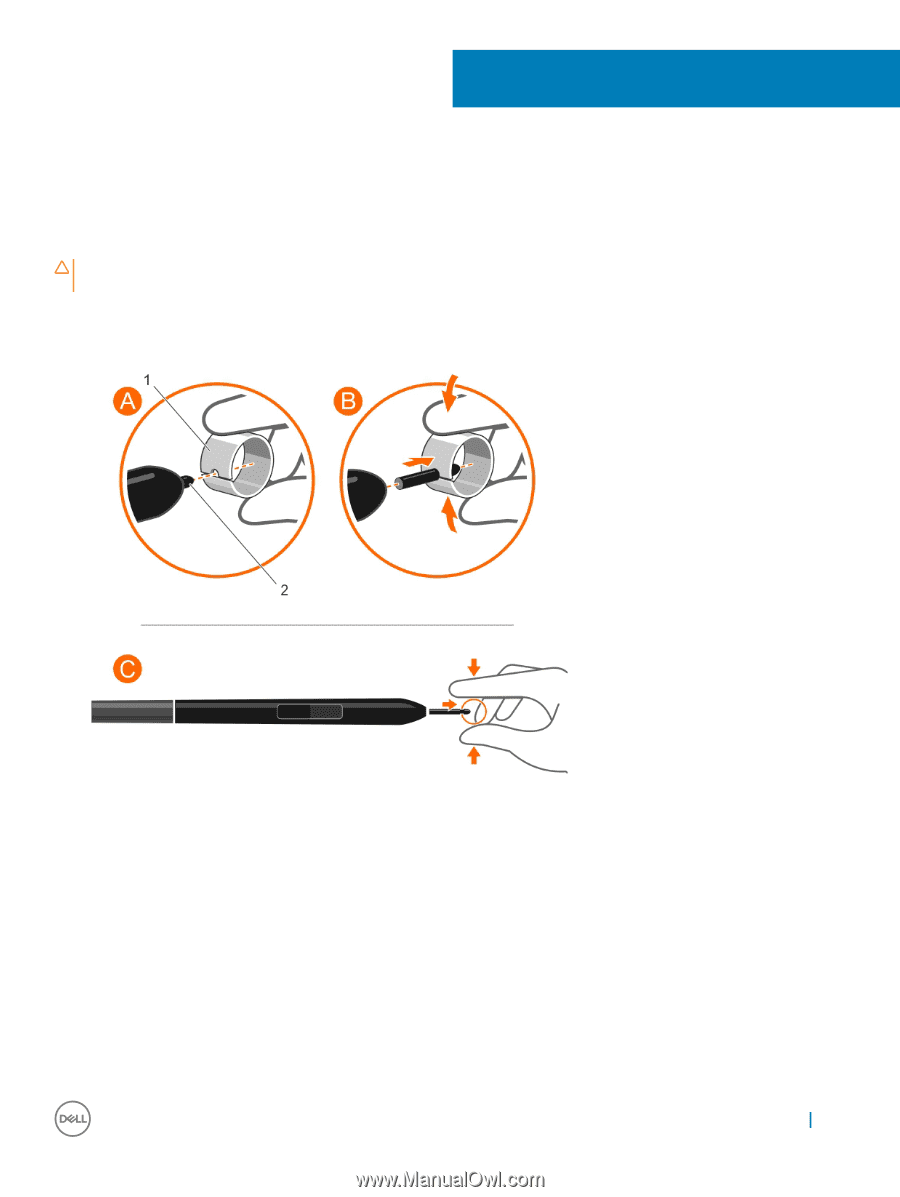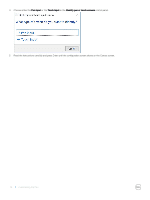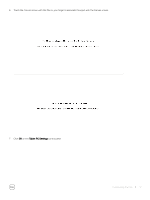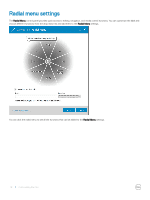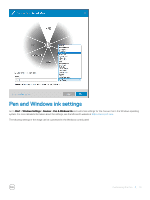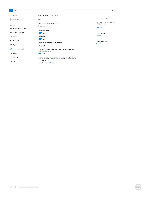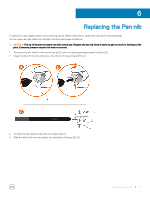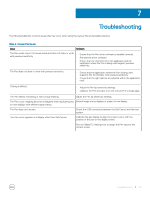Dell Canvas 27 Canvas Pen Users Guide - Page 21
Replacing the Pen nib, Slide the end of the new nib straight into the barrel of the pen [E], [F].
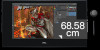 |
View all Dell Canvas 27 manuals
Add to My Manuals
Save this manual to your list of manuals |
Page 21 highlights
6 Replacing the Pen nib To protect your pen display screen from scratching and for better performance, replace the Canvas Pen nib periodically. You can order new nibs online from the Dell Canvas product page on Dell.com. CAUTION: The tip of the pen nib wears out with normal use. Replace the pen nib when it starts to get too short or develops a flat point. Excessive pressure causes it to wear out sooner. 1 To remove the nib, hold the nib removal tool [A], [1] with the opening pointing toward the nib [A], [2]. 2 Clasp the nib with the tool and remove the nib out of the pen barrel [B], [C]. 3 To insert the nib, clasp the nib with your fingers [D], [1]. 4 Slide the end of the new nib straight into the barrel of the pen [E], [F]. Replacing the Pen nib 21