Dell DL1300 Appliance Owners Manual - Page 121
Troubleshooting expansion cards, Getting help
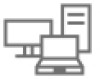 |
View all Dell DL1300 manuals
Add to My Manuals
Save this manual to your list of manuals |
Page 121 highlights
1. Run the appropriate diagnostic test. See the Using system diagnostics section. 2. Turn off the system and attached peripherals, and disconnect the system from the electrical outlet. 3. Remove the system cover. 4. Verify that the installed expansion cards are compliant with the expansion card installation guidelines. 5. Ensure that each expansion card is firmly seated in its connector. 6. Install the system cover. 7. Reconnect the system to the electrical outlet, and turn on the system and attached peripherals. 8. If the problem is not resolved, turn off the system and attached peripherals, and disconnect the system from the electrical outlet. 9. Remove the system cover. 10. Remove all expansion cards installed in the system. 11. Install the system cover. 12. Reconnect the system to the electrical outlet, and turn on the system and attached peripherals. 13. Run the appropriate diagnostic test. See the Using system diagnostics section. If the tests fail, see the Getting help section. 14. For each expansion card you removed in step 10, perform the following steps: a. Turn off the system and attached peripherals, and disconnect the system from the electrical outlet. b. Remove the system cover. c. Reinstall one of the expansion cards. d. Install the system cover. e. Run the appropriate diagnostic test. See the Using system diagnostics section. If the problem persists, see the Getting help section. Related Links Using system diagnostics Getting help Troubleshooting expansion cards Prerequisites CAUTION: Many repairs may only be done by a certified service technician. You should only perform troubleshooting and simple repairs as authorized in your product documentation, or as directed by the online or telephone service and support team. Damage due to servicing that is not authorized by Dell is not covered by your warranty. Read and follow the safety instructions that are shipped with your product. NOTE: When troubleshooting an expansion card, you also have to see the documentation for your operating system and the expansion card. Steps 1. Run the appropriate diagnostic test. See the Using system diagnostics section. 2. Turn off the system and attached peripherals, and disconnect the system from the electrical outlet. 3. Remove the system cover. 4. Ensure that each expansion card is firmly seated in its connector. 5. Install the system cover. 121













