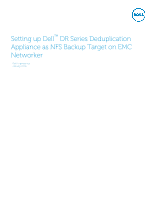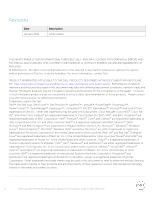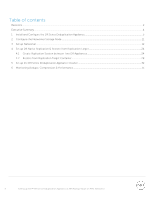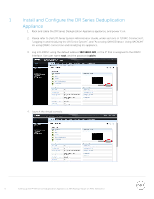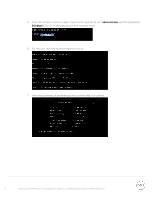Dell DR2000v EMC Networker - Setting Up the Dell DR Series System as a NFS Bac - Page 5
Install and Con the DR Series Deduplication Appliance
 |
View all Dell DR2000v manuals
Add to My Manuals
Save this manual to your list of manuals |
Page 5 highlights
1 Install and Configure the DR Series Deduplication Appliance 1. Rack and cable the DR Series Deduplication Appliance appliance, and power it on. 2. Please refer to Dell DR Series System Administrator Guide, under sections of "iDRAC Connection", "Logging in and Initializing the DR Series System", and "Accessing IDRAC6/Idrac7 Using RACADM" for using iDRAC connection and initializing the appliance. 3. Log into iDRAC using the default address 192.168.0.120, or the IP that is assigned to the iDRAC interface. Use user name root, and the password calvin. 4. Launch the virtual console. 5 Setting up Dell™ DR Series Deduplication Appliance as NFS Backup Target on EMC Networker

5
Setting up Dell™ DR Series Deduplication Appliance as NFS Backup Target on EMC Networker
1
Install and Configure the DR Series Deduplication
Appliance
1.
Rack and cable the DR Series Deduplication Appliance appliance, and power it on.
2.
Please refer to
Dell DR Series System Administrator Guide
, under sections of “iDRAC Connection”,
“Logging in and Initializing the DR Series System”, and “Accessing IDRAC6/Idrac7 Using RACADM”
for using iDRAC connection and initializing the appliance.
3.
Log into iDRAC using the default address
192.168.0.120
, or the IP that is assigned to the iDRAC
interface. Use user name
root
, and the password
calvin
.
4.
Launch the virtual console.