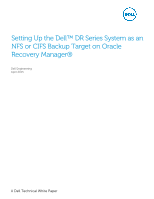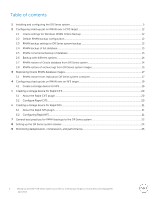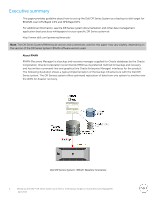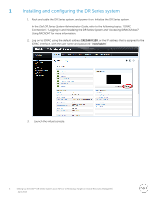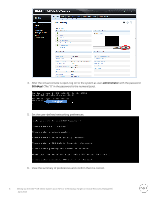Dell DR4300 Oracle Recovery Manager - Setting Up the DR Series System as an NF - Page 5
Installing and configuring the DR Series system
 |
View all Dell DR4300 manuals
Add to My Manuals
Save this manual to your list of manuals |
Page 5 highlights
1 Installing and configuring the DR Series system 1. Rack and cable the DR Series system, and power it on. Initialize the DR Series system. In the Dell DR Series System Administrator Guide, refer to the following topics: "iDRAC Connection", "Logging in and Initializing the DR Series System and "Accessing IDRAC6/Idrac7 Using RACADM" for more information. 2. Log on to iDRAC using the default address 192.168.0.120, or the IP address that is assigned to the iDRAC interface, with the user name and password: "root/calvin". 3. Launch the virtual console. 5 Setting Up the Dell™ DR Series System as an NFS or CIFS Backup Target on Oracle Recovery Manager® | April 2015

5
Setting Up the Dell™ DR Series System as an NFS or CIFS Backup Target on Oracle Recovery Manager®
|
April 2015
1
Installing and configuring the DR Series system
1.
Rack and cable the DR Series system, and power it on. Initialize the DR Series system.
In the
Dell DR Series System Administrator Guide
, refer to the following topics
: “iDRAC
Connection”,
“Logging in and Initializing the DR Series System and “Accessing IDRAC6/Idrac7
Using RACADM
”
for more information.
2.
Log on to iDRAC using the default address
192.168.0.120
, or the IP address that is assigned to the
iDRAC interface, with
the user name and password: “
root/calvin
”.
3.
Launch the virtual console.