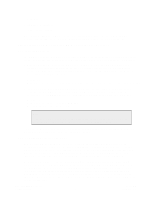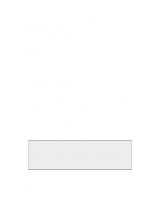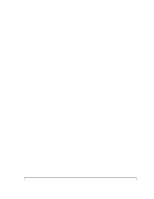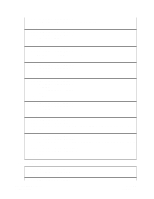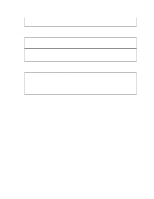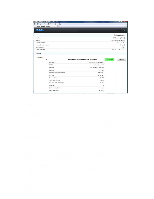Dell DX6004S DX Content Router Setup and Configuration Guide - Page 22
Using the Publisher Console
 |
View all Dell DX6004S manuals
Add to My Manuals
Save this manual to your list of manuals |
Page 22 highlights
5.3.4.3. NotExists Clause 5.3.4.4. All Clauses olderThan('365d') 5.4. Using the Publisher Console The Publisher Console allows users to view progress made by the Publisher and the associated subscribers. To better understand the data contained within this console page, a legend has been provided below. To access the Publisher console, use the domain name or IP address of the DX Content Router node and the configured console port number (by default, this is port 8090). In the example below, we typed http://192.168.1.101:8090 into the address field of the browser. The location of the console differs when the Publisher is installed on a Cluster Services Node (CSN). Please reference the CSN Installation and Configuration Guide for related details. Copyright © 2010 Caringo, Inc. All rights reserved 18 Version 2.2 December 2010