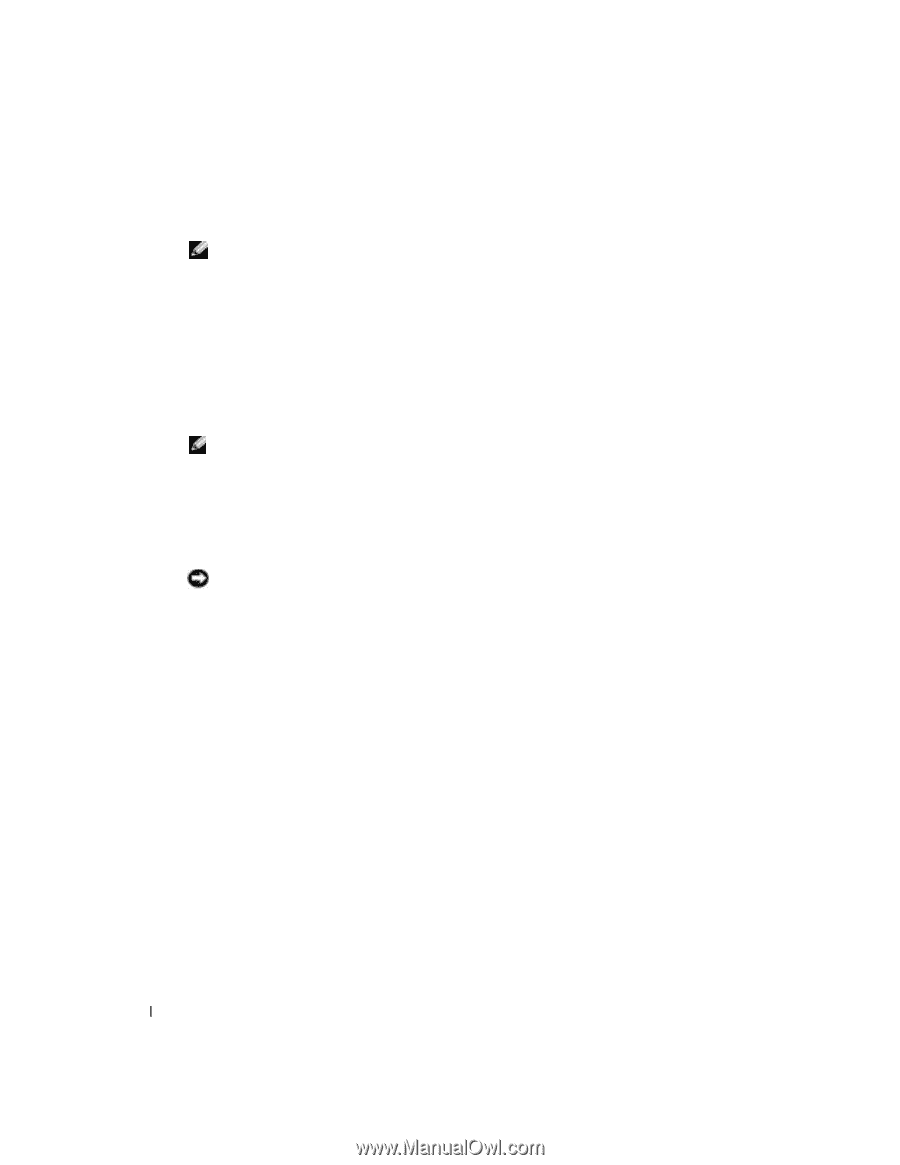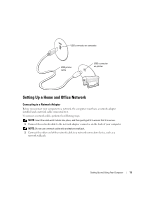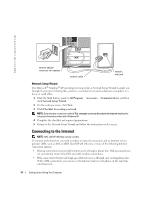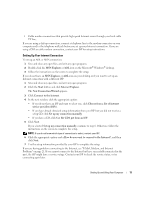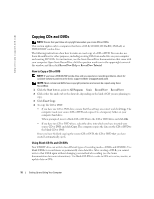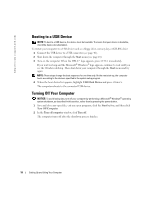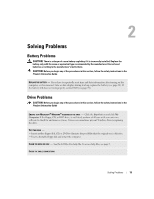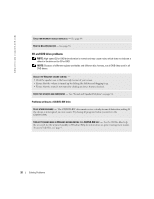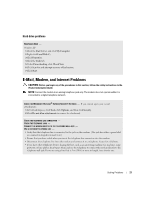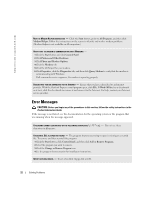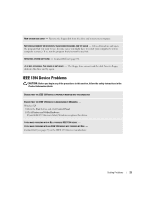Dell Dimension 2400 Owner's Manual - Page 18
Booting to a USB Device, Turning Off Your Computer - desktop
 |
View all Dell Dimension 2400 manuals
Add to My Manuals
Save this manual to your list of manuals |
Page 18 highlights
www.dell.com | support.dell.com Booting to a USB Device NOTE: To boot to a USB device, the device must be bootable. To ensure that your device is bootable, check the device documentation. To restart your computer to a USB device such as a floppy drive, memory key, or CD-RW drive: 1 Connect the USB device to a USB connector (see page 46). 2 Shut down the computer through the Start menu (see page 18). 3 Turn on the computer. When the DELL™ logo appears, press immediately. If you wait too long and the Microsoft® Windows® logo appears, continue to wait until you see the Windows desktop. Then shut down your computer through the Start menu and try again. NOTE: These steps change the boot sequence for one time only. On the next start-up, the computer boots according to the devices specified in the system setup program. 4 When the boot device list appears, highlight USB Flash Device and press . The computer reboots to the connected USB device. Turning Off Your Computer NOTICE: To avoid losing data, turn off your computer by performing a Microsoft® Windows® operating system shutdown, as described in this section, rather than by pressing the power button. 1 Save and close any open files, exit any open programs, click the Start button, and then click Turn Off Computer. 2 In the Turn off computer window, click Turn off. The computer turns off after the shutdown process finishes. 18 Setting Up and Using Your Computer